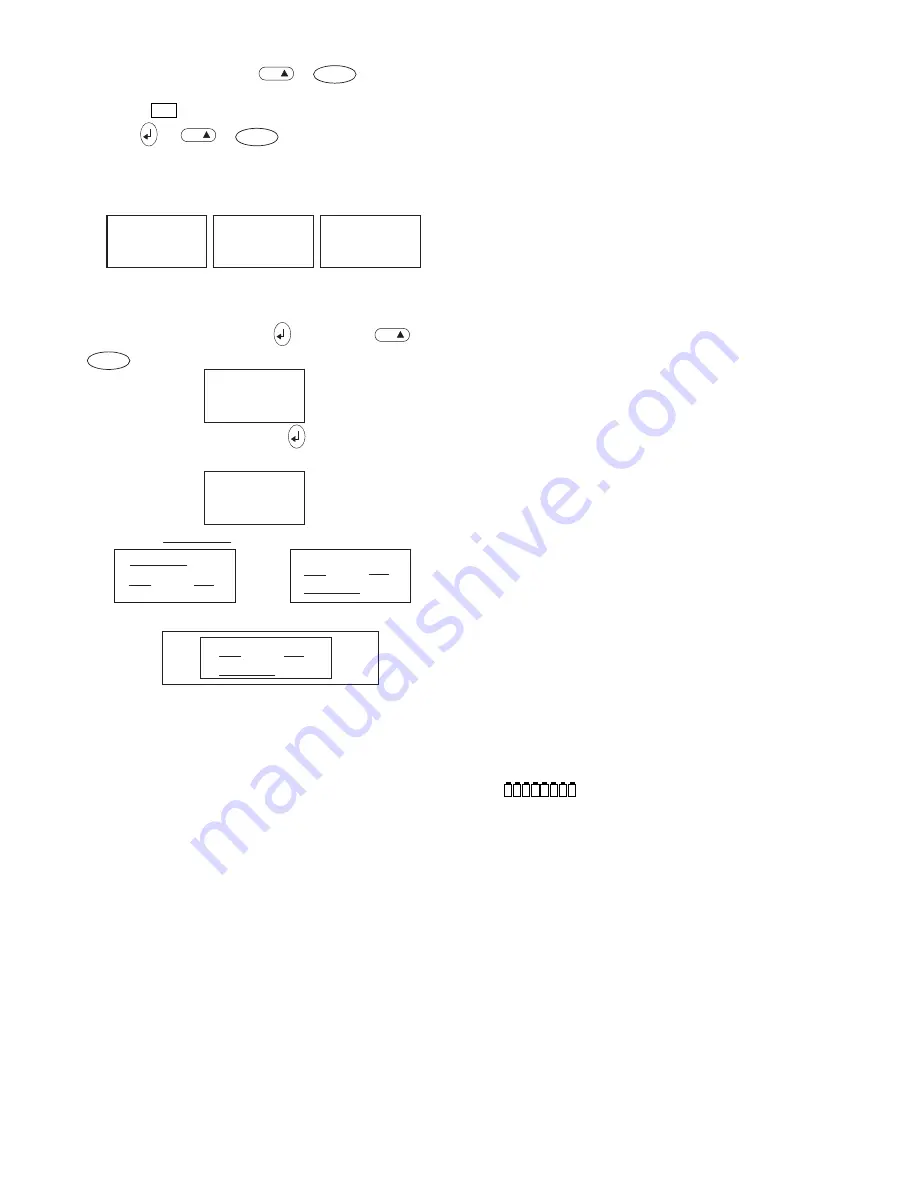
6
• To edit a barcode, press
+
SYMBOL
BARCODE
; the barcode
characters only will be displayed and the barcode
symbol
1234
will appear in the display.
• Press
or
+
SYMBOL
BARCODE
again to return to the
label.
On a single line label, a bar code can be mixed with text
which is small, medium or large size:
A two-line label always has small size text when it is
mixed with a barcode.
Text entered before pressing
followed by
+
SYMBOL
BARCODE
, will result in text above the barcode:
Entering the text after pressing
at the end of a
barcode will produce text below the barcode:
Text can be underlined, eg:
or
A box can be added around the complete label:
Troubleshooting
No display
• check machine is on
• replace discharged batteries
• check AC adaptor.
No printing or poor text
• replace discharged batteries
• check tape cassette installed correctly
• clean the print head
• replace the tape cassette.
Tape jammed
• lift out tape cassette carefully
• remove/release jammed tape
• DO NOT cut the ink ribbon – turn spool
B
➎
to
tighten
• cut off excess label tape
• refit/replace the tape cassette.
Poor cutter performance
• clean the cutter blade regularly
Poor tab cuts
• replace tab cutter blade
F
➋
– remove door
F
➊
then
locate and pull hard upwards to remove the cutter
block.
WARNING – the blade is extremely sharp!
No response to print key
•
!!!!!!!!
in the display indicates a printer jam. Press
any key to return to normal display. Open the
cassette compartment and free the jam.
•
flashing in the display indicates
discharged batteries. Press any key to return to
normal display. Replace the batteries.
No success?
• Call the customer service telephone number in your
country – see the warranty booklet.
In the USA, call 800-645-6051
In Canada, call (905) 670-2222
Cleaning
• Clean the cutter blade regularly: Remove the
cassette, then press and hold down cutter lever
D
➊
to expose cutter blade
D
➋
, then use a cotton bud
and alcohol to clean both sides of the blade. Release
cutter lever
D
➊
.
• Check and clean print head face
D
➌
regularly using a
cotton bud and alcohol ONLY.
ABC
123
123
ABC
1 2 3
1 2 3
123
1 2 3
ABC
1 2 3
ABC
ABC
ABC
123
1 2 3
DEF
DYMO 5500
ABC
1 2 3
ABC
ABC
123
1 2 3
DEF
DYMO 5500
ABC
123
1 2 3
DEF
DYMO 5500























