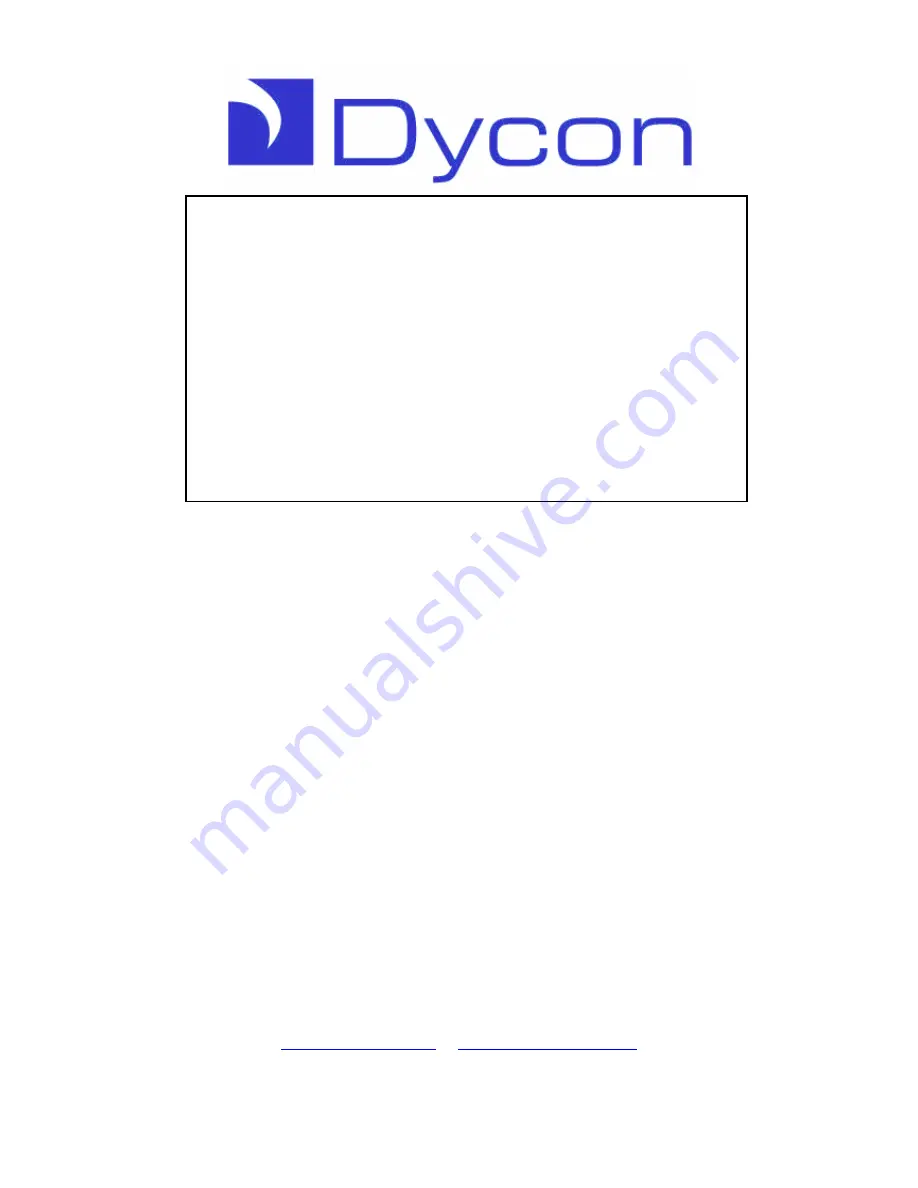
D3000 Series
EN Compliant Intruder
Alarm Systems
User Manual
Congratulations on purchasing your D3000 Series Intruder Alarm System. It is a very easy
system to use, all operations starting by entering your User Code, then follow the
instructions on the display or by providing simple keystrokes to tell the system what to do
next.
The D3000 Series intruder panels are flexible, highly configurable equipment, thus the
precise operation will depend on how your Alarm Installation Company has installed it. It is
important that your Installer explains how the system works and the level of access each
user has.
If you have any queries on the configuration or the operation of this Intruder Alarm System,
contact your Alarm Company on the following telephone number:
Alarm Company
_____________________________________________
Telephone
_____________________________________________
NOTE:
This manual covers 3 products: D3001, D3021 and D3022. Operation of
either system is the same unless otherwise specified in this manual.
Similarly, there are a choice of keypads: D3201, D3202, D3211 and D3212.
Your Alarm Company will explain which has been fitted for you.
Dycon Ltd
Tel: +44 (0)1443 471060 - Fax: +44 (0)1443 479374
www.dyconsecurity.eu
-
















