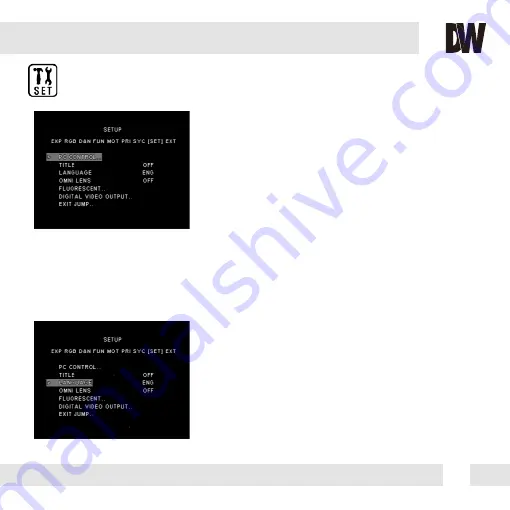
23
SET-UP (SET)
- CAMERA ID (1~255)
You can assign ID number for the camera (1 by Default).
- PROTOCOL (PELCO-D by Default)
- BAUD RATE (2400 / 4800 / 9600 / 19200)
Adjust data communication speed. Default is 9600.
PC CONTROL
Select if you want to display the camera’s title on screen. You can setup
a title up to 8 characters long. To edit the camera’s title, move the
joystick to the right. The 1st letter will be highlighted. Move the joystick
left and right to select the desired character. Press the joystick to move
to the next space and repeat as necessary.
ID POSITION- Select the position for the camera’s Title:
-Up-Left
-Up-Center
-Up-Right
-Down-Left
-Down-Center
-Down-Right
TITLE
You can select langaue you want to dispay on the monitor.
ENGLISH / DEUTSCH / FRANCAIS / ITALIAN / ESPANOL /
DUTCH
LANGUAGE
Summary of Contents for PIXIM DWC-C235T
Page 31: ...31...










































