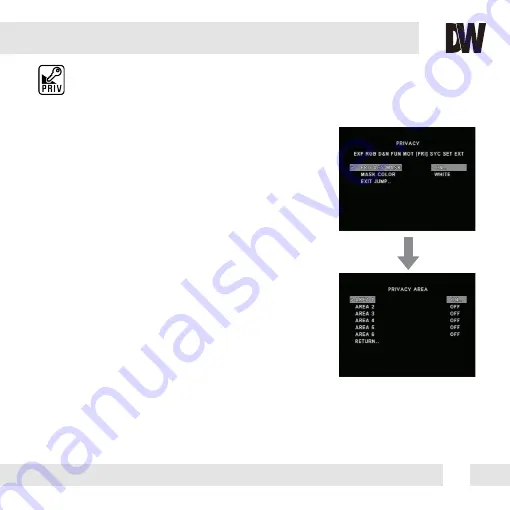
21
PRIVACY (PRI)
You can hide some parts of the screen for privacy purposes. A total of 6 privacy
masks are available.
To enable Privacy Zone Masking, Select ON.
1. Select a mask (1~6) and enable by selecting ON
2. Enter edit mode for a desired mask. The edit mode will display all masks that
have been turnied ON. The mask you selected will appear in WHITE. All other
enabled masks will appear in GREEN.
3. When the mask in WHITE, use the joystick to move the mask to the area you
wish to hide.
4. Press the joystick. The mask’s color will change to BLUE. Use this option to
adjust the mask’s size.
5. Move the joystick Left and Right to adjust the width of the mask.
6. Move the joystick Up and Down to adjust the height of the mask.
NOTE: when adjusting the size of the mask, the top and left borders of the
mask will remain stationary. Only the right and bottom borders of the mask will
move to adjust the mask’s size.
7. If you have enabled multiple masks, press the joystick again to remain in edit
mode and move to the next mask chronologically.If you are in size edit mode
(BLUE mask) and you press the joystick once, the next mask will turn WHITE,
and the previous mask would turn GREEN.
8. To exit edit mode, press & hold the joystick for three (3) seconds.
PRIVACY MASK
MASK COLOR
Adjust the color of the privacy masks. Select from:
WHITE / BLACK / RED
EXIT_JUMP
Go to the Exit menu to save & exit, or exit without saving
Summary of Contents for PIXIM DWC-C235T
Page 31: ...31...


























