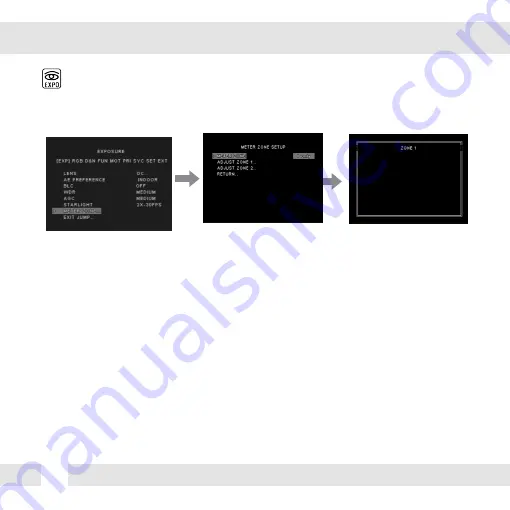
16
METER ZONE
EXPOSURE (EXP)
You can setup up to two (2) zones.
1. Select the zone you wish to adjust and enter edit mode.
2. The zone’s borders will appear in white. Use the camera’s joystick contrller to move the zone across the image.
When the zone’s desired position is achieved, press the joystick controller.
3. The zone’s borders will appear in green. Use the camera’s joystick controller to increase the size of the zone.
a. Moving the joystick to the right will move the zone’s
right
border further to the right.
b. Moving the joystivk to the left will move the zone’s
left
border further to the left.
c. Moving the joystivk up will move the zone’s
top
border further up.
e. Moving the joystivk down will move the zone’s
bottom
border further down.
4. Press the joystick again. The zone’s borders will appear red. Use this option to reduce the size of the zone.
a. Moving the joystick to the right will move the zone’s
left
border further to the right.
b. Moving the joystivk to the left will move the zone’s
right
border further to the left.
c. Moving the joystivk up will move the zone’s
bottom
border further up.
e. Moving the joystivk down will move the zone’s
top
border further down.
5. To exit edit mode, press & hold the camera’s joystick controller for three (3) seconds.
Defines an area in the image where the AE and WB settings will be applied. This option is
useful when a camera is installed in an environment such as an ATM.
EXIT_JUMP
Go to the Exit menu to save & exit, or exit without saving
Summary of Contents for PIXIM DWC-C235T
Page 31: ...31...






























