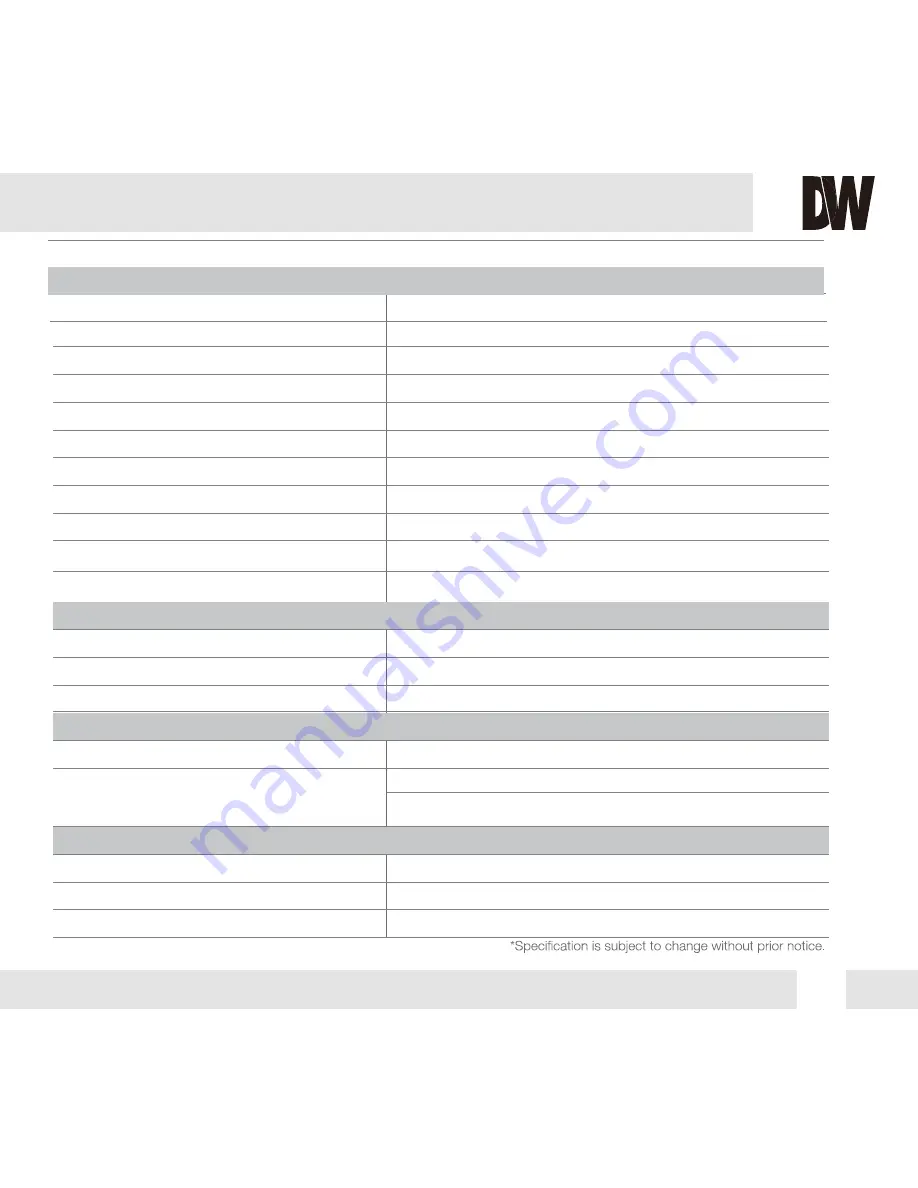
33
White Balance
ATW/ PUSH/ MANUAL
Day and Night
Auto / Day / Night
Mirror
OFF / V. Flip / Rotate
Auto Gain Control
1 ~ 20
Gamma
0.35 ~ 0.7
Privacy Zones
8 Programmable Privacy Masks
Motion Detection
4 Motion Regions
Dynamic Range Compressor
OFF / Low / Middle / High
DPC (Dead Pixel Cancellation)
OFF / ON
Highlight Masking Exposure
OFF / Low / Middle / High
Sharpness
0 ~ 20
OPERATIONAL*
ELECTRICAL
MECHANICAL
Power Requirement
DC12V (V6553D) Dual Voltage
Power Consumption
DC12V: 1.8W, 150mA, LED On: 4.3W, 358mA
AC24V: 1.8W, 75mA, LED On: 4.3W, 180mA
Housing Material
Aluminum
Dimensions
145 x 108.8 mm (5.7 X 4.28 in)
Weight
1.65 lbs
ENVIRONMENTAL
Operating Temperature
-10
o
C ~ 50
o
C (14
o
F ~ 122
o
F)
IP Rating
IP66
(Protects against dust and high pressure water.)
Operating Humidity
Less than 90% (Non-Condensing)




































