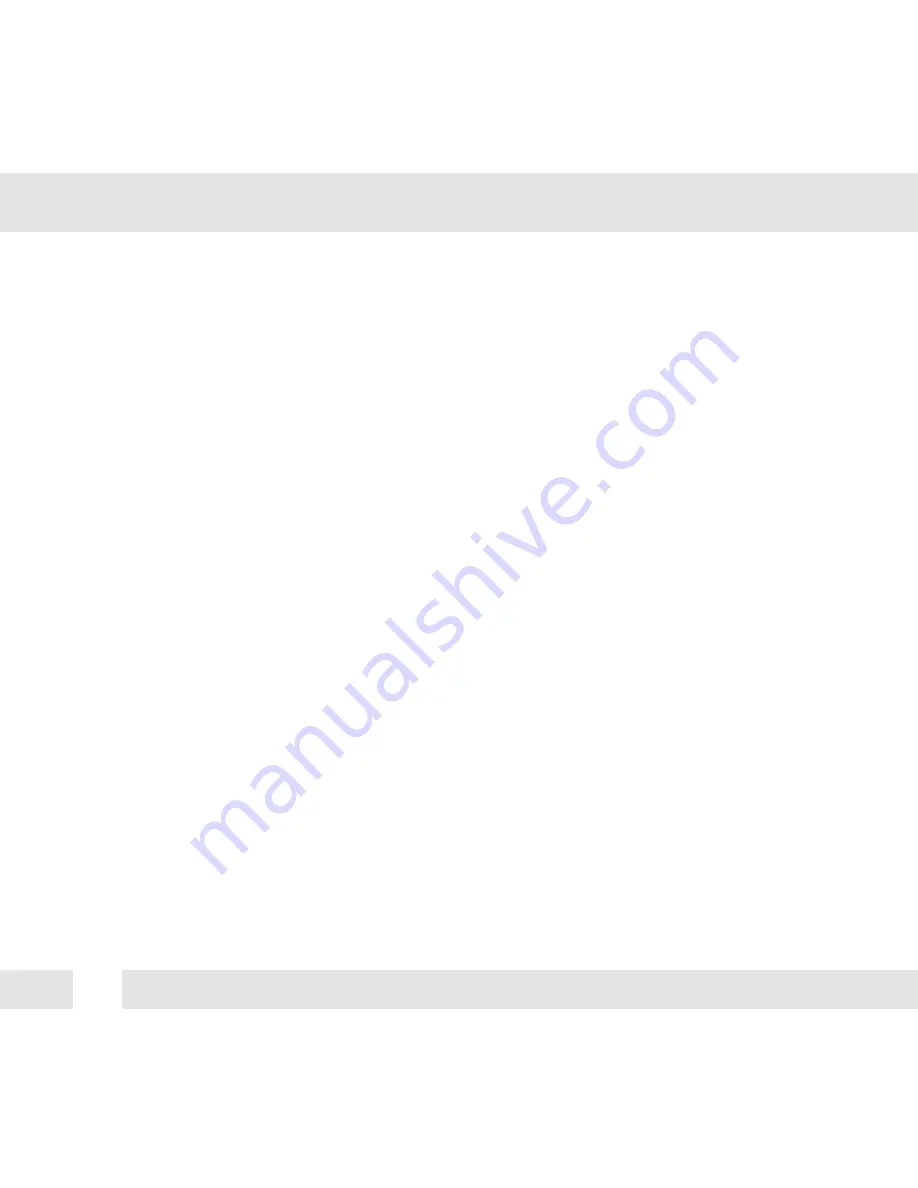
30
W
ARRANTY INFORMATION*
Digital Watchdog (referred to as “the Warrantor”) warrants the Digital Watchdog Camera
against defects in materials or workmanship as follows:
LABOR:
For the initial five (5) years and one (1) year on IR LED from the original purchase
date, if the camera is determined to be defective, the Warrantor will repair or replace the
unit with a new or refurbished product at its option at no charge.
PARTS:
In addition, the Warrantor will supply replacement parts for the initial five (5) years
and one (1) year on IR LED.
To obtain warranty or out of warranty service, please contact a Technical Support
Representative at
1-866-446-3595
Monday through Friday from 8:30AM to 8:00PM
Eastern Standard Time.
A purchase receipt or other proof of the original purchase date is required before warranty
service is rendered. This warranty only covers failures due to defects in materials and
workmanship which arise during normal use. This warranty does not cover damage which
occurs in shipment or failures which are caused by products not supplied by the Warrantor or
failures which result from accident, misuse, abuse, neglect, mishandling, misapplication,
alteration, modification, faulty installation, set-up adjustments, improper antenna, inadequate
signal pickup, maladjustment of consumer controls, improper operation, power line surge,
improper voltage supply, lightning damage, rental use of the product or service by anyone other
than an authorized repair facility or damage that is attributable to acts of God.







































