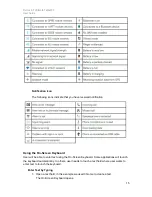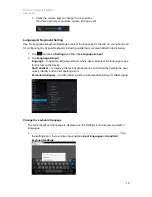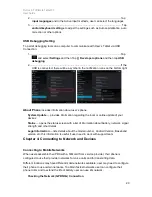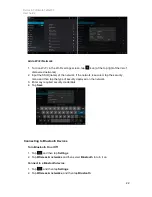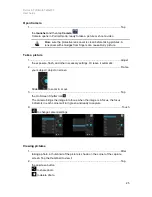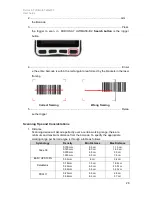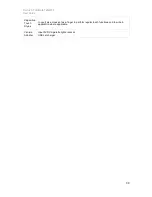Durios A7 Ultimate Tablet PC
User Guide
23
3. It will automatically scans and displays the IDs of all available Bluetooth devices in
range. Tap
SEARCH FOR DEVICES
to search other Bluetooth devices
4. Tap the ID of the other device in the list in Settings to pair them
Disconnect from a Bluetooth device
1. Tap the device in the Bluetooth settings screen
2. Tap
OK
to confirm that you want to disconnect
Connecting to Computer via USB
User can connect their Tablet PC to a computer with USB cable to transfer files between
Tablet PC and computer
When connecting your Tablet PC to a computer and mounting its USB
storage or SD card, user must follow the computer
’s instructions for
connecting and disconnecting USB device, to avoid damaging or corrupting
files.
To connect your Tablet PC to a computer via USB:
1. Use the USB cable that came with your Tablet PC to connect the device to a USB
port on your computer
2. After received a notification that the USB is connected, tap the notification icon and
then tap
Connected as a media device
3. Select
Media device (MTP)
to let user transfer media files on windows, or using
Android File Transfer on Mac
4. Select
Camera (PTP)
to let user transfer photos using camera software and transfer
any files on computers that do not support MTP