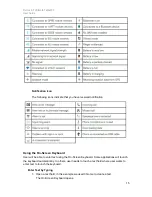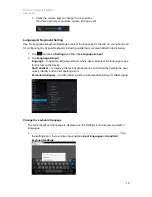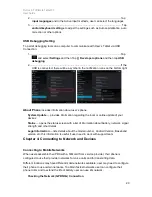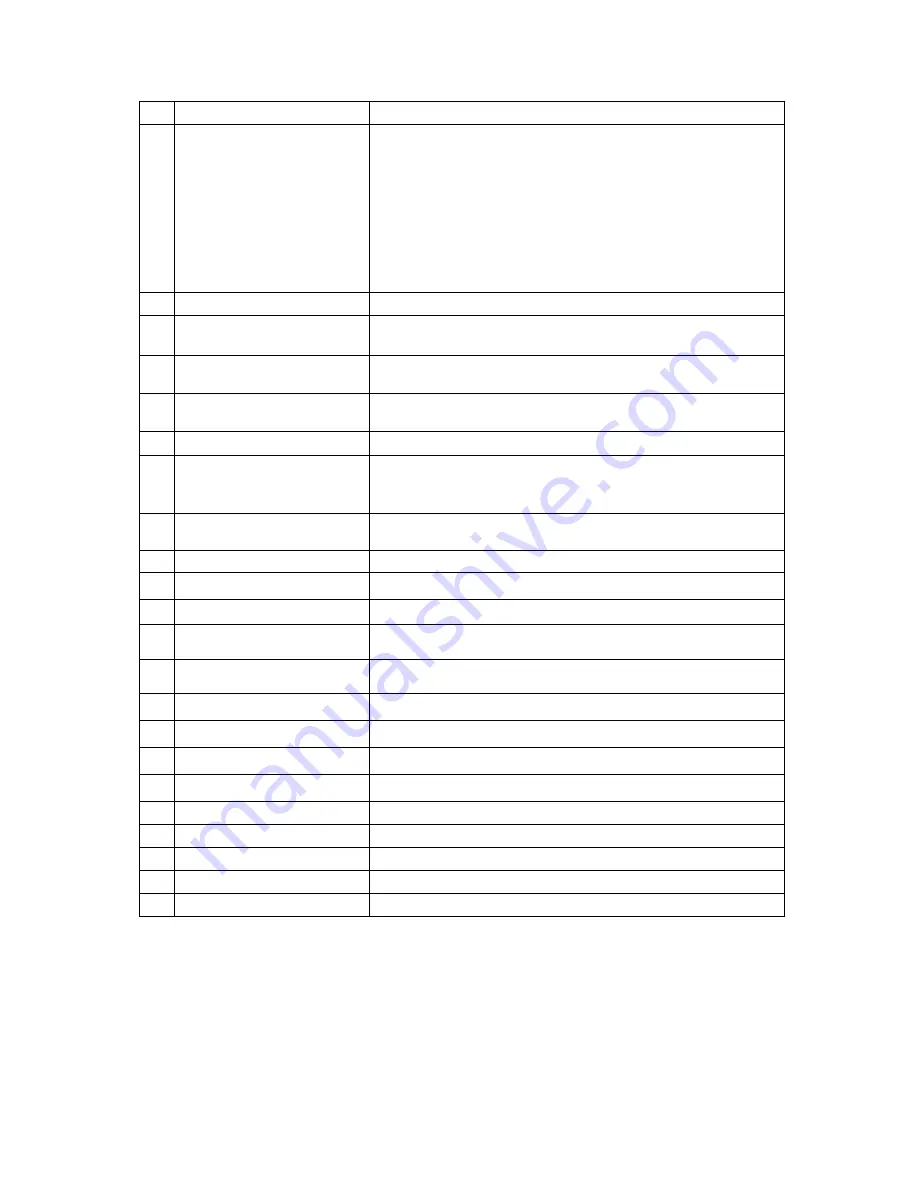
Durios A7 Ultimate Tablet PC
User Guide
9
1
7” Touch Screen
Projected Capacitive touch screen
2
Power Button
Press and hold the button for 3 seconds to turn on DURIOS A7
ULTIMATE
Press to turn on/off the screen
Press and hold the button for 3 seconds to select:
•
Power Off
-- to turn off the DURIOS A7 ULTIMATE
press button for 8 Sec to force system power off
•
Airplane mode
–
to disable all wireless connection
•
Silent mode
–
to disable all the sounds except for the alarms
•
Vibration mode
–
to vibrate all the notifications across the
entire device
•
Normal mode
–
Return to the user setting mode
3
Home
Return to home screen
4
Menu
Open a list of actions that user can do on the current screen
5
Return
Return to the previous screen
6
Search
Press to open Google search
7
LED indicator
To indicate the status of the device
8/9
Battery Status
Green light : Indicates the device is charging
Red light : Indicates low battery
10
Power Mode Status
Blue light : indicates the Power On
No light : indicates no Power
11
Volume Up
Increase the volume of music or radio
12
Volume Down
Decrease the volume of music or radio
13
DC Jack
5 V DC In
14
Audio Jack
To connect a set of headphones, external speakers, or an audio
device
15
USB Ports
To connect USB flash drive 2.0 / mouse / printer / keyboard,
etc
16
SD Card Slot
To store all the information
17
SIM Card Slot
Accepts 3G SIM card to provide 3G data connection
18
Rubber Bumper
To give IP65 protection for the I/O Interface
19
Docking connector
To connect the device to docking station
20
2 MP Rear Camera
To take photo or video
21
LED Auxiliary Light
To provide lighting while using the camera
22
Barcode
optional barcode reader
23
Speaker
Provides audio output for music and video
24
Replaceable battery
3.7V 5300mAh battery
Getting started
To start using the DURIOS A7 ULTIMATE for the first time:
•
...........................................................................................................
................ Install
SIM Card and SD Card