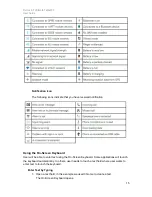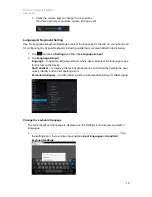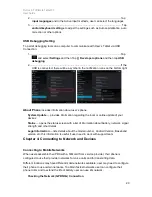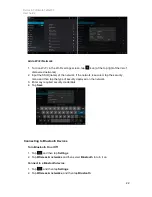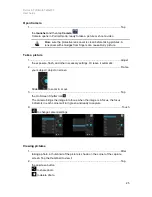Durios A7 Ultimate Tablet PC
User Guide
12
Using the Touch Screen
To gain full access of the Android interface is by using your finger to manipulate icons, on
screen keyboard, menu items, and other items on the touch screen.
• Tap – Simply touch the icon, symbol, or onscreen button using your finger
• Tap and hold – Touching an item using your finger and not lifting it until an action
occurs
• Drag – Touch and hold an item for some amount of time and then, without lifting your
finger, move your finger along the screen until you reach target position
• Swipe or slide – Quickly move your finger across the surface of the screen, without
pausing it when you first touch it. (e.g. scroll a page or a list up or down)
• Double tap – Tap quickly twice on a webpage, map, or other screen to zoom. Double
tapping after pinching the zoom in some application to fit the width of the screen
• Pinch – Place two fingers on the screen at once and pinching them together (to zoom
out) and spreading them apart (to zoom in).
• Rotate the screen – Orientation of the screens rotates with the phone as user turn it
from upright to its side and back again.
Using the Home Screen
Home screen is the starting point to access all the features on your PDA Device. It displays
application icons, widgets, shortcuts, and other features. User can personalize the home
screen. See
“Personalizing home screen”
Launcher icon to open the launcher
and view all applications
APPS which is applications that user can
use directly on the Home screen
Navigation buttons
Status Bar shows the time, signal strength,
battery status, and other information. It also
display notification icons
Personalizing Home Screen
User can add application icons, shortcuts, widgets, and other items to any part of
any Home screen where there is free space. User can also switch the wallpaper.
To change wallpaper on the Home screen:
1. Tap
and select
Setting
, select
Display
and then tap
Wallpaper
2. On the menu that opens tap the type of item you want to add.