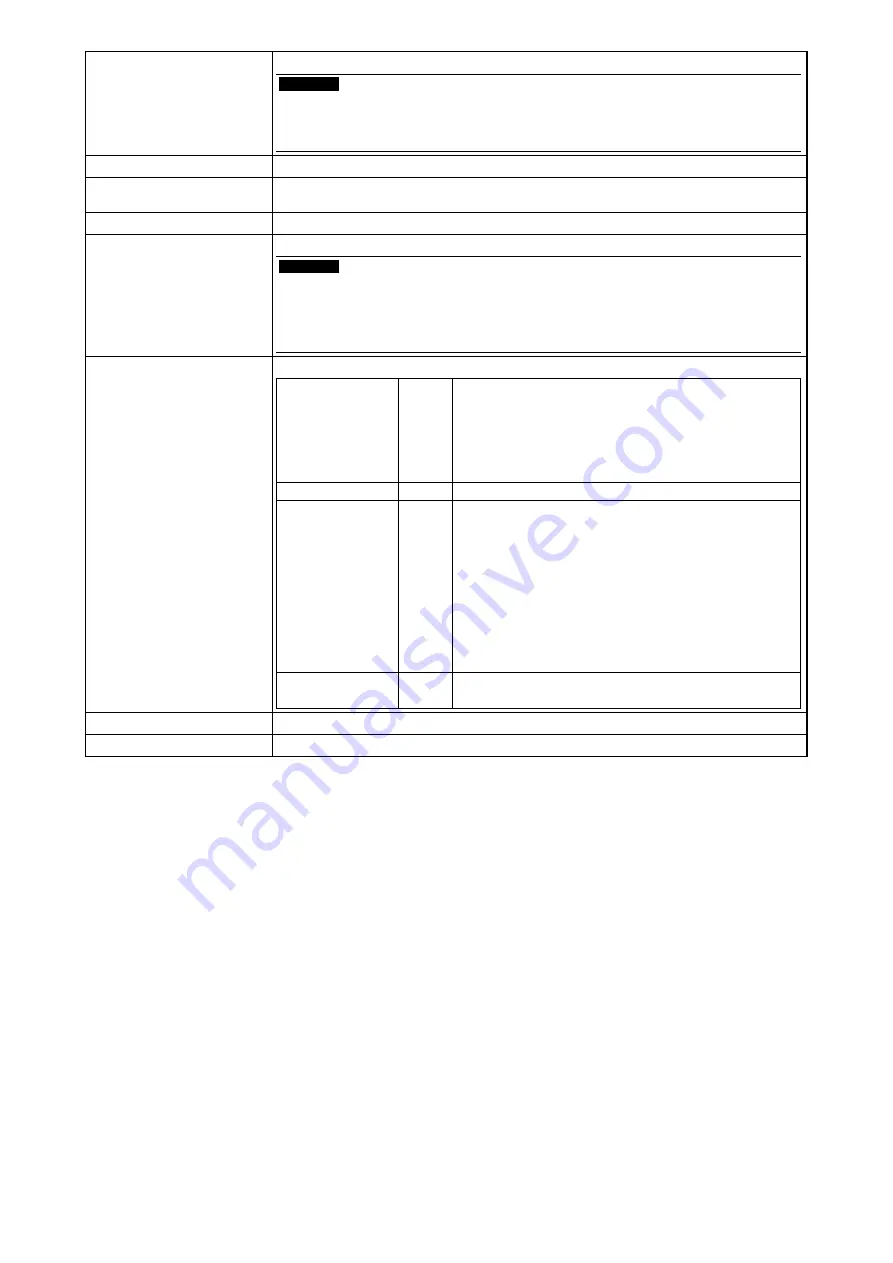
6
13. USB Port (Down)
Connects a peripheral USB device.
Attention
• The connected device can only be operated using a PC linked via a network.
• When connecting a storage device, it is necessary to enable “Storage Device Connection”.
For details, refer to the NetDA Manager User’s Manual (on the CD-ROM).
14. Mic input connector
*2
Connects the stereo mini jack cable (mic input).
15. Line output
connector
*2
Connects the stereo mini jack cable (speaker output).
16. Input signal connector
D-Sub mini 15-pin connector
17. Wireless LAN antenna
This is an antenna to be attached for a wireless LAN communication.
Attention
• Protective caps are attached before shipping. Leave the protective caps in place when the
wireless LAN is not being used with the monitor.
• If the antenna mounting position has any dust particles attached or static electricity present,
it may cause a malfunction.
18. Network LED
Displays the network status.
a) LINK LED
Green/
Orange
Lights up orange:
A network connection is established in the 2.4 GHz
band.
Lights up green:
A network connection is established in the 5 GHz band.
OFF: Wireless communication is disabled.
b) STATUS LED
Orange Flashes: Wireless data transfer is in progress.
c) ALERT LED
*3
Green/
Red
Flashes in red (0.25 sec interval):Wireless device error
Flashes in red (1 sec interval):
Failed to auto-connect when the monitor was turned on./
Failed to make a link via keyboard operation.
Flashes in green:
Searching for radio waves at the DFS startup is in
progress.
Lights up green:
Switching channels by DFS function is in progress.
OFF: Operating correctly
d) CONNECT LED Green Lights: Connecting to a PC
Flashes: Not connected to a PC
19. Clamper
Secures cables.
20. Stand
Used to adjust the angle of the monitor screen.
*1 ScreenManager is an EIZO’s nickname of the Adjustment menu. For how to use ScreenManager, refer to the Monitor User’s
Manual (on the CD-ROM).
*2 Audio input to and output from the monitor are possible only when the monitor is linked to a PC via a network. (When the
monitor is connected to a PC using an analog signal cable, the audio input/output is not supported.)
When inputting/outputting audio, it is necessary to set up an “Audio Device Connection”. For details, refer to the NetDA
Manager User’s Manual (on the CD-ROM).
*3 This product supports the DFS (Dynamic Frequency Selection) function.
(The DFS is a function in which the frequency band currently being used is changed on a wireless LAN access point. It
prevents the wireless LAN communication from adversely affecting other devices such as weather radar.)























