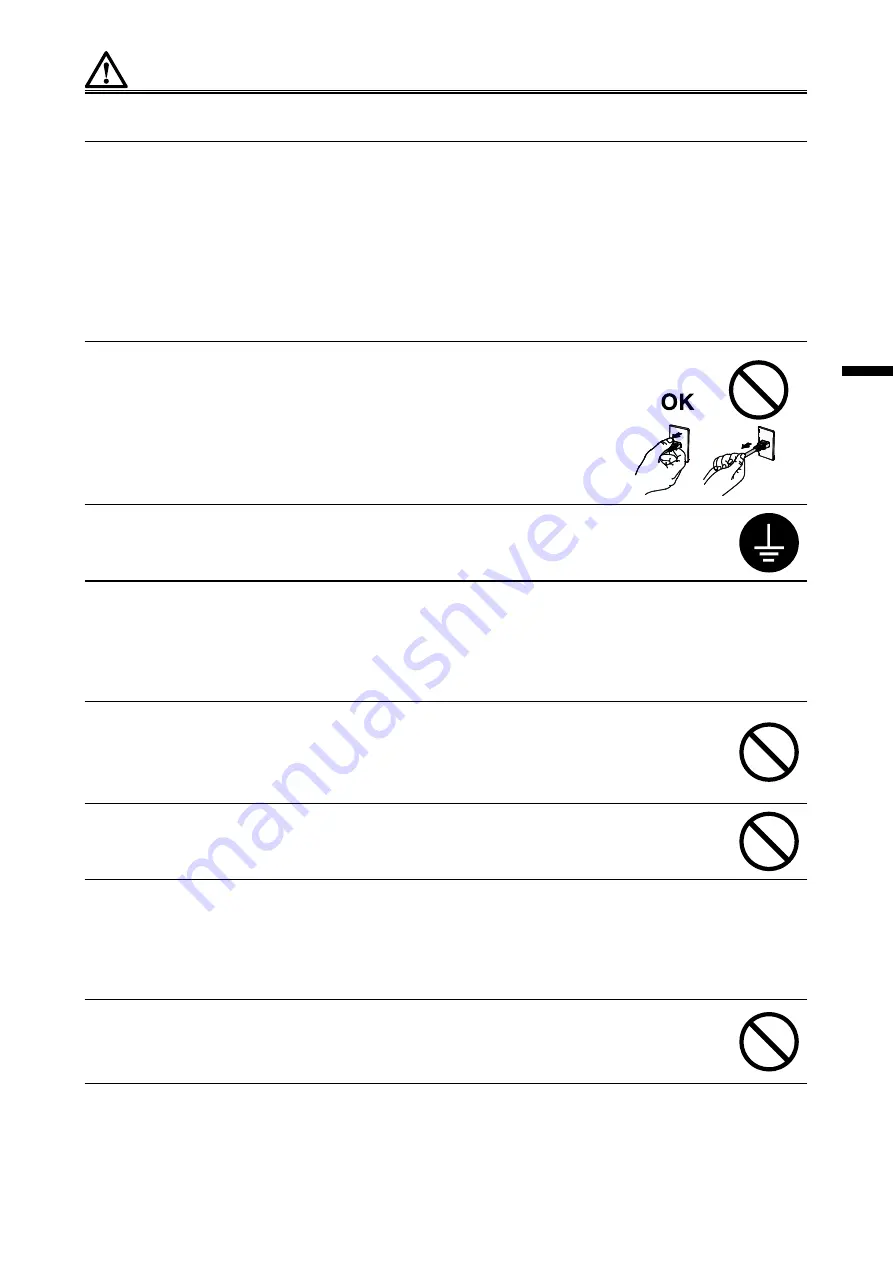
3
Fran
ça
is
AVERTISSEMENT
Gardez les sacs plastique d’emballage hors de portée des enfants pour éviter tout risque
d’étouffement.
Veuillez vous assurer que le cordon d’alimentation réponde aux exigences suivantes.
Ce produit n’inclut pas le cordon d’alimentation. Veuillez fournir séparément un cordon d’alimentation
répondant aux exigences. (Pour en savoir plus, veuillez contacter votre représentant local EIZO.)
• Le cordon d’alimentation se conforme aux normes du pays et de la région dans lesquels ce produit doit
être utilisé.
Par exemple
En Europe : Le cordon d’alimentation réglé a une valeur nominale d’au moins 250VAC/6A et un
type de H05W-F, GTCE-3, 0,75 mm
2
.
Aux E.U. : Le cordon d’alimentation réglé a une valeur nominale d’au moins 125V/ 10A et un
type SVT, 3/18AWG (0,75mm
2
).
Pour débrancher le cordon secteur, tirez fermement sur la fiche exclusivement.
Ne tirez jamais sur le câble, cela pourrait endommager le cordon et entraîner
un incendie ou un choc électrique.
L’appareil doit être relié à une prise avec terre.
Le non-respect de ces consignes peut présenter des risques d’incendie ou
de choc électrique.
Utilisez la tension correcte.
• L’appareil a été conçu pour une utilisation avec une tension de secteur particulière. L’utilisation sur une
tension différente de celle spécifiée dans ce manuel pourrait causer un choc électrique, un incendie ou
d’autres dégâts.
• Ne surchargez pas les circuits d’alimentation électrique, cela pourrait entraîner un incendie ou un choc
électrique.
Manipulez correctement le cordon secteur.
• Ne faites pas passer le cordon sous le moniteur ou un autre objet lourd.
• Ne tirez pas sur le cordon et ne le fixez pas.
Cessez d’utiliser tout cordon secteur endommagé. L’utilisation d’un cordon défectueux peut entraîner un
incendie ou un choc électrique.
Ne touchez pas au cordon secteur ni à la fiche si des étincelles apparaissent.
Vous risqueriez un choc électrique.
Pour fixer un bras de support, consultez le manuel d’utilisation du bras pour installer
correctement le moniteur.
Un mauvais montage pourrait se traduire par une séparation de l’appareil qui pourrait l’endommager ou
causer une blessure. En cas de chute de l’appareil, demandez conseil à votre représentant local EIZO
avant de l’utiliser à nouveau. Toute utilisation de l’appareil après une chute peut entraîner un incendie ou
un choc électrique. Pour refixer le socle inclinable, utilisez les mêmes vis et serrez-les correctement.
Ne touchez pas un panneau LCD endommagé à mains nues.
Les cristaux liquides qui peuvent s’écouler du panneau sont toxiques par contact avec les yeux ou la
bouche. En cas de contact de la peau ou du corps avec le panneau, lavez immédiatement à grande eau.
En cas de symptôme anormal ou de malaise, veuillez consulter votre médecin.






























