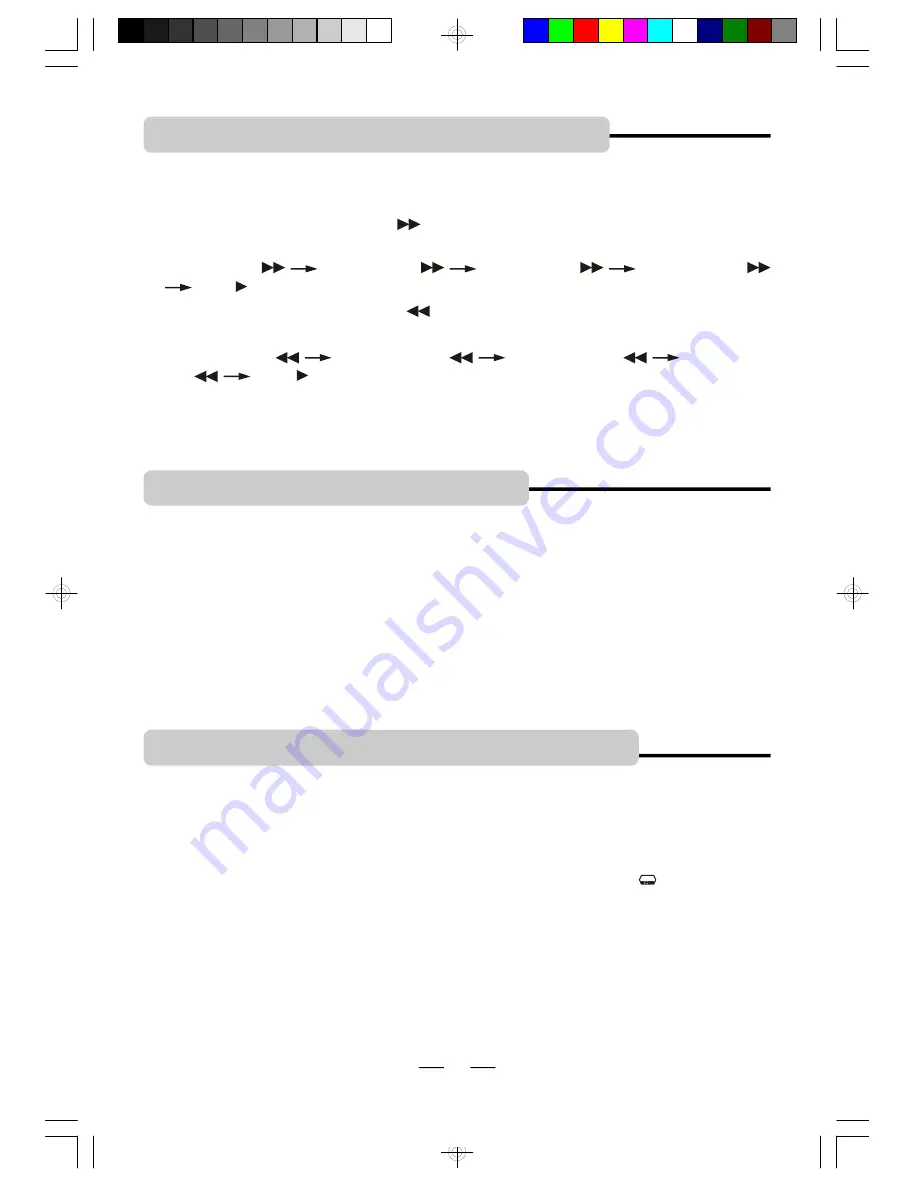
IB-PDV702-WM-E-010807
2. USING THE SEARCH FUNCTION
During play, you can search quickly through a chapter or track.
NOTE:
In any fast forward or fast backward mode, press the PLAY/PAUSE button to return to
normal play mode immediately.
Search through a chapter or a track
1
During play, press the FORWARD
button to search forward at a faster speed, the fast
search speed changes as follows:
FORWARD X2
FORWARD X4
FORWARD X8
FORWARD X20
PLAY
2
During play, press the BACKWARD
button to search backwards at a faster speed, the
search speed changes as follows:
BACKWARD X2
BACKWARD X4
BACKWARD X8
BACKWARD
X20
PLAY
Y
3. SELECTING AUDIO MODE
If a DVD disc contains a Multi-Audio soundtrack feature, you can select the desired audio
language by pressing the AUDIO button repeatedly during play, playback status will be displayed
on the screen. The AUDIO button can also select director
’
s cuts dialogue and other disc
dialogue.
Note 2: This DVD player does not support DTS decoding. For discs with DTS decoding,
please press the AUDIO button to select another audio output mode, such as
AC-3 or until you hear the sound.
Note 1:
If you press the AUDIO button for several times, but the desired language is not
selected, it means a second language is not available on the disc.
NOTE:
This operation works only with DVD discs on which multiple subtitle languages are
recorded. Some DVDs have no subtitles, some may have 5 or more. If no subtitles are
recorded on your DVD, pressing this button will not change the subtitles.
To remove the subtitles display, press the SUBTITLE button again until
“
: [OFF]
”
shows.
4. CHANGING SUBTITLE LANGUAGE
(DVD ONLY)
You can select a desired subtitle quickly and easily with the SUBTITLE button.
10
IB-PDV702-WM-E-010807.pmd
1/30/2007, 7:12 PM
11












































