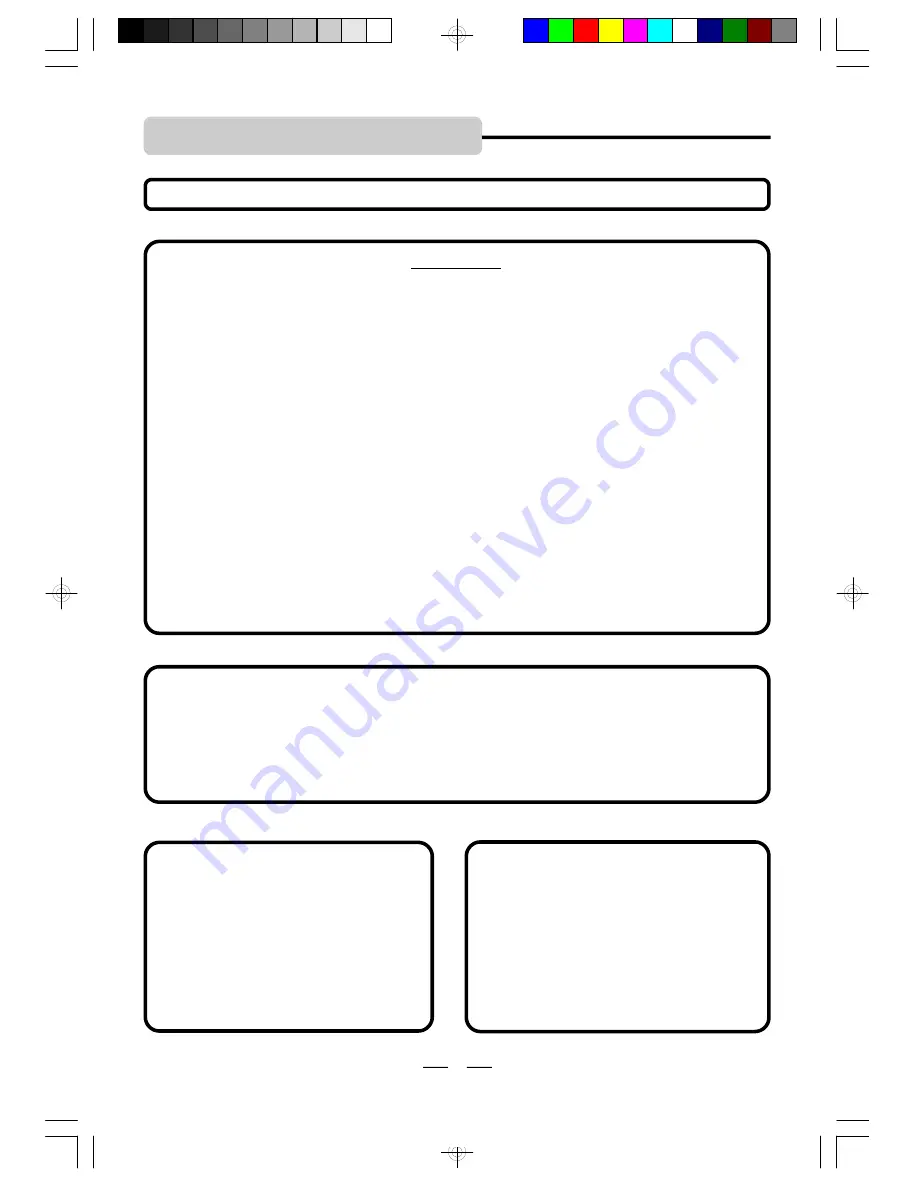
IB-PDV702-WM-E-010807
NOTE
This product incorporates copyright protection technology that is protected by method claims
of U.S. patent numbers 4,631,603; 4,819,098; 4,907,093; 5,315,448; and 6,516,132 and
other intellectual property rights owned by Macrovision Corporation and other rights owners.
Use of this copyright protection technology must be authorized by Macrovision Corporation,
and is intended for home and other limited viewing uses only, unless otherwise authorized by
Macrovision Corporation. Reverse engineering or disassembly is prohibited.
CAUTION
Use of controls or adjustments or
performance of procedures other than
those specified herein may result in
hazardous radiation exposure. Do not
open covers and do not repair yourself.
Refer servicing to qualified personnel.
This DVD VIDEO player is classified as
CLASS 1 LASER PRODUCT as stated
on the bottom of the set.
INCLUDED ACCESSORIES
The following items are included with your
DVD player:
- Rechargeable battery
- AC adaptor
- Car adaptor
- Audio cable
- Video cable
- User
’
s Guide
- Product Registration Card
FCC NOTE
This device complies with Part 15 of the FCC Rules. Operation is subject to the following two
conditions: (1) This device may not cause harmful interference, and (2) This device must accept
any interference received, including interference that may cause undesirable operation.
WARNING:
Changes or modifications to this unit not expressly approved by the party responsible for
compliance could void the user
’
s authority to operate the equipment.
NOTE:
This equipment has been tested and found to comply with the limits for a Class B digital device,
pursuant to Part 15 of the FCC rules. These limits are designed to provide reasonable protection
against harmful interference in a residential installation. This equipment generates, uses and
can radiate radio frequency energy and, if not installed and used in accordance with the
instructions, may cause harmful interference to radio communications. However, there is no
guarantee that interference will not occur in a particular installation. If this equipment does
cause harmful interference to radio or television reception, which can be determined by turning
the equipment off and on, the user is encouraged to try to correct the interference by one or
more of the following measures.
- Reorient or relocate the receiving antenna.
- Increase the separation between the equipment and receiver.
- Connect this equipment into an outlet on a circuit different from that to which the receiver is
connected.
- Consult the dealer or an experienced radio/TV technician for help.
Do not apply oil or petroleum products or solvents to any part of this set.
SAFETY INSTRUCTIONS
2
IB-PDV702-WM-E-010807.pmd
1/30/2007, 7:12 PM
3


















