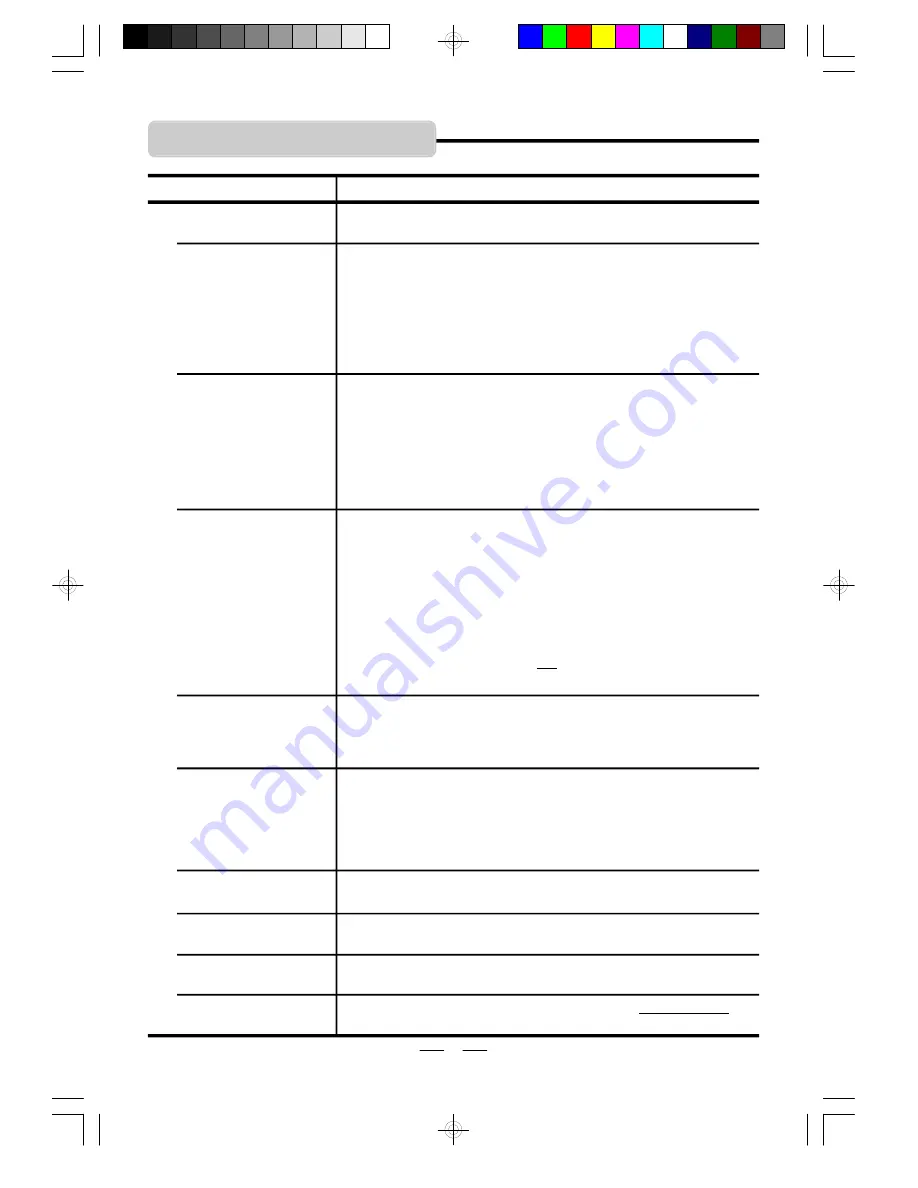
IB-DVD1002 (AT)-WM-E-032706
1. The disc may be damaged or scratched.
2. This player cannot play a DVD disc other than region 1 standard.
3. The disc may be dirty and may require cleaning.
4. Ensure that the disc is installed with the label side up (facing you).
5. If your disc is rented, it may be scratched or damaged from a
previous renter, you may fix a disk with a polishing machine.
6. Condensation may have formed on your disc. Wait about 1
hour to allow the player to dry out.
1. Press AUDIO button several times. The disc may have been
set to DTS output or a blank audio channel on multiple language,
please select AC-3 output or reset to the main language.
2. Make sure the AUDIO output connection and settings are
correct. See details on pages 13 &14.
3. Ensure that the equipment is connected properly.
4. Ensure that the input setting for the TV and stereo system
are correct.
5. Adjust volume setting on your TV
’
s remote or DVD
’
s remote.
6. Ensure the MUTE button is not pressed on your TV
’
s remote or
DVD
’
s remote (If yes, press the MUTE button again).
Insert the AC power plug securely into the power outlet. Make
sure your outlet has power. Check the outlet with a lamp.
1. Ensure that the equipment is connected properly. Double
check all cables and AC power.
2. Select the proper video channel on your TV set VIDEO or
CHANNELS 1, 2, 3, etc.
3. Check if the proper AV input is selected on your TV set video
inputs (some TV sets have 3 or 4 different inputs). You may
have to press the VIDEO button on your TV.
4. Make sure both the TV and DVD player are on.
Remedy
TROUBLE SHOOTING
Symptom
No power.
•
Play fails to start even
when OK is pressed.
•
Play starts but then
stops immediately.
No picture.
•
No sound.
•
Distorted sound.
1.Picture is distorted during rapid advance or rapid reverse.
The picture may be somewhat distorted at times, this is normal.
The REMOTE
CONTROL unit
does not work.
G
en
er
al
2.Do you connect your DVD player to your VCR? Please
disconnect from VCR.
Picture is distorted.
1. Check that the batteries are installed correctly.
2. The batteries are weak or depleted, replace them with new ones.
3. Point the remote control unit at a distance of less than 20 feet
(6m) from the DVD player.
4. Remove any obstacles between the remote control unit and
remote control sensor.
Some discs may have sections which prohibit rapid advance
(or rapid reverse), especially on opening screens.
No rapid advance or
rapid reverse play.
Choose the correct setup item which matches the TV set used,
or change the display type to 4:3 LB (see Page 12).
Faces are too long or no
4:3 (16:9) picture.
22
This is normal for high speed reading of DVD discs.
Cabinet vibrates or
hums during play.
Press the OPEN button and replace a good Region 1 disc into
the player. This player only plays region 1 DVD discs.
“
Wrong Region
”
shows
on left top corner.
IB-DVD1002(AT)-WM-E-032706.pmd
7/5/2006, 10:24 AM
23



















