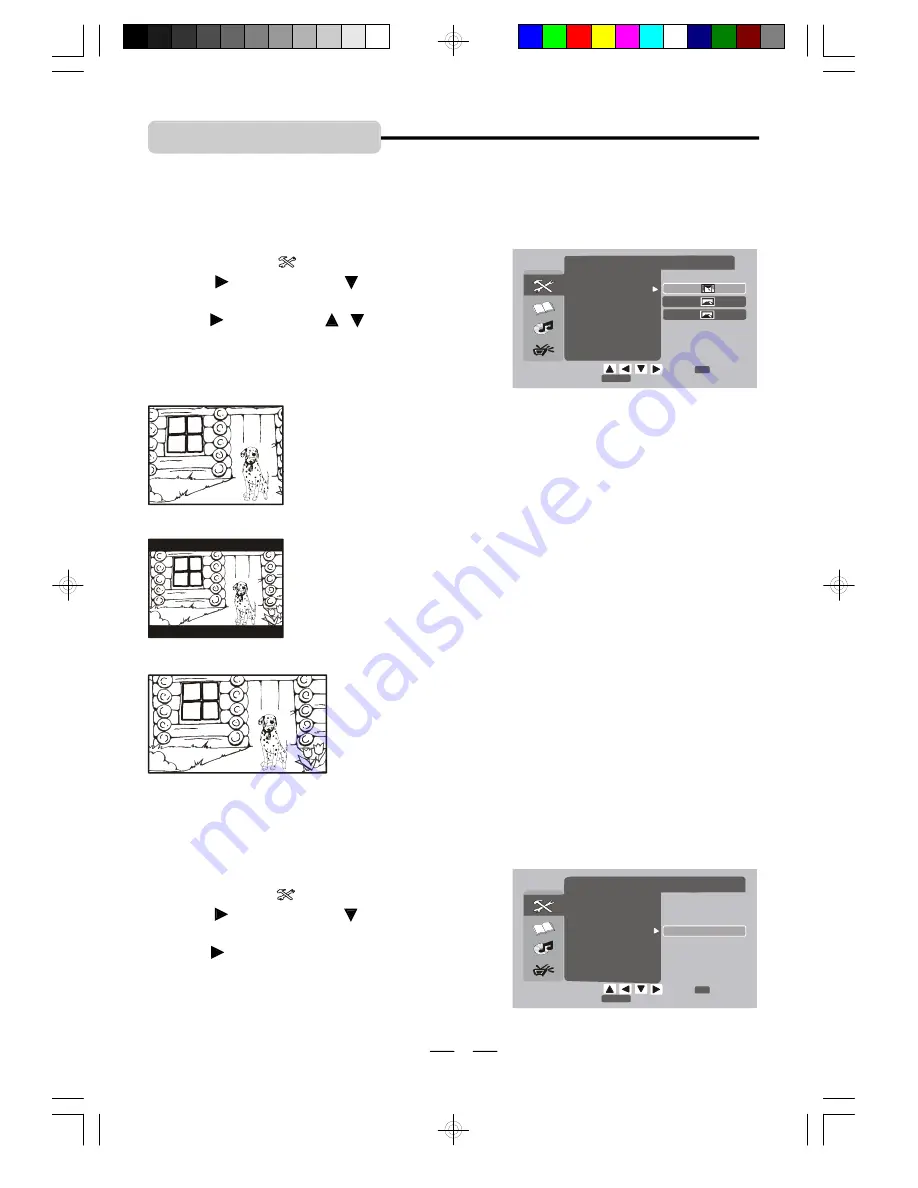
IB-DVD1002 (AT)-WM-E-032706
INITIAL SETTING
12
Selecting the TV TYPE
Select the aspect ratio of the movie to match your TV set. There are three types of screen
sizes you may select. (
NOTE:
If your DISC is not encoded to allow you to change the aspect
ratio, the TV display cannot be changed.)
4 X 3 Standard (4:3 PS)
- Choose this setting if you want to see
movies to fill the entire screen of your TV. This might mean that
parts of the picture (the left and right edges) won
’
t be seen.
Most discs produced in a WIDESCREEN format can
’
t be cropped
in this fashion.
4 X 3 Letterbox (4:3 LB)
- Choose this setting if you want to see
movies in their original aspect ratio (width-to-height ratio). You
’
ll
see the entire frame of the movie, but it will take up a smaller
portion of the screen vertically. The movie will appear with black
bars at the top and bottom of the screen, but you will see everything
to the right & left of the center as in a movie theater.
4X3 Standard
4X3 Letterbox
16 X 9 Widescreen (16:9)
- Choose this setting if your DVD Player
is connected to a WIDESCREEN TV. If you choose this setting and
you don
’
t have a widescreen TV, the images on the screen may
appear distorted due to vertical compression (faces may seem
long and thin or wider than normal).
If you play a disc recorded in 4 X 3 format on a widescreen TV, the
left and right side of the screen will appear black. Press STOP and
SETUP buttons to change to 4:3 ratio or match the type of TV you have.
16X9 Widescreen
1
In STOP mode, press the SETUP button on the
remote control,
“
”
(System Setup) is selected.
2
Press
button and use button to highlight
“
TV TYPE
”
.
3
Press button and use / buttons to highlight
your preferred option.
4
Press the OK button to confirm.
5
Press the SETUP button to exit the SETUP mode.
A B
TO SET PRESS
TO QU IT PRE SS
THE N
SET UP
OK
4:3 LB
16:9
4:3 PS
SYSTEM SETUP
TV SYSTEM
TV TYPE
SLEEP CONTROL
DEFAULT
EXIT SETUP
Default - Resetting the functions to factory defaults
In case you fiddled around with your set
’
s controls and you cannot return the set to its normal
operation; we have made re-setting the major options on this set very easy for you.
NOTE:
If you set
“
DEFAULT
”
, all items in the setup menu will be reset to default setting.
1
In STOP mode, press the SETUP button on the
remote control,
“
”
(System Setup) is selected.
2
Press
button and use button to highlight
“
DEFAULT
”
.
3
Press button to select
“
RESTORE
”
.
4
Press the OK button to confirm.
5
Press the SETUP button to exit the SETUP mode.
A B
TO SET PRESS
TO QU IT PRE SS
THE N
SET UP
OK
RESTORE
SYSTEM SETUP
TV SYSTEM
TV TYPE
SLEEP CONTROL
DEFAULT
EXIT SETUP
IB-DVD1002(AT)-WM-E-032706.pmd
7/5/2006, 10:24 AM
13



























