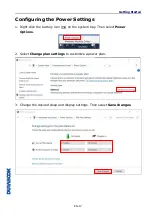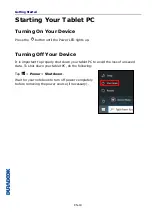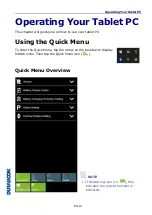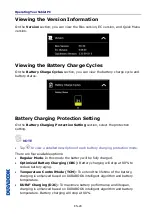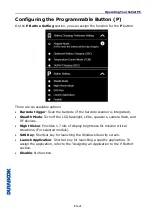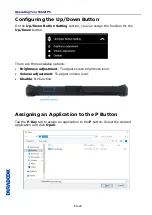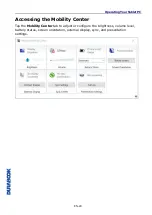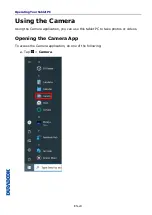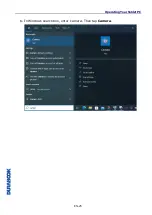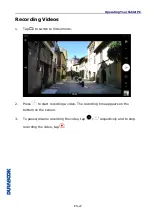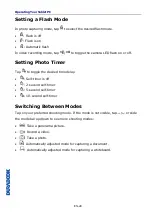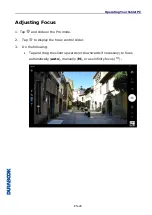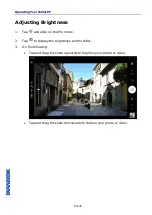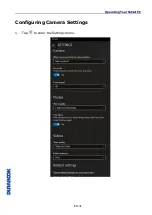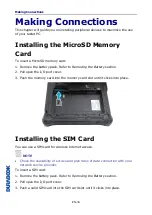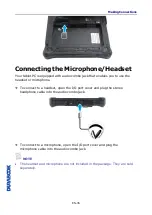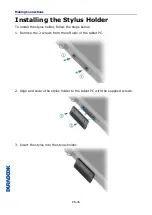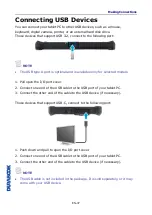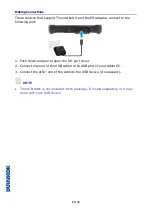Reviews:
No comments
Related manuals for R8

Cruz R101
Brand: Velocity Pages: 13

CRUZ T301
Brand: Velocity Pages: 37

Cruz T103
Brand: Velocity Pages: 27

FlexARMOR X
Brand: Accessory Power Pages: 9

CINTIQ 15X
Brand: Wacom Pages: 25

Initial
Brand: J.Sikora Pages: 54

TE-103
Brand: DANFI AUDIO Pages: 10

SHOW SBT PLAYER
Brand: SEIKAKU TECHNICAL GROUP Pages: 5

MultiPad 7.0 ULTRA+
Brand: Prestigio Pages: 58

ET7050D-K24
Brand: Impecca Pages: 3

HW-16.5
Brand: VPI Pages: 7

Kuzma Stabi Reference Turntable
Brand: Kuzma Pages: 12

PAD700
Brand: Haier Pages: 14

G0720
Brand: Gladius Pages: 101

SM-T509
Brand: Samsung Pages: 99

BAF-1560
Brand: Steren Pages: 26

SIPIX SD100
Brand: Siemens Pages: 54

SIPIX MO/SD ZN
Brand: Siemens Pages: 92