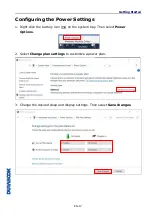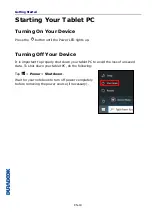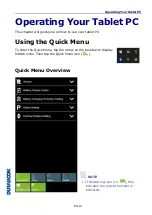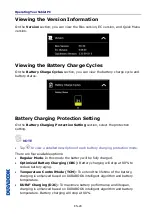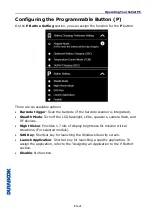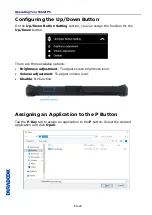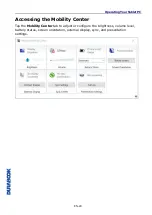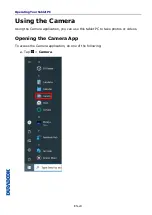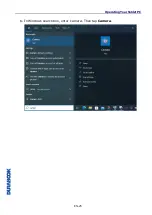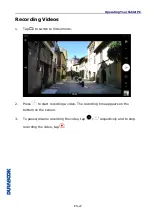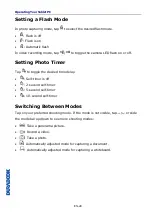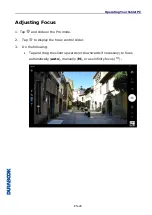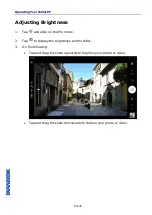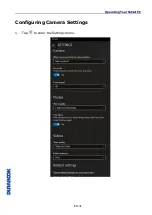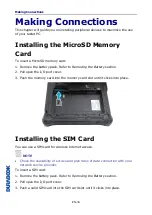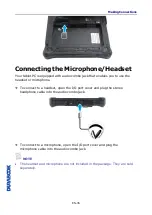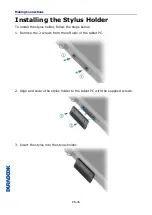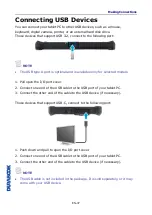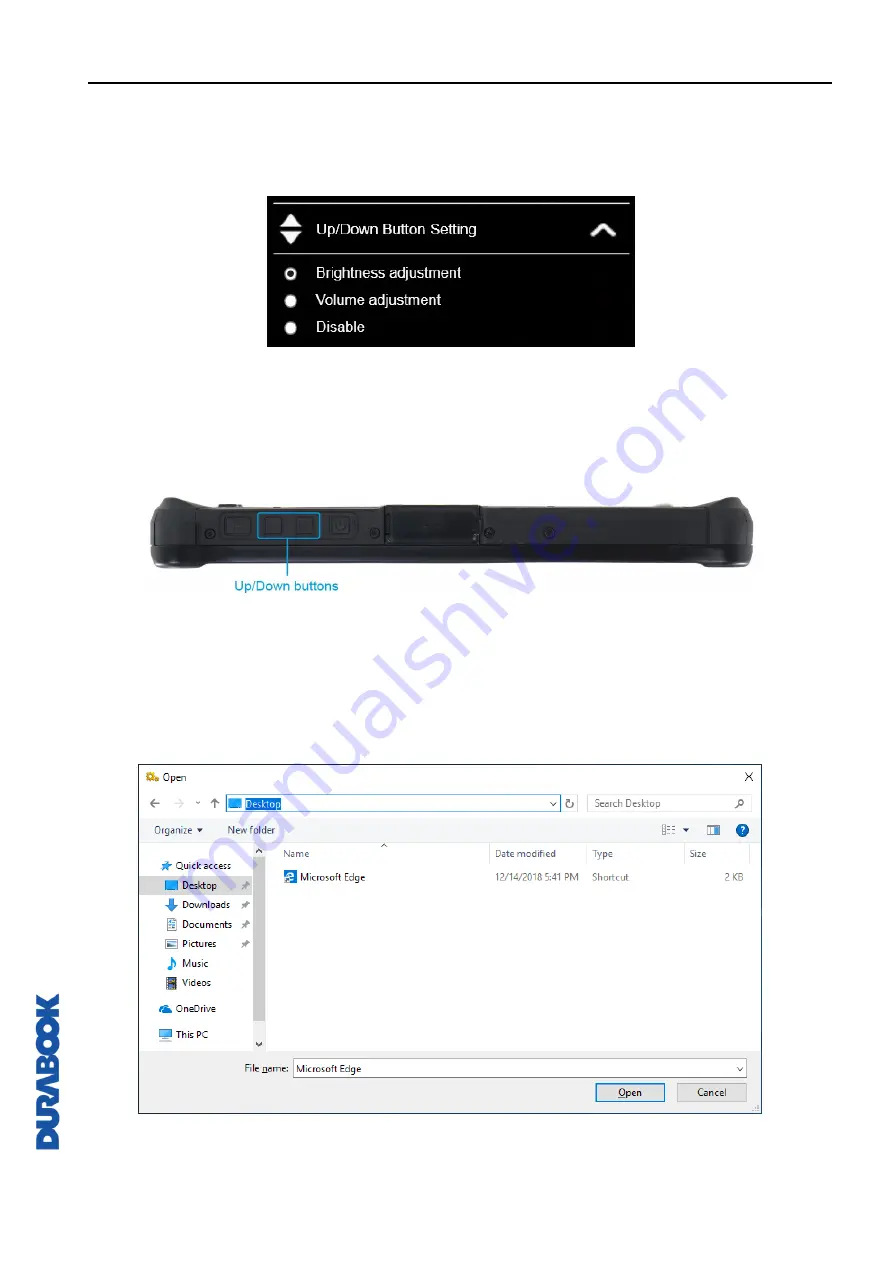
Operating Your Tablet PC
EN-22
Configuring the Up/Down Button
On the
Up/Down Button Setting
section, you can assign the function for the
Up/Down
button.
There are three available options:
•
Brightness adjustment
: To adjust screen brightness level.
•
Volume adjustment
: To adjust volume level.
•
Disable
: No function.
Assigning an Application to the P Button
Tap the
P-Key
tab to assign an application to the
P
button. Select the desired
application and click
Open
.