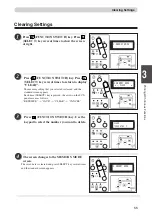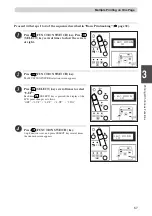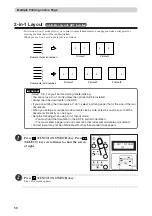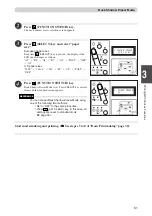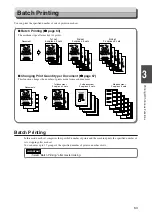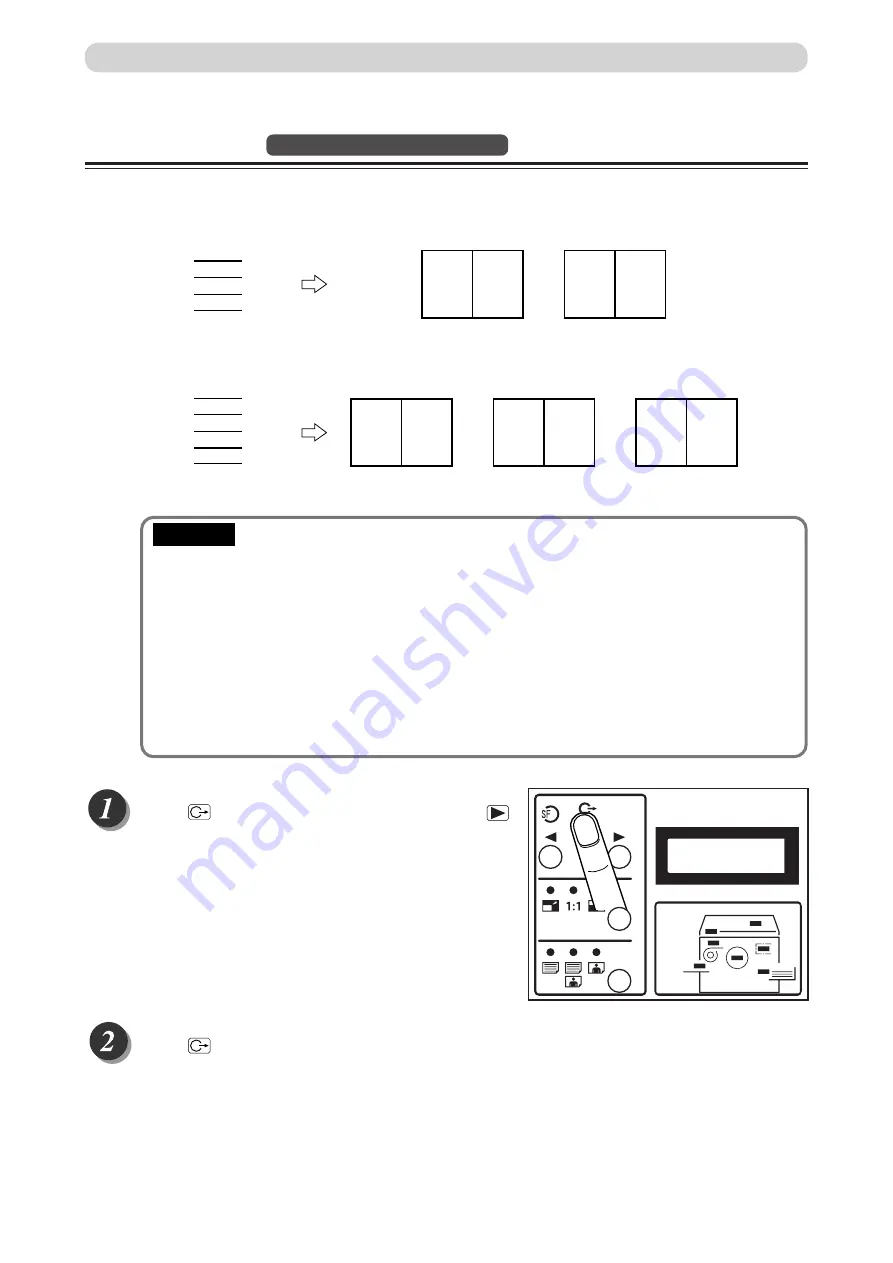
58
○
○
○
○
○
○
○
○
○
○
○
○
○
○
○
○
○
○
○
○
○
○
○
○
○
○
○
○
○
○
○
○
Press
(FUNCTION SWITCH) key. Press
(SELECT) key several times to show the screen
at right.
○
○
○
○
○
○
○
○
○
○
○
○
○
○
○
○
○
○
○
○
○
○
○
○
○
○
○
○
○
○
○
○
○
○
○
○
○
○
○
○
○
○
○
○
○
○
○
○
○
○
○
○
○
○
○
○
○
Press
(FUNCTION SWITCH) key.
The 2 IN 1 screen appears.
○
○
○
○
○
○
○
○
○
○
○
○
○
○
○
○
○
○
○
○
○
○
○
○
○
○
○
○
○
○
○
○
○
○
○
○
○
○
○
○
○
○
○
○
○
○
○
○
○
○
○
○
○
○
○
○
○
2-in-1 Layout
Available only with ADF installed
Two-in-one (2-in-1) mode allows you to print two small documents on one page and also easily print for
creating booklets that will be saddle stitched.
When you use 2-in-1 mode, the layout is as follows:
•Select “2-in-1 Layout” before starting mastermaking.
• You cannot use 2-in-1 mode unless the optional ADF is installed.
• Always load the documents in the ADF.
• If you are printing the documents at 100%, select a printing paper that is the size of the two
documents.
• When you enlarge or reduce two documents size by side, select a zoom ratio so that the
documents fit exactly on one page.
• Note the following when using 2-in-1 layout mode:
• You must load the document in the ADF in portrait orientation.
• You must select a paper size and zoom ratio that will accommodate two documents.
• Correct layout may not be obtainable with other than standard size papers.
1
2
3
4
Documents (even number)
1
2
3
4
5
Documents (odd number)
Printout1
2
1
Printout2
4
3
Printout3
5
Printout1
2
1
Printout2
4
3
Multiple Printing on One Page
4.MULTI EXPOSURE
OFF
IMPORTANT
Summary of Contents for DP - M400
Page 9: ...7 Maintenance ...
Page 18: ...16 ...
Page 20: ...18 System Setup The machine and its optional equipment are set up as follows ...
Page 32: ...30 ...
Page 47: ...45 2 1 2 Printing Using Basic Functions MEMO ...
Page 82: ...80 Close the front cover Replacing the Ink Pack Front cover ...
Page 92: ...90 ...
Page 114: ...112 ...
Page 120: ...118 MEMO ...
Page 121: ...119 2 1 Appendix MEMO ...
Page 122: ...120 MEMO ...