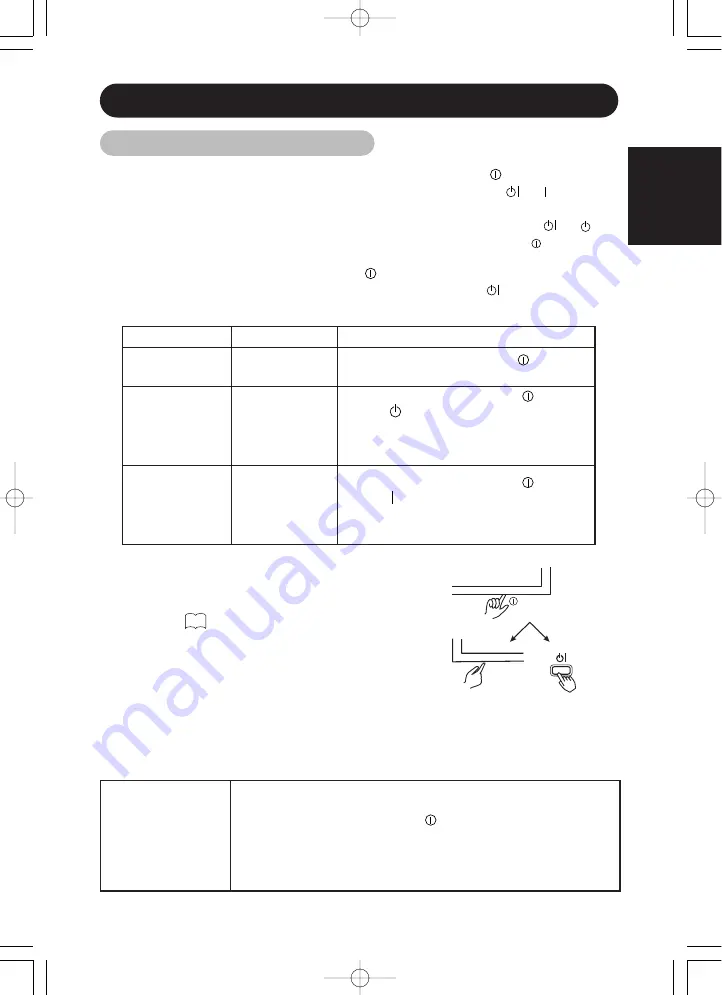
ENGLISH
9
OPERATING INSTRUCTIONS
•
When the indicating lamp blinks in green or the message
“POWER SAVE” or “OUT OF FREQUENCY” appears on
the screen, there is something unusual about the status of
reception. See “Symptoms That Seemingly Appear to be
Failures.”
Main power
switch
Main unit
Remote
controller
SUB POWER
Turning Power On and Off
Indicating lamp
Power status
Operating
Off
Off
When the main power switch
is set to
OFF.
Lights red
Off
(standby)
When the main power switch (
) is ON,
and the
button on the
remote control or the SUB POWER button
on the underside of the front of the frame
is OFF.
Lights or blinks
green
On
When the main power switch (
) is ON,
and the
button on the remote control or
the SUB POWER button on the underside
of the front of the frame is ON.
23
TIPS
• Avoid repeatedly turning the monitor on and off at short time
intervals. Failures might result from such operation.
• Turn off the main power switch (
) before leaving the monitor out
of use for an extended period of time.
• If a power failure occurs while the main unit is running, it would be
powered on upon recovery from the failure. Turn off the unit main
power switch before leaving the main unit.
■
To turn the monitor power ON, press the main power switch (
) on the monitor
main unit to ON, and then press the SUB POWER button or the
or button on
the remote control.
■
To turn the monitor power OFF, press the SUB POWER button or the
or
button on the remote control, and then press the main power switch ( ) on the
monitor main unit to OFF.
•
During normal use, the main power switch (
) is set in the ON position, and the monitor
can then be turned ON/OFF using the SUB POWER button or the
button on the
remote control.
00u24121UE 01.9.19 11:50 AM ページ 9
Summary of Contents for ImagePro P42
Page 2: ......
















































