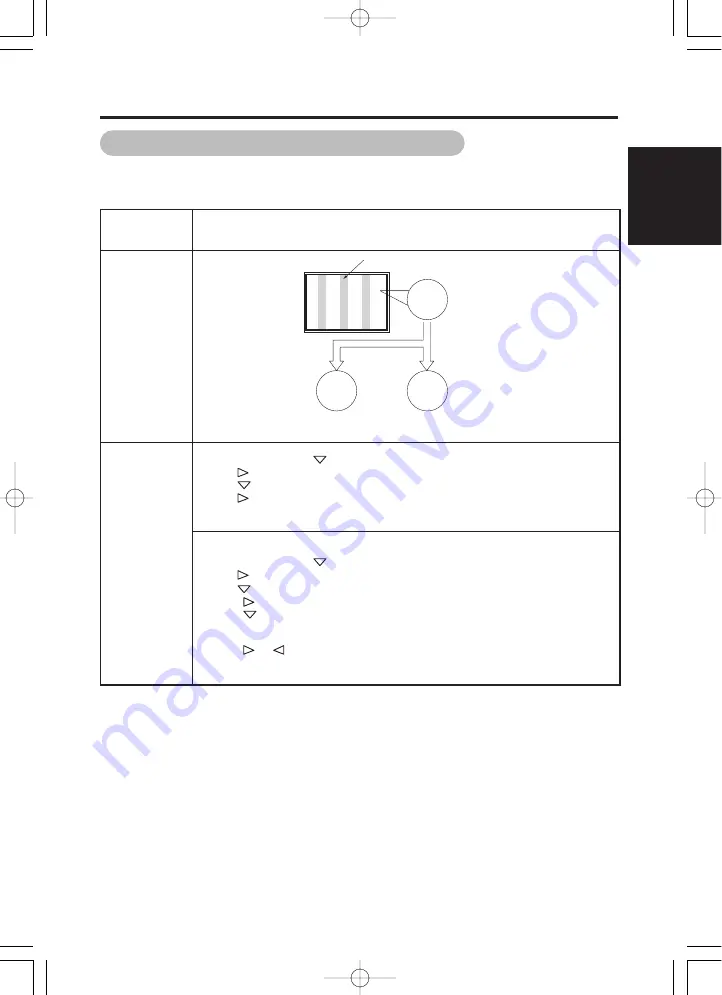
ENGLISH
25
■
Depending on the kind of system equipment used, images may not be displayed
normally. In this case, make the adjustments suggested below.
Actions to Correct Abnormal Displays
• The display image may be momentarily disturbed during clock adjustment but this is not a
failure.
Symptom 1
Text displayed across the screen appears vertically streaked, with some characters blurred
(figure 1).
The display image appears flowing (figure 2) (RGB input).
Example
ABC
B
ABCDEFGHIJ
abcdefgABCDEFGabcd
ABCDEFGHIJ
abcdefgABCDEFGabcd
Vertical
streaks
Before adjustment
Some characters
are blurred.
After adjustment
All characters appear
crisp now.
After adjustment
All characters are
blurred.
ABC
ABC
ABC
Adjustment
procedure
1) Press MENU button to open the MAIN MENU.
2) Press SELECT button
several times to choose DISPLAY.
3) Press
to open the DISPLAY MENU.
4) Press
to choose AUTO ADJUST.
5) Press
. (ADJUST OK)
(Adjust the by displaying a fine pattern, such as a character string, or vertical streak
pattern across the screen.)
If AUTO ADJUST does not work well.
6) Press MENU button to open the MAIN MENU.
7) Press SELECT button
several times to choose DISPLAY.
8) Press
to open the DISPLAY MENU.
9) Press
to choose MANUAL ADJUST.
10) Press
to open the MANUAL ADJUST MENU.
11) Press
several times to choose CLOCK.
(Adjust the clock by displaying a fine pattern, such as a character string, or vertical streak
pattern across the screen.)
12) Press
or
to make the text appear uniform across the screen.
13) If the text appears blurred across the screen, make the adjustment instructed in
Symptom 2.
Figure 1
00u24121UE 01.9.19 11:50 AM ページ 25
Summary of Contents for ImagePro P42
Page 2: ......








































