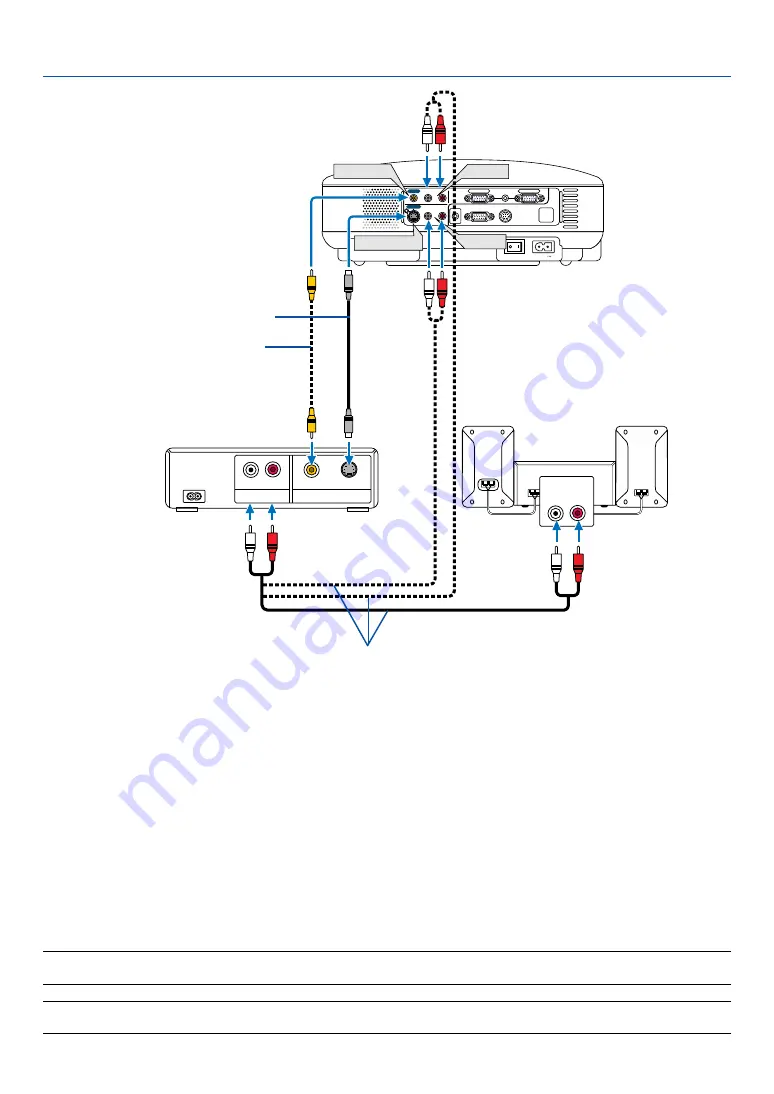
21
2. Installation and Connections
AUDIO IN
L
R
AUDIO OUT
L
R
VIDEO OUT
S-VIDEO
VIDEO
AC IN
AUDIO OUT
MONITOR OUT
PC CONTROL
AUDIO
S-VIDEO IN
COMPUTER 2 IN
VIDEO IN
COMPUTER 1 IN
AUDIO
L/MONO
R
AUDIO
L/MONO
R
S-VIDEO IN
VIDEO IN
AUDIO
AUDIO
Connecting Your VCR or Laser Disc Player
S-Video cable (not supplied)
Video cable (not supplied)
VCR/ Laser disc player
Audio equipment
Audio cable (not supplied)
Use an RCA or S-Video cable (not provided) to connect the video and use RCA cables (not provided) to connect
the audio from your VCR, laser disc player or document camera to your projector.
To make these connections, simply:
1. Turn off the power to the projector and VCR, laser disc player or document camera.
2. Connect one end of an RCA cable to the video output (or one end of an S-Video cable to the S-Video output
connector) on the back of your VCR or laser disc player, connect the other end to the appropriate video input
on your projector. Connect one end of a pair RCA cables (not supplied) to the audio output on the back of your
VCR or laser disc player, connect the other end to your audio equipment or to the appropriate audio input on
the projector.
Be careful to keep the right and left channel connections correct for stereo sound.
3. Connect the supplied power cable. See page
4. Turn on the projector and the VCR or laser disc player.
NOTE: Refer to your VCR or laser disc player owner's manual for more information about your equipment's video output
requirements.
NOTE: An image may not be displayed correctly when a Video or S-Video source is played back in fast-forward or fast-rewind via
a scan converter.
Summary of Contents for ImagePro 8070
Page 1: ...Portable LCD Projector Models 8767A 8769 8771 8070 User s Manual...
Page 2: ......
Page 22: ...14 2 Installation and Connections...
Page 70: ...62 7 Appendix...
Page 81: ......
















































