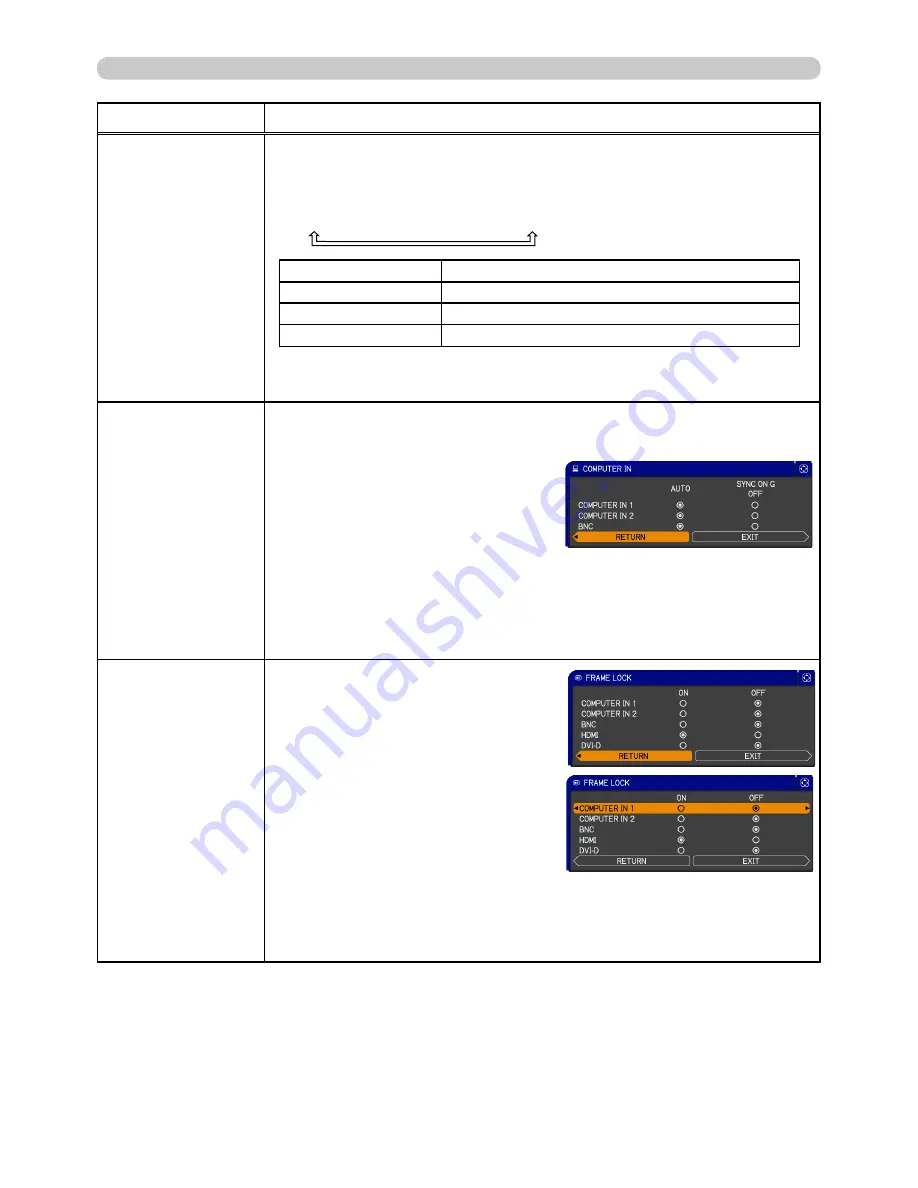
38
INPUT menu
Item
Description
DIGITAL RANGE
(1) Use the
▲
/
▼
buttons to select the input port.
(2) Using the
◄
/
►
cursor buttons changes the
digital signal mode.
AUTO
NORMAL
ENHANCED
Feature
AUTO
Selecting the optimum mode automatically.
NORMAL
Suitable for DVD signals (16-235)
ENHANCED
Suitable for computer signals (0-255)
• If the contrast of the screen image is too strong or too weak, try
fi
nding a more suitable mode.
COMPUTER IN
Set the computer input signal type for the COMPUTER IN
COMPUTER IN port.
(1) Use the
▲
/
▼
buttons to select the COMPUTER IN
COMPUTER IN port to be
set.
(2) Use the
◄
/
►
buttons to select
the computer input signal type.
• Selecting the AUTO mode allows
you to input a sync on G signal or
component signal from the port.
• In the AUTO mode, the picture may be distorted with certain
input signals. In such a case, remove the signal connector so that
no signal is received and select the SYNC ON G OFF, and then
reconnect the signal.
FRAME LOCK
Set the frame lock function on/off for
each port.
(1) Use the
▲
/
▼
buttons to select
the input ports.
(2) Use the
◄
/
►
buttons to turn the
frame lock function on/off .
ON
OFF
• This item can be performed only
on a signal with a vertical frequency
of 50 to 60 Hz.
• When ON is selected, moving pictures are displayed more
smoothly.
• This function may cause a certain degradation of the picture. In
such a case, please select OFF.
(continued on next page)
















































