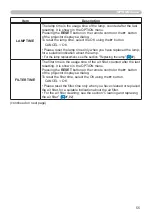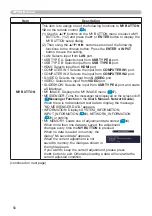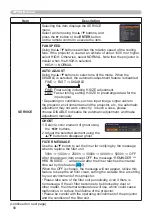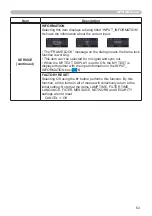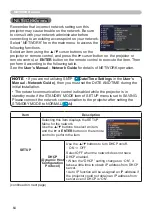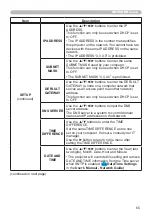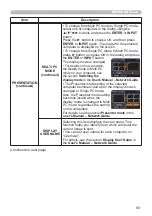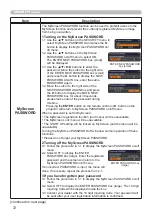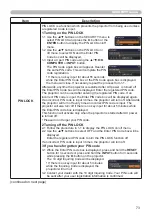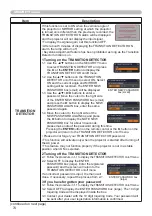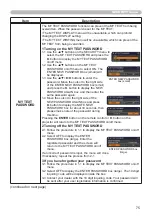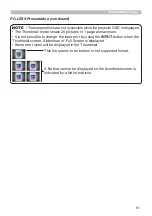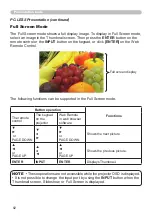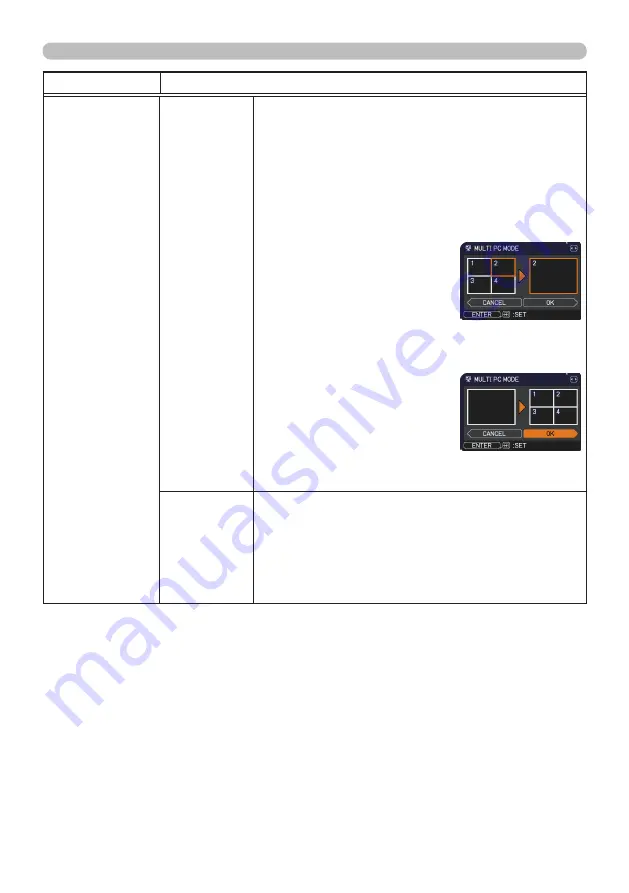
69
NETWORK menu
Item
Description
PRESENTATION
(continued)
MULTI PC
MODE
(continued)
• To change from Multi PC mode to Single PC mode,
select one of computers in the dialog using the
▲/▼/◄/► buttons and press the
ENTER
or
INPUT
button.
Press the ► button to choose OK, and then press
ENTER
or
INPUT
again. The image for the selected
computer is displayed on full screen.
• To change from Single PC mode to Multi PC mode,
press ► button to choose OK in the dialog and press
the
ENTER
or
INPUT
button.
The display mode is changed.
• For details on how to switch
the display mode to Multi PC
mode on your computer, see
the section
Switching the
display mode
in the
User's Manual – Network Guide
.
• The Presenter mode setting of the selected
computer becomes valid when the display mode is
changed to Single PC mode.
Also, the Presenter mode setting
becomes invalid when the
display mode is changed to Multi
PC mode, regardless the setting
on the computers.
For details, see the section
Presenter mode
in the
U
ser's Manual – Network Guide
.
DISPLAY
USER NAME
Selecting this item displays the user name. This
function helps you identify from which computer the
current image is sent.
• You can set user names for each computer on
“LiveViwer”.
For details, see the section
Display User Name
in
the
User's Manual – Network Guide
.
(continued on next page)
Summary of Contents for 8106H
Page 2: ......