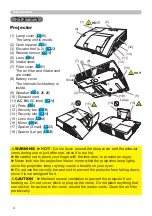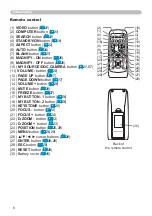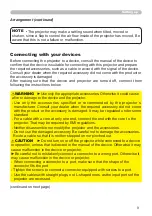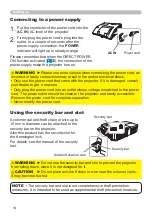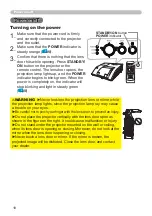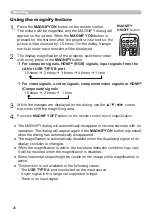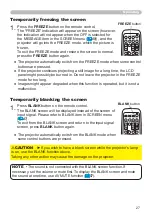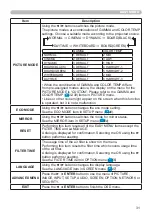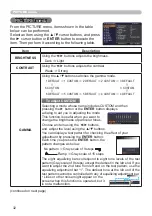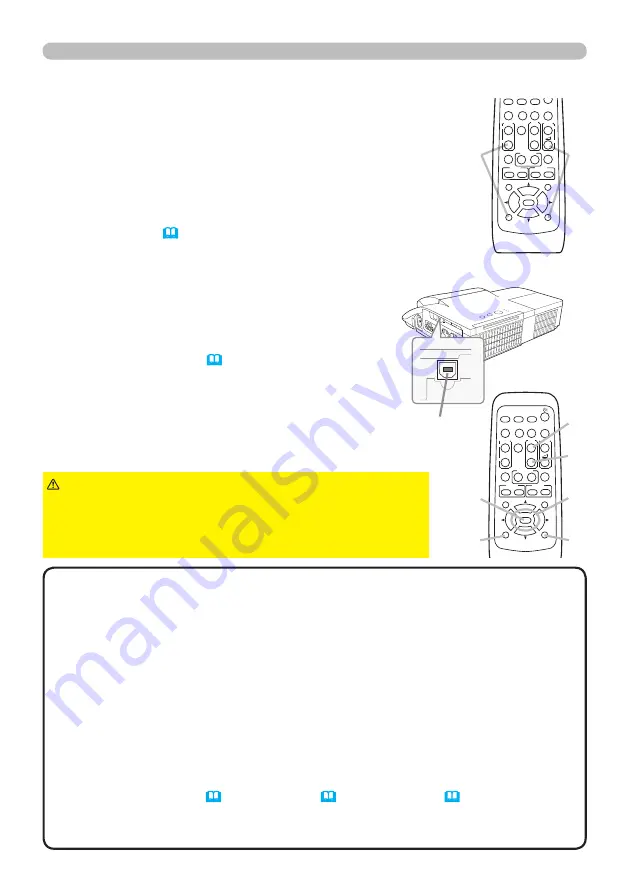
17
Remote control
Changing the frequency of remote control signal
The accessory remote control has the two choices on signal
frequency Mode 1:NORMAL and Mode 2:HIGH. If the remote control
does not function properly, attempt to change the signal frequency.
In order to set the Mode, please keep pressing the combination of
two buttons listed below simultaneously for about 3 seconds.
Using as a simple PC mouse & keyboard
The accessory remote control works as a simple mouse
and keyboard of the computer, when the projector’s
USB
TYPE B
port and the computer’s type A USB port are
connected and MOUSE is selected for the USB TYPE B
item in the OPTION menu (
54
).
(1)
PAGE UP key:
Press
PAGE UP
button.
(2)
PAGE DOWN key:
Press
PAGE DOWN
button.
(3)
Mouse left button:
Press
ENTER
button.
(4)
Move pointer:
Use the cursor buttons ▲, ▼, ◄ and ►.
(5)
ESC key:
Press
ESC
button.
(6)
Mouse right button:
Press
RESET
button.
►Improper use of the simple mouse & keyboard
function could damage your equipment. While using this
function, please connect this product only to a computer. Be
sure to check your computer’s manuals before connecting this
product to the computer.
NOTICE
When the simple mouse & keyboard function of this product does not work
correctly, please check the following.
• When a USB cable connects this projector with a computer having a built-in pointing
device (e.g. track ball) like a laptop PC, open BIOS setup menu, then select the external
mouse and disable the built-in pointing device, because the built-in pointing device may
have priority to this function.
• Windows 95 OSR 2.1 or higher is required for this function. And also this function may not work
depending on the computer’s configurations and mouse drivers. This function can work with the
computer which can operate general USB mouse or keyboard.
• You cannot do things like press two buttons at once (for instance, pressing two buttons
at the same time to move the mouse pointer diagonally).
• This function is activated only when the projector is working properly. This function is not
available in any of the following cases:
- While the lamp is warming up. (The
POWER
indicator blinks in green.)
- When either
USB TYPE A
or
USB TYPE B
port is selected.
- While displaying BLANK
(
27
), TEMPLATE
(
51
) or MY IMAGE
(
67
) screen.
- When any menu is displayed on the screen.
- While using the cursor buttons to operate the sound or screen functions such as adjusting the
sound volume, correcting the keystone, correcting the picture position and magnifying the screen.
NOTE
(1) Set to Mode 1:NORMAL...
VOLUME -
and
RESET
buttons
(2) Set to Mode 2:HIGH...
MAGNIFY OFF
and
ESC
buttons
Please remember that the REMOTE FREQ. in the SERVICE item of
the OPTION menu (
60
) of the projector to be controlled should be
set to the same mode as the remote control.
(1)
(2)
VIDEO
DOC.CAMERA
KEYSTONE
ASPECT
SEARCH BLANK
MUTE
MY BUTTON
POSITION
1
2
ESC
ENTER
MENU
RESET
COMPUTER
MY SOURCE/
AUTO
MAGNIFY
VOLUME
ー
ON
OFF
+
FREEZE
FOCUS D-ZOOM
- + - +
PAGE
UP
DOWN
VIDEO
DOC.CAMERA
KEYSTONE
ASPECT
SEARCH BLANK
MUTE
MY BUTTON
POSITION
1
2
ESC
ENTER
MENU
RESET
COMPUTER
MY SOURCE/
AUTO
MAGNIFY
VOLUME
ー
ON
OFF
+
FREEZE
FOCUS D-ZOOM
- + - +
PAGE
UP
DOWN
(1)
(3)
(5)
(2)
(4)
(6)
USB TYPE B
USB TYPE B
port
Summary of Contents for 8106H
Page 2: ......