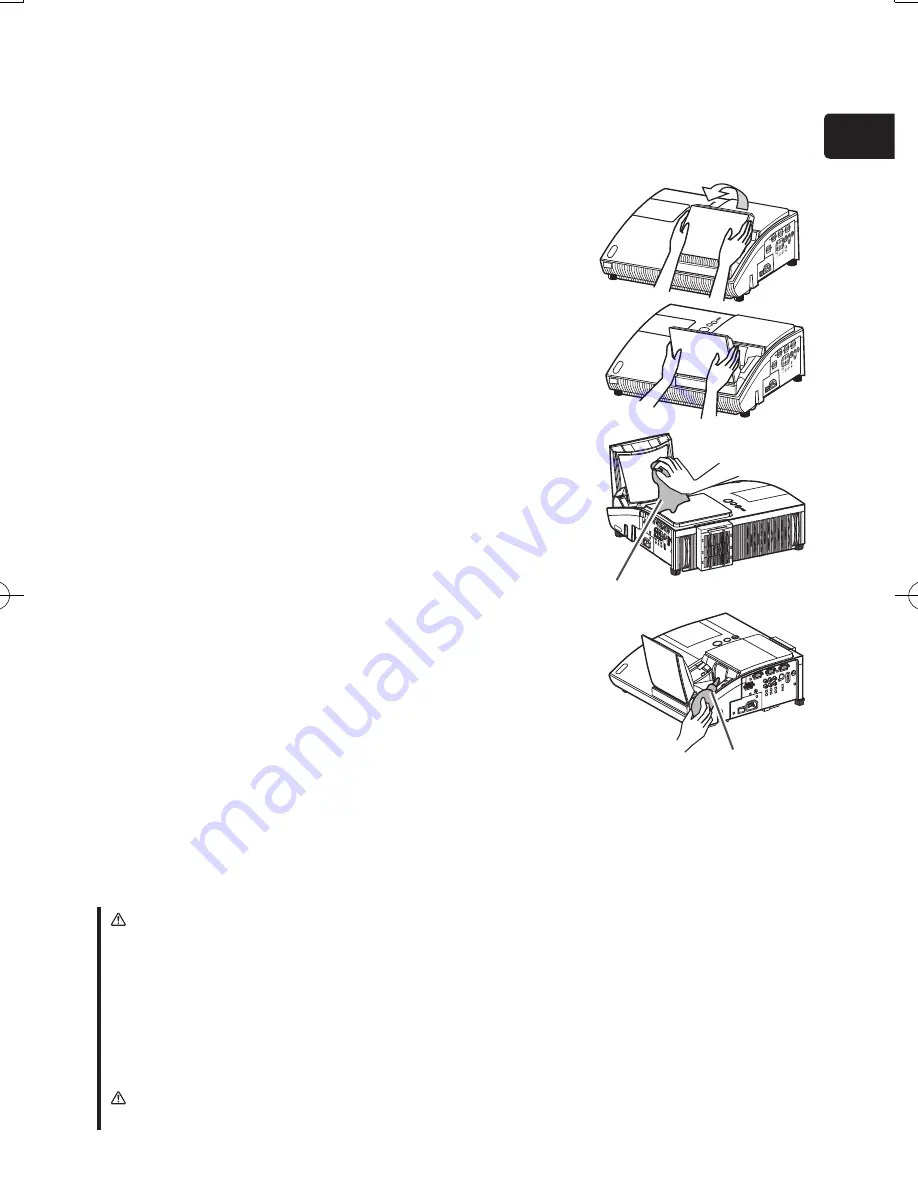
15
ENGLISH
COMP
UTER O
UT
COMP
UTER IN2
COMP
UTER IN1
CONT
ROL
AUDIO
OUT
S-VID
EO
Y C
B/PB
CR
/PR
VIDEO
L
R
AUDIO
IN3
AUDIO
IN
1
2
COMP
UTER O
UT
COMP
UTER IN2
COMP
UTER IN1
CONTR
OL
AUDIO
OUT
S-VID
EO
Y C
B/PB
CR
/PR
VIDEO
L
R
AUDIO
IN3
AUDIO
IN
1
2
14. Caring for the mirror and lens
If the projection mirror or lens is flawed, soiled or fogged, it could cause deterioration of
display quality. Please take care of the mirror and lens, being cautious of handling.
1.
Turn the projector off and unplug the power
cord from the power outlet. And cool the
projector down by leaving it for a while as it is.
2.
The lens door can be opened manually.
Please hold both side of the lens door and
slowly open it until it is locked with clicking
sound.
3.
Wipe softly the mirror and lens with a cleaning
cloth for lens on the market, being careful not
to give any damage on the mirror and lens.
For around edge of the mirror and lens where
might be difficult to be wiped out, please use an
air blower for cameras on the market to clean
up.
4.
To close the lens door properly, please take the
following procedure.
(1) Plug in the projector.
(2) Turn on the power switch.
Even though the lens door starts to close, it
might not be closed properly.
(3) Press the
STANDBY/ON
button, so that the
lamp starts to light up.
(4) After the
POWER
indicator turns to steady
green, press the
STANDBY/ON
button
twice to turn off the projector.
The lens door will close properly.
NOTE
• When the lens door is closed manually, it may not shut properly.
• The lens door may not close when the
LENS DOOR LOCK
function of the
SERVICE
item in the
OPTION
menu is set to
ON
. For more information, please
see the “
Operating Guide
” on the CD.
WARNING
■ Before caring for the projection mirror and lens, turn the projector off and unplug the
power cord, then cool the projector sufficiently.
■ Do not use a vacuum cleaner to clean the projection mirror or lens, since it might give
some damage.
■ Do not use cleaners or chemicals other than those specified in this manual. Especially
the mirror has to be paid special attention, since these materials might give serious
damage on the mirror.
CAUTION
■ Be careful not to pinch your finger with the lens door, to prevent an injury.
Cleaning cloth
Blower
d11_01CP-A200_CO_ENG.indd 15
2009/12/22 9:37:59
Summary of Contents for 8103H
Page 21: ......




















