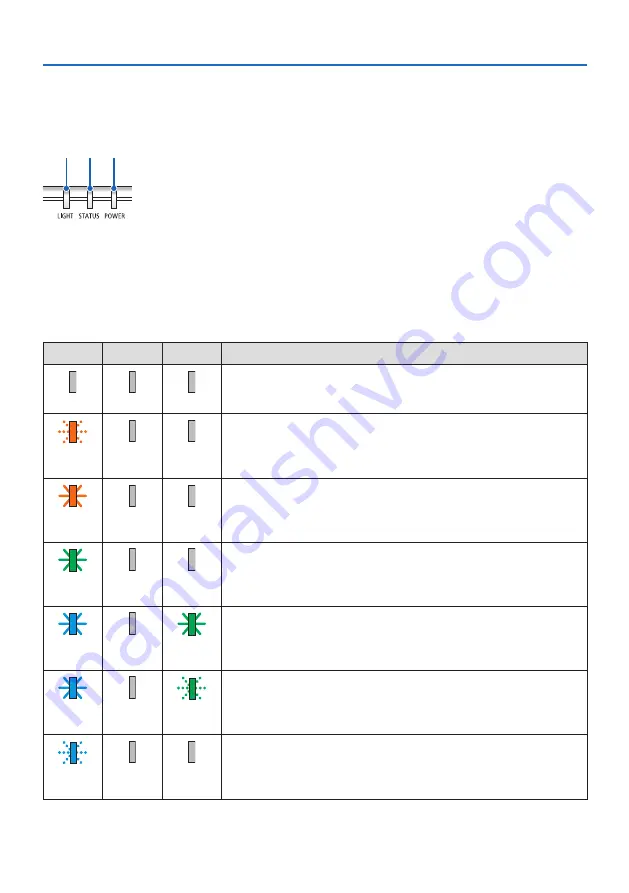
9. Appendix
145
9-9. Indicator Message
Feature of each indicator
①
②
③
①
POWER indicator
This indicator informs the power status of the projector.
②
STATUS indicator
Lights up/flashes when a button is pressed with the [CONTROL PANEL
LOCK] enabled, or when an error occurs in the projector.
③
LIGHT indicator
This indicator informs the state of light source, used time of the light
source.
Indicator Message (Status message)
POWER
STATUS
LIGHT
Projector status
Power is off
Off
Off
Off
In the state of Standby ([STANDBY MODE] is [NORMAL])
Orange
(Blink*
1
)
Off
Off
In the state of Standby ([STANDBY MODE] is [NETWORK STANDBY])
Orange
(Light)
Off
Off
In the state of Sleep
Green
(Light)
Off
Off
Powered state ([ECO MODE] is [OFF])
Blue
(Light)
Off
Green
(Light)
Powered state ([ECO MODE] is [ECO] or [LONG LIFE])
Blue
(Light)
Off
Green
(Blink*
2
)
[OFF TIMER] is activated (Powered state)
Blue
(Blink*
2
)
Off
Status varies









































