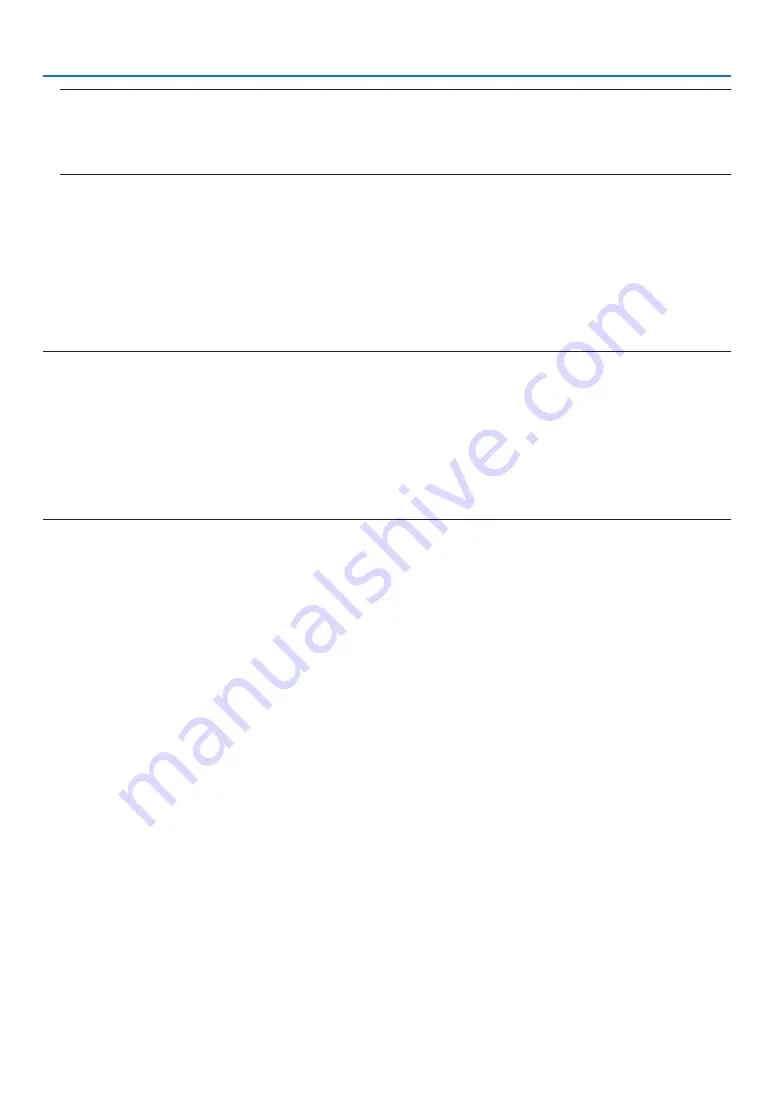
129
9. Appendix
NOTE:
• During the software update, pay attention to the follows:
- Do not turn off the AC Power for the projector.
- Do not reload or move the web page.
- Do not close the web page.
• When software update is completed properly, the below will be displayed on:
1. UPLOADING THE UPDATE FILE: COMPLETED
2. CHECKING THE UPDATE FILE: COMPLETED
3. WRITING IN THE UPDATE FILE: COMPLETED
4. COMPLETE UPDATING: PLEASE REBOOT.
9. Click [REBOOT] at the right bottom of the screen.
The software update is completed and the projector will go into the standby mode.
NOTE:
• If an error occurs during the software update, an error code in below will be displayed in the “UPDATING STATUS” column.
2001: Failed to upload the file.
2007: The uploaded file is too large.
2011: The uploaded file is broken.
2012: The uploaded file is broken.
4001: Received no signal of the HTTP transmission.
The error codes other than above may be displayed.
If an error is found during the software update, turn on the projector and update the file again.
When the software update is not completed properly even if you tried to update several times, please consult your dealer.






































