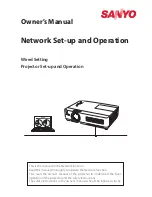97
7. User Supportware
Using on Mac
Step 1: Install Image Express Utility Lite for Mac on the computer
1.
Go to the Dukane web site downloads for the projector for link to the software on NEC site...
2.
Go to the Mac OSX selection.
3.
Download the Image Express Utility Lite.
4. Double-click “Image Express Utility Lite.dmg”.
5. Drag and drop the “Image Express Utility Lite” folder to your Applications folder on OS X.
Step 2: Connect the projector to a LAN
Connect the projector to the LAN by following the instructions in “Connecting to a Wired LAN” (
→
) and “Con-
necting to a Wireless LAN (Optional: NP05LM series)” (
→
page
Step 3: Start Image Express Utility Lite for Mac
1. Open your Applications folder on OS X.
2. Double-click the “Image Express Utility Lite” folder.
3. Double-click the “Image Express Utility Lite” icon.
When Image Express Utility Lite for Mac starts, the select window for destination will be displayed.
• At the first time of startup, “END USER LICENSE AGREEMENT” screen will be displayed before the select
window for destination is displayed.
Read “END USER LICENSE AGREEMENT” and select “I accept the terms in the license agreement”, and click
“OK”.
4. Select a projector to be connected, and then click “Connect”.
Your desktop screen will be displayed on the projector.
TIP:
Viewing the Help of Image Express Utility Lite for Mac
• From the menu bar, click “Help”
→
“Image Express Utility Lite Help” while Image Express Utility for Mac is
running.
The Help screen will be displayed
Uninstalling a software program
1. Put the “Image Express Utility Lite” folder to the Trash icon.
2. Put the configuration file of Image Express Utility Lite for Mac to the Trash icon.
• The configuration file of Image Express Utility Lite for Mac is located in “/Users/<your user name>/Library/Prefer-
ences/jp.necds.Image_Express_Utility_Lite.plist”.