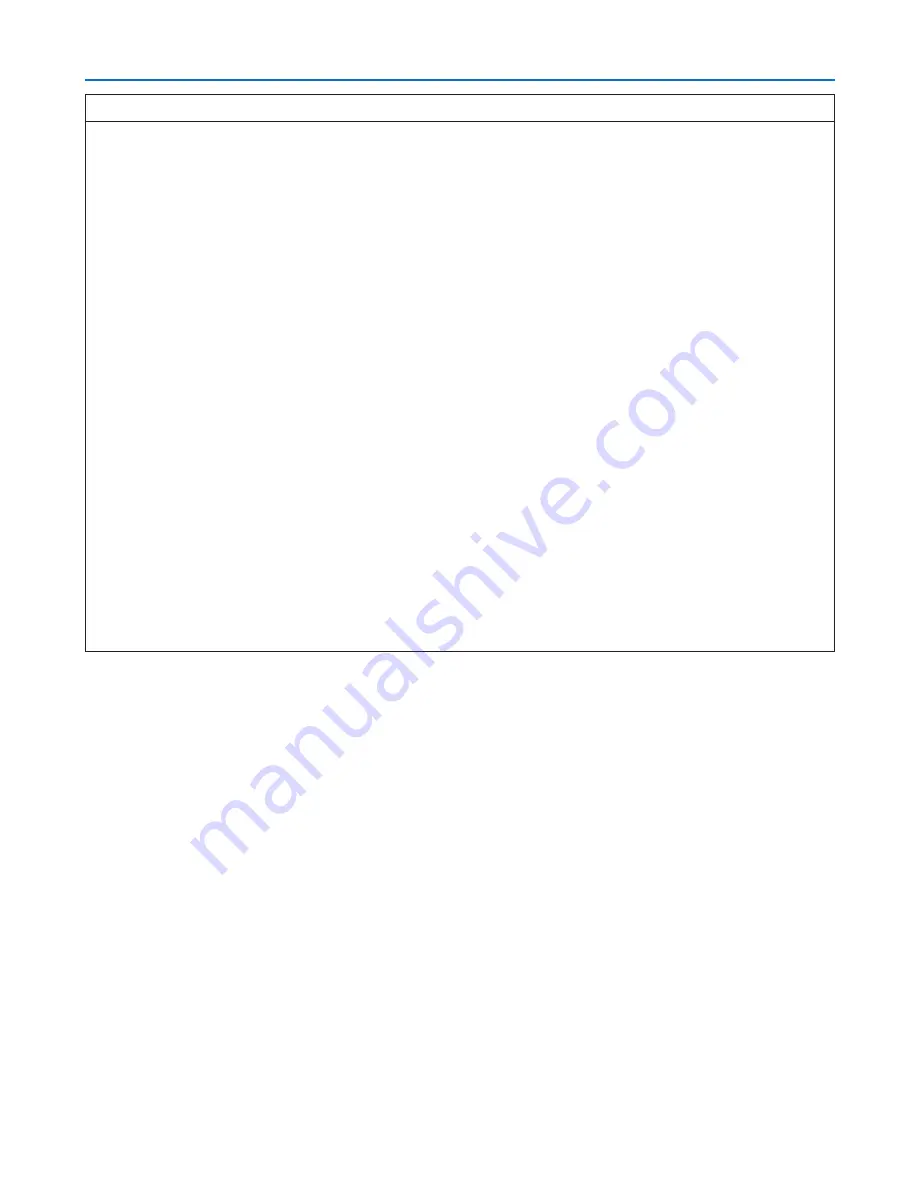
111
5. Using On-Screen Menu
Hints on How to Set Up LAN Connection
To set up the projector for a LAN connection:
Access the HTTP server function to display the web browser (
→
page
45
) and select [NETWORK SETTINGS]
→
[SETTINGS]
→
[WIRELESS LAN]
→
[PROFILE 1] or [PROFILE 2].
Two settings can be set for the USB Wireless LAN Unit.
Next select [SETTINGS] for your selected profile, and set [ENABLE] or [DISABLE] for [DHCP], [IP ADDRESS],
[SUBNET MASK], and [GATEWAY]. Last click [SAVE]. To reflect changes, click the [SETTING] tab and then click
[APPLY]. (
→
page
48
)
To recall LAN settings stored in the profile number:
To use [PROFILE 1] or [PROFILE 2] set on the HTTP server, from the projector’ menu, select [SETUP]
→
[WIRE-
LESS LAN]
→
[PROFILE]
→
[PROFILE 1] or [PROFILE 2]. Last select [YES] and press the ENTER button. (
→
page
110
)
To connect a DHCP server:
From the projector menu, select [SETUP]
→
[WIRED LAN]
→
[SETTINGS]
→
[DHCP]
→
[ON] and press the ENTER
button. To specify IP address without using the DHCP server, use the HTTP server function. (
→
page
45
)
To set only for wireless LAN (NETWORK TYPE and WEP/WPA):
Access the HTTP server function to display the web browser (
→
page
45
) and select [NETWORK SETTINGS]
→
[SETTINGS]
→
[WIRELESS LAN]
→
[PROFILE 1] or [PROFILE 2].
Make necessary settings for [SETTINGS] and click [SAVE].
From the projector menu, select [SETUP]
→
[WIRELESS LAN]
→
[PROFILE]
→
[PROFILE 1] or [PROFILE 2].
To select an SSID:
Access the HTTP server function to display the web browser (
→
page
45
) and select [NETWORK SETTINGS]
→
[SETTINGS]
→
[WIRELESS LAN]
→
[CONNECTION]
→
[SITE SURVEY] and select the ID.
If you do not use [SITE SURVEY], type the SSID in [CONNECTION]. (
→
page
48
)
To receive lamp replacement time or error messages via e-mail:
Access the HTTP server function to display the web browser (
→
page
45
) and select [NETWORK SETTINGS]
→
[ALERT MAIL], and set [SENDER’S ADDRESS], [SMTP SERVER NAME], and [RECIPIENT’S ADDRESS]. Last,
click [SAVE]. (
→
page
50
)
















































