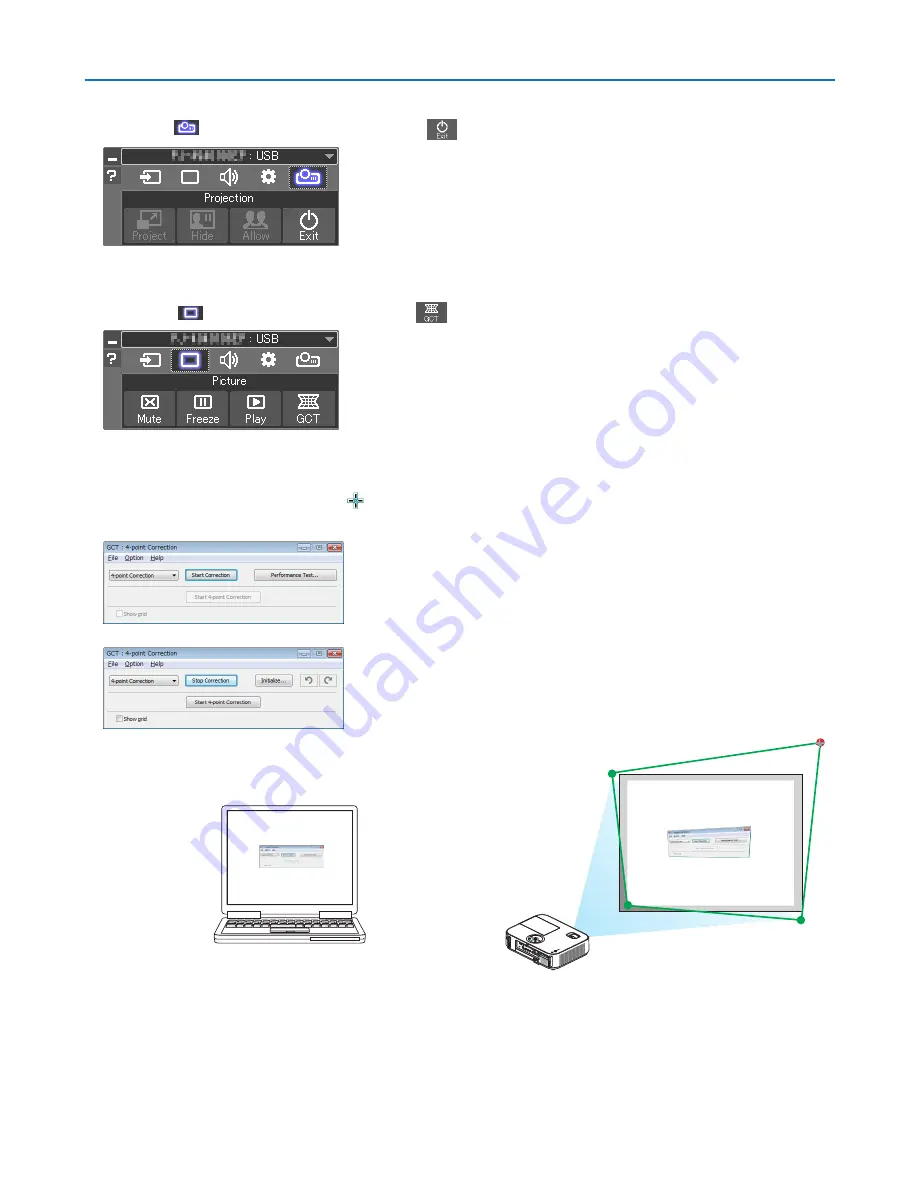
64
3. Convenient Features
3. Click the “OK” button.
4. Click the “
”(Projection) icon and then the “
”(Exit) button.
5. Click “Yes”.
6. Start the Image Express Utility Lite again.
7. Click the “
” (Picture) icon and then the “
” button.
The “4-point Correction” window will be displayed.
8. Click the “Start Correction” button and then “Start 4-point Correction” button.
A green frame and a mouse pointer ( ) will be displayed.
• Four [
•
] marks will be appeared at four corners of the green frame
9. Use the mouse to click the [
•
] mark of which corner you
wish to move.
The currently selected [
•
] mark will turn red.
(In the above example, Windows screens are omitted for clarification.)






























