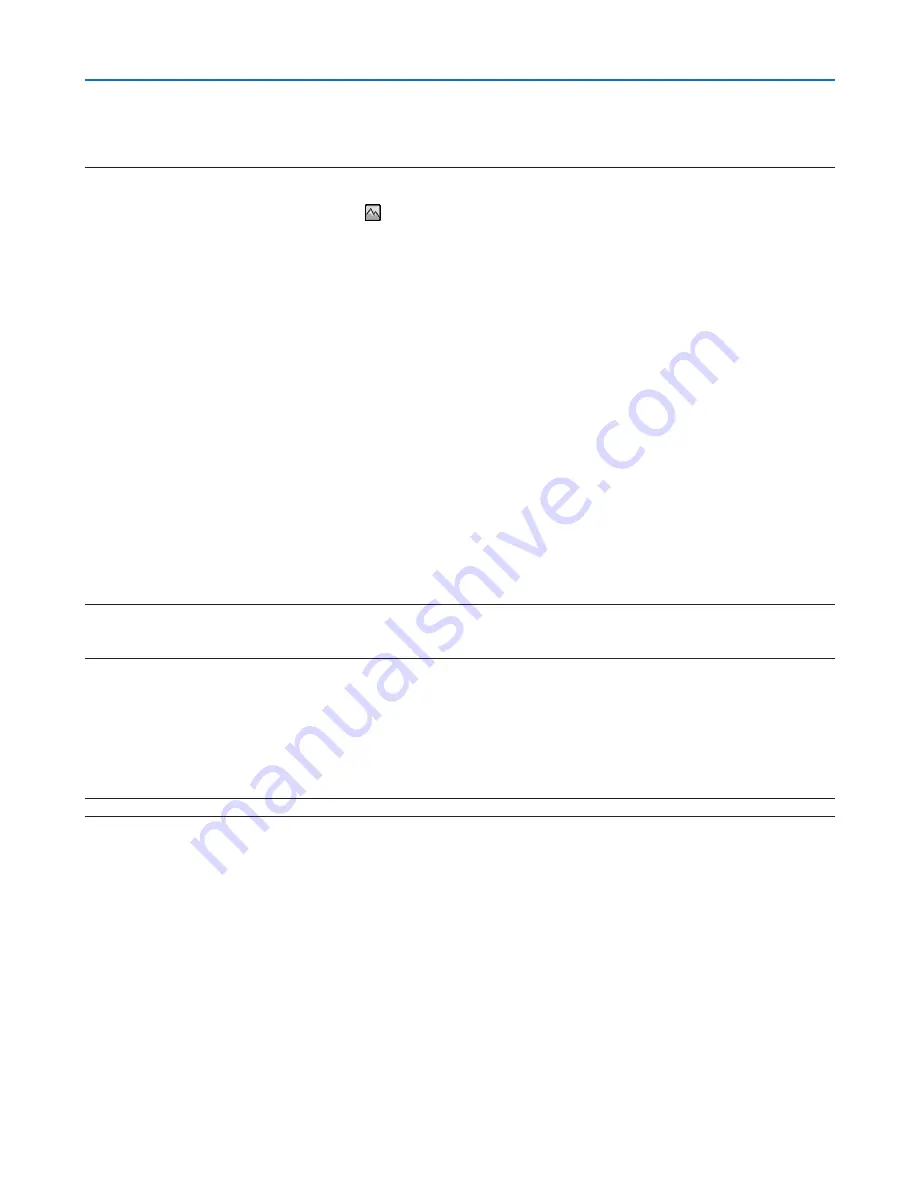
93
5. Using On-Screen Menu
lamp to overcool, causing the image to flicker. Switch [FAN MODE] to [AUTO].
• Using the projector at altitudes approximately 5500 feet/1700 meters or higher can shorten the life of optical components such
as the lamp.
• Your setting will not be affected even when [RESET] is done from the menu.
TIP:
• When [HIGH ALTITUDE] is selected, an icon [ ] is displayed at the bottom of the on-screen menu.
Selecting Signal Format [SIGNAL SELECT]
[COMPUTER]
Allows you to choose [COMPUTER] for an RGB source such as a computer, or [COMPONENT] for a component
video source such as a DVD player. Normally select [RGB/COMPONENT] and the projector automatically detects a
component signal. However there may be some component signals that the projector is unable to detect. If this is the
case, select [COMPONENT].
[VIDEO & S-VIDEO System Select]
This feature enables you to select composite video standards automatically or manually.
Normally select [AUTO] and the projector will automatically detect the video standard.
In the case where the projector has difficulty detecting the video standard, select the appropriate video standard from
the menu.
This must be done for VIDEO and S-VIDEO respectively.
Enabling or Disabling WXGA Mode [WXGA MODE]
Selecting [ON] will give priority to WXGA (1280 × 768)/WUXGA (1920 × 1200) signals in recognizing an input sig-
nal.
When [WXGA MODE] is set to [ON], XGA (1024 × 768)/UXGA (1600 × 1200) signals may not be recognized on
6136
. In this case, select [OFF].
NOTE:
• The [OFF] is selected at the time of shipment of
• The [ON] is selected at the time of shipment of
.
Enabling the deinterlace [DEINTERLACE]
Turns on or off the deinterlace function for a telecine signal.
OFF ������������������������ Select this option if there is any jitter or artifacts in video�
ON ������������������������� Default standard setting�
NOTE: This feature is not available for HDTV (progressive) and computer signals.
Setting HDMI1/MHL & HDMI2 [HDMI SETTINGS]
Make the settings for each video level when connecting HDMI1/MHL equipment such as a DVD player.
VIDEO LEVEL ��������� Select [AUTO] to automatically detect video level� If automatic detection may not work well, select [NOR-
MAL] to disable the [ENHANCED] feature of your HDMI equipment or select [ENHANCED] to improve image
contrast and increase detail in the dark areas�
Setting Audio [AUDIO SELECT]
Make the settings for each audio level when connecting HDMI equipment, your network, and USB (PC) terminal. Select
between each equipment and computer.
HDMI1/MHL, HDMI2 ���� Select [HDMI1/MHL] or [HDMI2] to switch the HDMI1/MHL IN or HDMI 2 IN digital audio signal or select
[COMPUTER] to switch the COMPUTER input audio signal�
LAN ������������������������ Select [LAN] or [COMPUTER] to switch the source connected to the network�
6135W.
6136.
















































