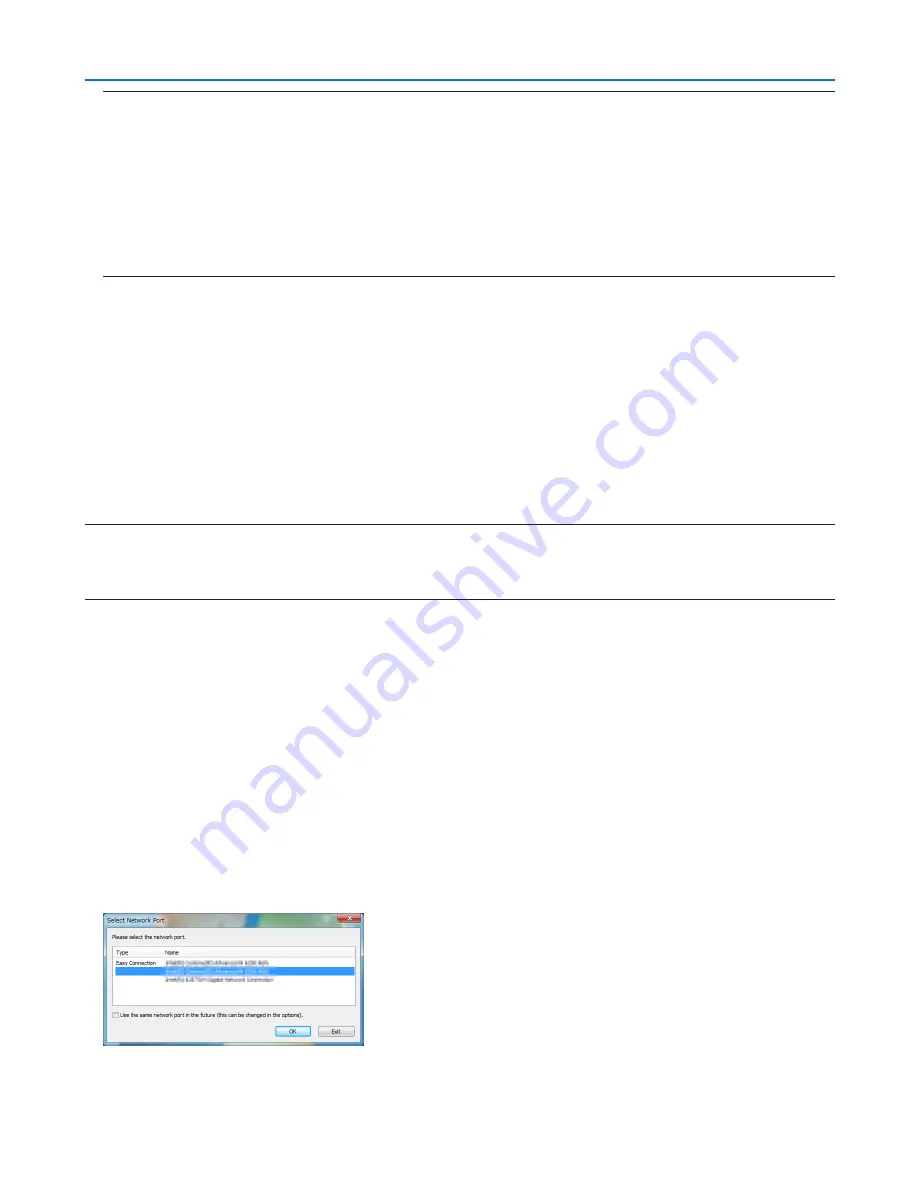
57
3. Convenient Features
TIP:
If the menu window will not be displayed, try the following procedure.
For Windows 7:
1. Click “start” on Windows.
2. Click “All Programs”
→
“Accessories”
→
“Run”.
3. Type your CD-ROM drive name (example: “Q:\”) and “LAUNCHER.EXE” in “Name”. (example: Q:\LAUNCH
-
ER.EXE)
4. Click “OK”.
The menu window will be displayed.
2. Click “Installing Image Express Utility Lite” on the menu window.
The installation will start.
“END USER LICENSE AGREEMENT” screen will be displayed.
Read “END USER LICENSE AGREEMENT” carefully
3. If you agree, click “I agree.” and then click “Next”.
• Follow the instructions on the installer screens to complete the installation.
• When the installation is complete, you will return to the menu window.
When the installation is complete, a completion message will be displayed.
4. Click “OK”.
This completes the installation.
TIP:
• Uninstalling Image Express Utility Lite
To uninstall Image Express Utility Lite, do the same procedures stated as in “Uninstalling Virtual Remote Tool”. Read “Virtual Remote
Tool” as “Image Express Utility Lite” (
→
page
39
)
Step 2: Connect the projector to a LAN.
Connect the projector to the LAN by following the instructions in “Connecting to a Wired LAN” (
→
page
114
), “Con-
necting to a Wireless LAN (Optional: NP05LM series)” (
→
page
115
) and “
Controlling the Projector by Using an
HTTP Browser” (
→
page
45
)
Step 3: Start Image Express Utility Lite.
1. On Windows, click “Start”
→
“All programs”
→
“NEC Projector UserSupportware”
→
“Image Express Utility
Lite”
→
“Image Express Utility Lite”.
Image Express Utility Lite will start.
The select window for network connection will be displayed
2. Select Network and click “OK”.
The select window for destination will show a list of connectable projectors.
• When connecting the computer directly to the projector by one-to-one, “Simple Access Point” is recommend
-
ed.
• To check for the network available for connected projectors, from the menu, select [INFO.]
→
[WIRELESS
LAN]
→
[SSID].
















































