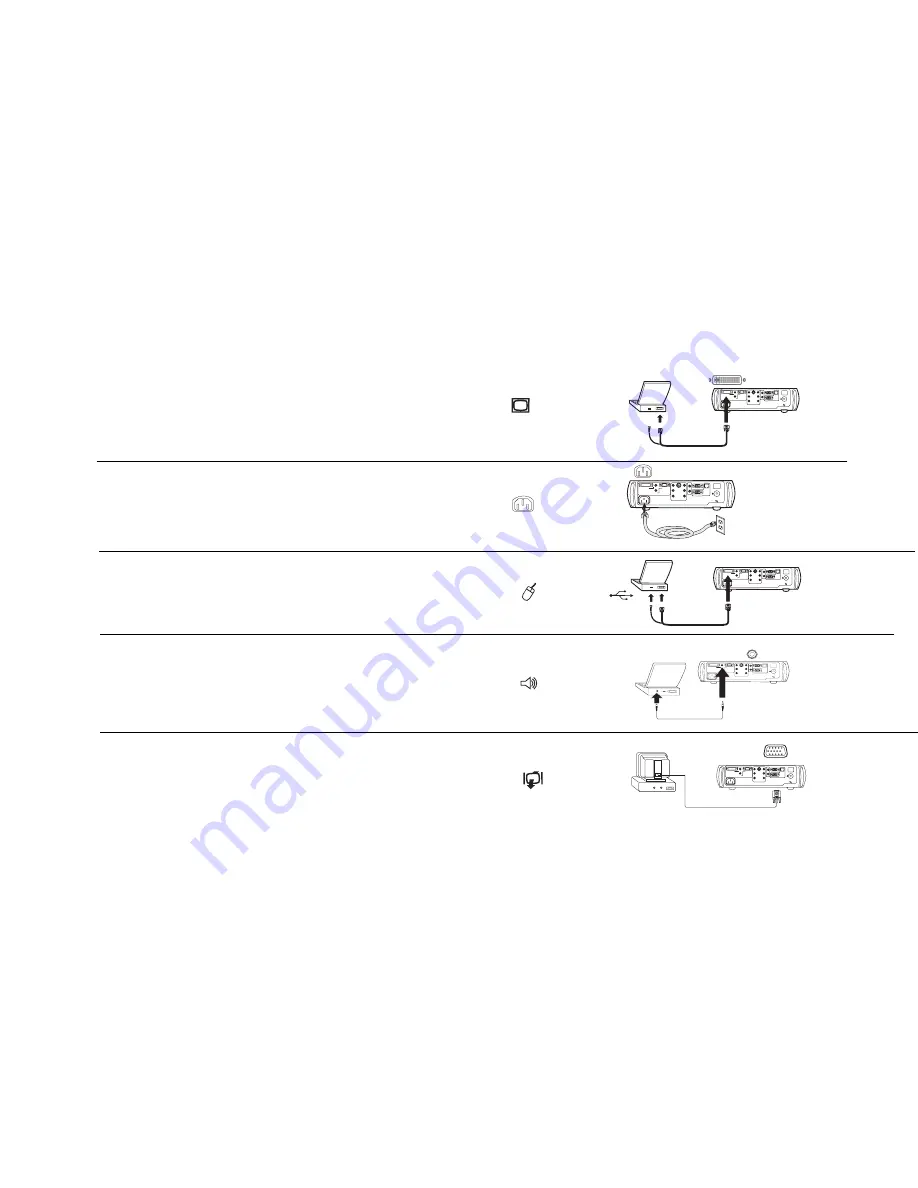
5
Connecting a computer
Required computer connections
Connect the black end of the computer cable to the
Computer 1
connector
on the projector. Connect the blue end to the video port on your computer. If
you are using a desktop computer, you first need to disconnect the monitor
cable from the computer’s video port.
Connect the black power cable to the connector on the back of the projector
and to your electrical outlet.
The Power LED on the projector’s keypad turns solid green.
NOTE
: Always use the power cable that shipped with the projector.
Optional computer connections
To control your computer’s mouse using the projector’s remote control, con-
nect the USB connector on the computer cable to the computer. USB drivers
must be installed to use the USB feature. For more information, see page 9.
To have sound with your presentation, connect the audio cable to your com-
puter and to the computer
Audio In
connector on the projector.
If you are using a desktop computer and want to see the image on your
computer screen as well as on the projection screen, plug the monitor cable
to the
Monitor out
connector on the projector.
computer 1
computer 2
video
monitor
network
serial control
audio in
audio in
audio in
audio out
R
R
L
L
Y
Pr
Pb
s-video
computer in
connect computer cable
connect power cable
computer 1
computer 2
video
monitor
network
serial control
audio in
audio in
audio in
audio out
R
R
L
L
Y
Pr
Pb
s-video
computer in
connect computer cable
computer 1
computer 2
video
monitor
network
serial control
audio in
audio in
audio in
audio out
R
R
L
L
Y
Pr
Pb
s-video
computer in
computer 1
computer 2
video
monitor out
network
serial control
audio in
audio in
audio in
audio out
R
R
L
L
Y
Pr
Pb
s-video
computer in
connect audio cable
connect monitor cable
computer 1
computer 2
video
monitor out
network
serial control
audio in
audio in
audio in
audio out
R
R
L
L
Y
Pr
Pb
s-video
computer in
Summary of Contents for 28A8757
Page 1: ...Audio Visual Products USERS MANUAL MODEL 28A8757 ...
Page 2: ......








































