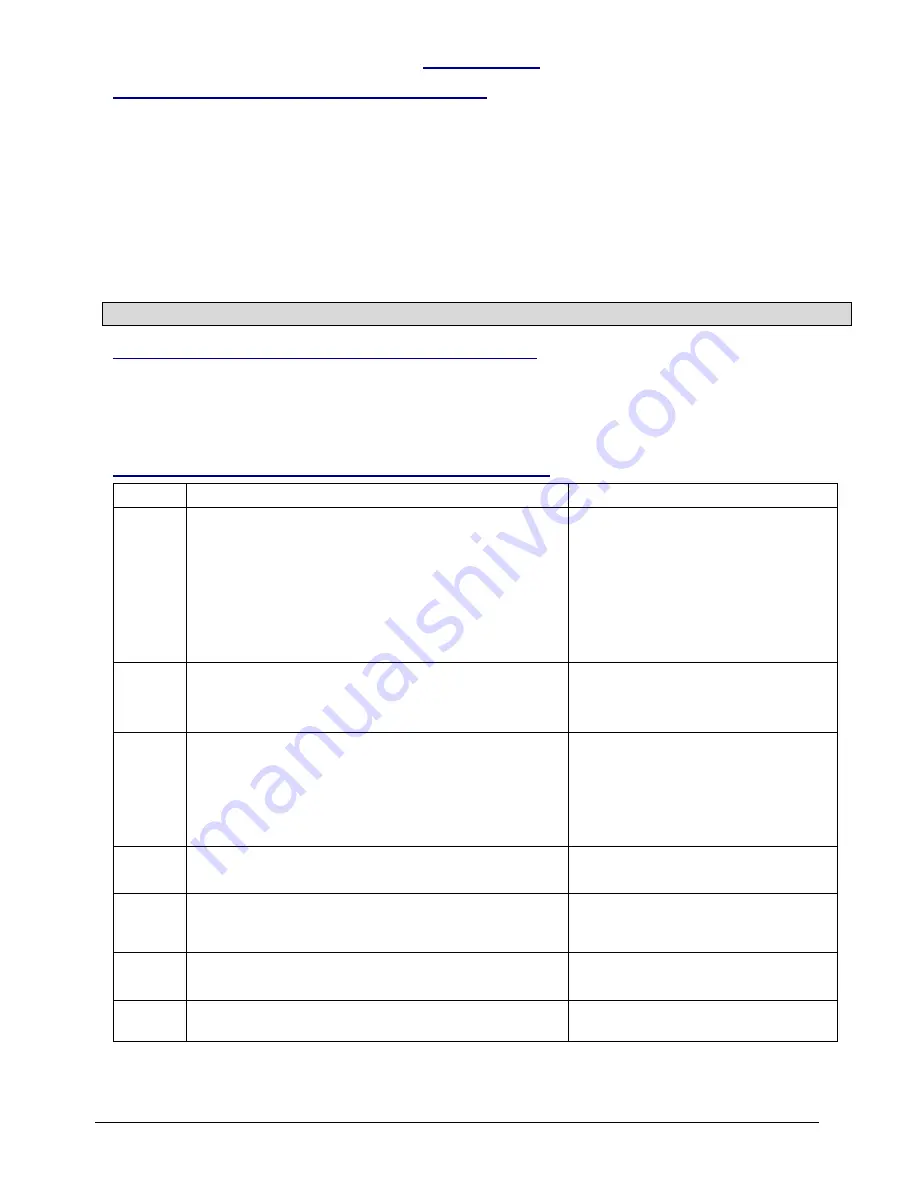
PHOTON SYSTEM
–
Installation Guide v8.0 - pag.5
The HUB-TC
Connection between HUB-TC and barriers
The connection with the bars can be made only through the 5 terminals of the hub (Fig. 25). Do not
connect the bars to different supplies than the one foreseen and be very careful not to invert the serial
poles S2 and S3. Fig. 24 represent an example of the connection of a complete system.
Terminals description:
S1 = Negative power supply (0V) minimum section 0,75mm
2
S2 = RS485 pole A minimum section 0,22mm
2
S3 = RS485 pole B minimum section 0,22mm
2
S4 = Positive power supply (+12Vdc) minimum section 0,75mm
2
GROUND = Shield of the cable
WARINING: THE CABLE SHIELD MUST BE CONNECTED BOTH ON THE BARS AND ON THE HUB SIDE.
Connection between HUB-TC and Control Panel
The hub is made in such a way that it can be installed inside the Control Panel Case or in any other
protected case. Use the holes foreseen in the Hub for its fixing. The connection will be made by the cabling
of the wires between the terminal blocks of the Hub (Fig 25) and the Control Panel.
It is recommended to use for the power supply at least two wires of minimum section 0,75 mm
2
.
Terminals of the HUB-TC toward the Control Panel
Terminal
Description
Contact type
sA
sB
sC
sD
Stand-by command inputs.
To be connected to the Control Panel if you intend to
manage the stand-by separately. They can also be
connected all together in order to have not separate
stand-by for the different couples. When the barriers
are in stand-by, the beams are not active (this means
energy saving and less component consumption) but
the tampers and the failure are active.
Zone enabled = free or GND
Zone disabled = +12Vdc
FL
Failure Output.
Normally open, it is closed at ground
when malfunctioning is detected (fault, wire
interruption, etc.)
OPEN COLLECTOR
Normal = free (max 200V
DC
)
Failure = to GND (max 100mA)
DQ
Disqualification output.
Active only if the option is
enabled on the HUB. Normally open, it is closed at
ground when, due to limited visibility conditions (fog,
very heavy rain), the barriers cannot operate properly.
It will return open as soon as the environmental
conditions go back to optimal.
OPEN COLLECTOR
Normal = free (max 200V
DC
)
Disqualification = to GND (max
100mA)
TAMP
Tamper Output.
Normally closed. It is open when
one of the tamper is activated.
Closed=20 Ohm (max 100 mA)
Open= infinite (max 200 V
AC-DC
)
ALRM
General Alarm Output.
Normally closed. It is open
when the system detects an alarm on one of the
connected barriers.
Closed=20 Ohm (max 100 mA)
Open= infinite (max 200 V
AC-DC
)
A-B-C-D
Zone Alarm Outputs.
Normally closed. It is open
when the single barrier detects an alarm.
Closed=20 Ohm (max 100 mA)
Open= infinite (max 200 V
AC-DC
)
- +
Power supply Input.
It power the hub which in turn
distributes the power to all the connected bars.
Form 9 to 16 VDC
Max 0,9 A (Hub + 8 bars)
Summary of Contents for Photon System
Page 10: ...PHOTON SYSTEM Installation Guide v8 0 pag 10 SUMMARY TABLES Fig 23...
Page 11: ...SISTEMA PHOTON manuale d installazione pag 11 Fig 24...
Page 13: ...SISTEMA PHOTON manuale d installazione pag 13...
Page 14: ...SISTEMA PHOTON manuale d installazione pag 14 HUB TC...
Page 16: ...SISTEMA PHOTON manuale d installazione pag 16...
Page 17: ...SISTEMA PHOTON manuale d installazione pag 17...
Page 19: ...SISTEMA PHOTON manuale d installazione pag 19...






































