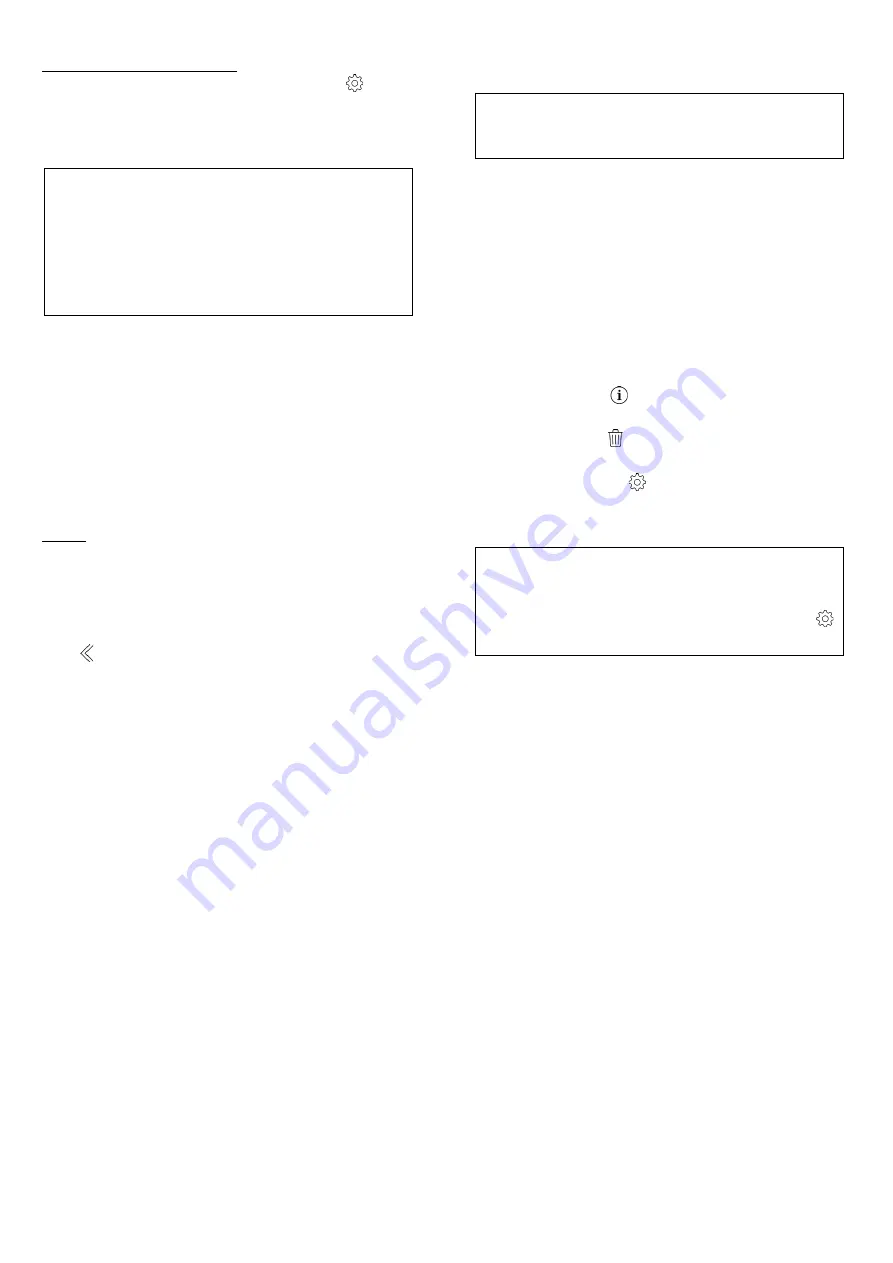
Voice message recording
Within the GSM section, press the icon
(gear)
to access the page where you can manage the
voice message (maximum duration 60 seconds)
that the control panel uses for alarm calls.
This procedure can only be used if:
✓
a valid SIM with sufficient credit for the
call is inserted
✓
the GSM module is correctly connected
to the operator
✓
the GSM module is not connected in
LTE
Proceed as follows:
•
Enter the telephone number to be called by
the control panel and press "CALL THE
NUMBER"
•
The control panel makes a call to the
telephone number entered. Answer the call
•
Press the desired command between
START, STOP or LISTEN
•
Press HANG UP THE CALL
Email
SMTP server settings that the control panel will
use for sending emails.
12
Settings menu (SETUP)
The settings menu, accessible by pressing the
icon (double left arrow), contains the following
items:
•
Devices
•
Sectors
•
Actions
•
Users
•
Notifications
•
Programs
•
Cameras
•
Scenarios
•
Logic
•
Monitoring stations
•
Receive from panel
•
Send to panel
•
Save settings on disk
•
Load settings from disk
12.1
Devices (SETUP)
The DEVICES page contains the list of all the
devices associated with the control panel. In
factory conditions only the control panel is
present.
It is possible to add wireless devices or Shelly IP
devices.
Each device can contain one or more alarm zones
inside, as well as one or more outputs: for
example a MINI-C contains 4 zones (Internal
Contact, Vibration, External Contact, Shutter), a
MINI-M contains a zone (Contact), etc
PLEASE NOTE: The keyfob is not
considered a device, but must be added
within the individual user.
12.1.1
Wireless devices
It is possible to add new wireless devices in
several ways:
- wireless transmission of the enroll code
- manual entry of serial
- QR code scan (iOS and Android version only)
In the last two cases, the HW and FW versions of
the device will not be displayed.
Pressing the icon
(info) expands the display of
the details of the zones / outputs of the device.
Pressing the icon (trash can) deletes the device
from the control panel.
Pressing the icon
(gear) enter the device
settings, where you can change its properties
(they vary depending on the device).
NOTE: Some devices can receive
Firmware updates (eg control panel,
wireless sirens, video-pir). To update, on
the device settings page, press the icon
(gear) under the FW version (top right).
CONTROL PANEL
•
Device name: is the name with which the
device is identified in all menus, notifications,
events, etc
•
Control panel tamper: enables / disables
auto-protection of the panel [from HW 4B]
•
Panel language: Italiano / English / Espanol /
Francais / German / Portuguese
•
Manumission Notify: none, events,
notifications, notific alarm
•
Wireless supervision: minutes of absence of
a device before giving the signal
•
Device loss notification: none, events, events
+ notifications, notific alarm
•
Power absence delay: minutes of external
power failure before giving the signal
•
Visual and sound signals for: Alarm L1, Panic
alarm, Arming, Disarming, System status
•
On-board button zone settings
SENSORS
•
Device Name: is the name with which the
device is identified in all menus, notifications,
events, etc
•
Tamper: enables / disables the device tamper
signal












