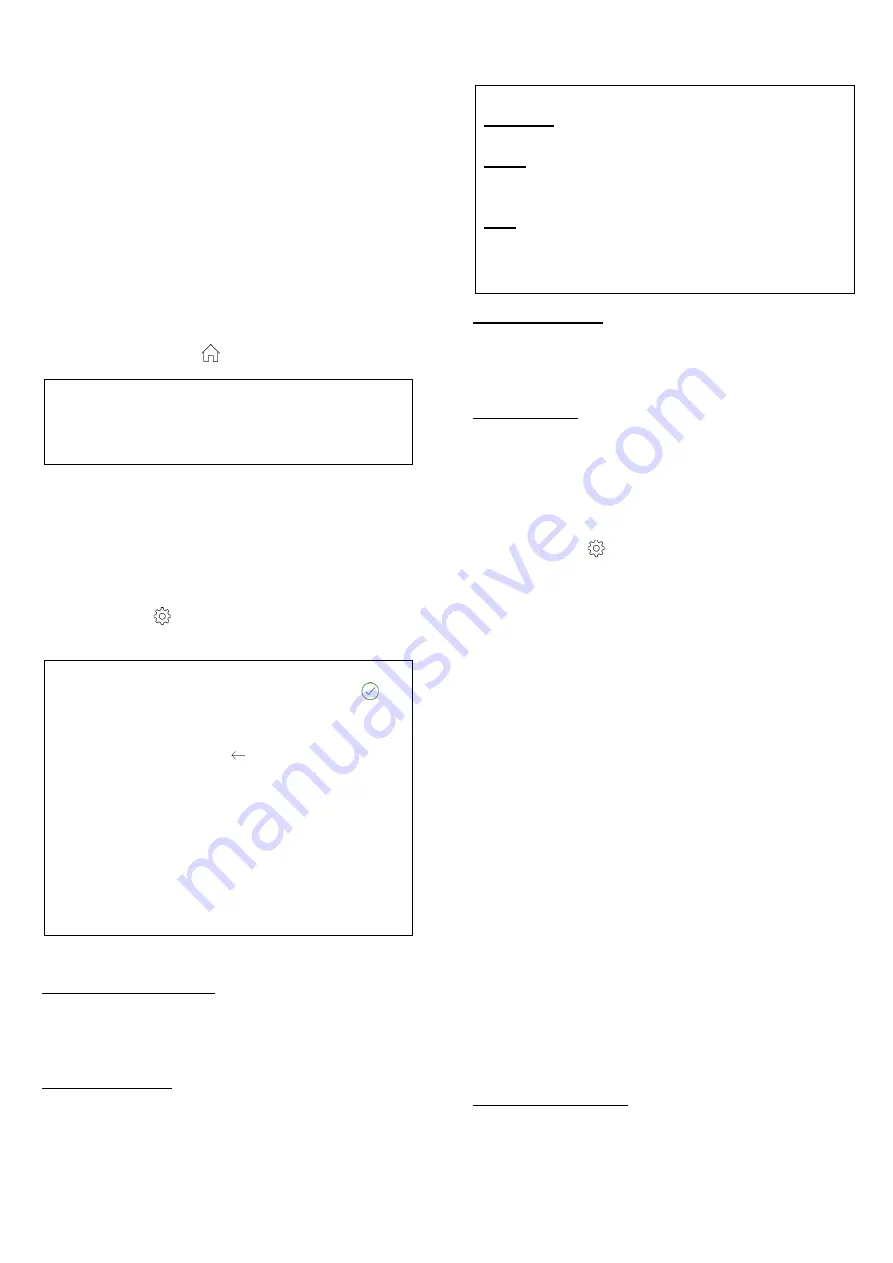
•
Power
– Indications on the power supply and
battery of the control panel
The homepage also contains two buttons:
•
ENTER SETUP
– Allows to enter the setup
mode (programming) of all the parameters of
the control panel. In setup mode the control
panel is not operational and does not accept
commands from the user.
•
ENTER TEST
– Allows to enter system test
mode. In test mode the control unit is not
operational and does not accept commands
from the user.
•
From any page, you can return to the homepage
by pressing the icon
(house).
FIRMWARE UPDATE: Before starting
programming it is advisable to check if a
Firmware update is available [see section
“Devices (SETUP)”]
11
Homepage (SETUP)
By pressing the ENTER IN SETUP button, the
control unit switches to programming mode and
the RGB LEDs of the control panel flash white.
The homepage transforms from a simple view into
a configuration page.
Press the icon
(gear) relating to the parameters
to be modified.
PLEASE NOTE:
1)
After each change, press the icon
(green check) at the top right to
confirm
2)
Pressing the icon
(left arrow) at the
top left of each page takes you back to
the previous screen. If any changes
have been made, you are asked to
confirm or cancel the changes.
3)
The changes made in the software will
be active in the control panel only after
executing the "SEND TO PANEL"
command
11.1
System
Date and time settings
•
NTP server
•
Time zone
•
Daylight savings time
System Settings:
•
Login with password
•
Reset to factory default
•
Reboot of the panel
11.2
Connections
PRIORITY OF CONNECTIONS
Ethernet is the primary channel that is used
if a network cable is connected.
Wi-Fi (if set in router mode) is the alternate
channel used when a network cable is not
connected.
LTE (if enabled) is the channel used when
there is no Ethernet or Wi-Fi connection or
there is no internet on one of the two
connections.
Ethernet settings
•
IP assignment: Static / DHCP
•
[If static IP] IP address, Subnet mask,
Gateway
Wi-Fi settings
Mode = <disabled>
The control panel Wi-Fi is turned off.
Mode = <Router>
In this mode the control unit uses its own Wi-Fi
to connect to an external Router/AP.
Press the icon
(gear) to search for available
Wi-Fi networks
•
Router SSID: name of the Wi-Fi router to
which the control unit connects
•
Router Password: password of the Wi-Fi to
which the control unit connects in Router
mode
•
Security: WEP, WPA2 / WPA1 / PSK, WPA2 /
PSK
•
IP assignment: Static / DHCP
•
[If static IP] IP address, Subnet mask,
Gateway
Mode = <Access Point> (AP)
In this mode the control panel generates a Wi-Fi
network to which it is possible to connect directly
with a device (phone, tablet or PC).
•
AP SSID: Wi-Fi name of the control panel in
AP mode
•
AP Password: Wi-Fi password of the control
panel in AP mode
•
Security: WEP, WPA2 / WPA1 / PSK, WPA2 /
PSK
The control panel Wi-Fi integrates a DHCP
server that assigns an IP of the 192.168.5.x
series to the connected devices
GSM + LTE settings
•
Module enable: on / off
•
SIM Pin
•
Max SMS per day (0 = no limit)
•
Use SIM data: on / off
•
APN












