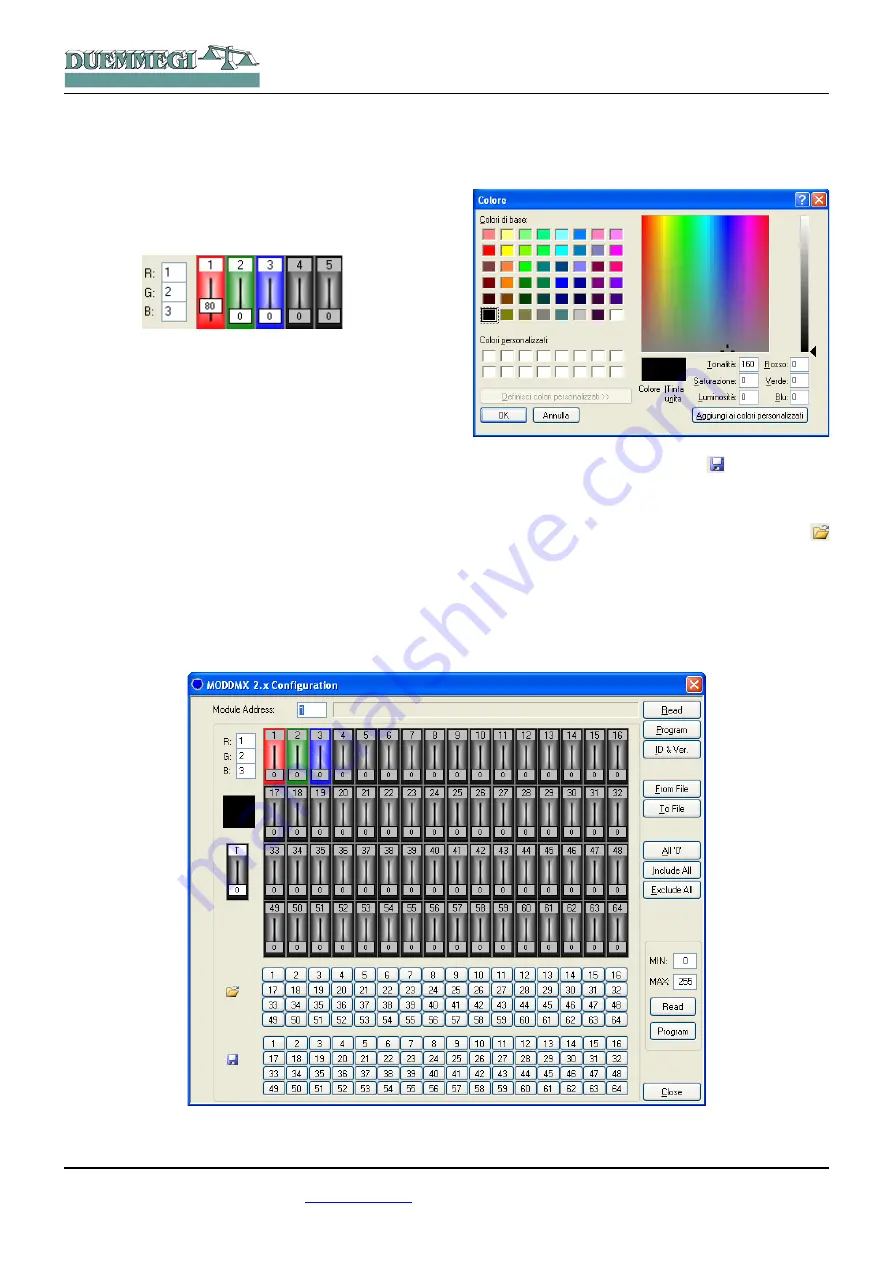
Contatto
ModDMX
By a double click on the channel label, the background of
this will assume white or gray color, respectively meaning
the inclusion or the exclusion of that channel.
In the following figure the channels 1, 2 and 3 are included,
while the channels 4 and 5 are excluded.
To simplify the management of RGB spot, it is possible to
assign these 3 colors to different channels (1, 2 and 3 in
the previous figure). The numbers of the channels to which
the RGB colors have been assigned are also shown in the
3 text box on the left in the previous figure; the RGB as-
signment to different channels can be done also writing
directly in those text boxes.
As an alternative, by double clicking on the background of
a slider, the RGB colors will be assigned to that channel
and to the following two.
The just seen RGB assignment allows to easily set on the
RGB spot the desired color chosen on the color palette that
will be opened by clicking on the colored square under the
RGB text boxes.
The following figure shows the classic color palette (the
language depends on the operating system).
The buttons 1 to 64 near to the icon
allow to transfer
the values currently displayed in the window to ModDMX
and to store the current situation as scenery whose number
is equal to the number of the pressed button.
In analogous way, the buttons 1 to 64 near to the icon
allow to recall the related scenery stored in the ModDMX
module memory. These functions also include the fade
time for each scenery and information about the included
and excluded channels.
DUEMMEGI
s.r.l. - Via Longhena, 4 - 20139 MILANO
Tel. 02/57300377 - Fax 02/55213686 –
www.duemmegi.it
Rel.: 2.2 December 2013
Page 5 of 7
HOME AND BUILDING AUTOMATION
Figure 1: Tool for ModDMX







