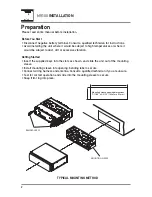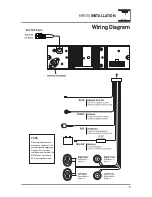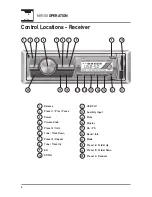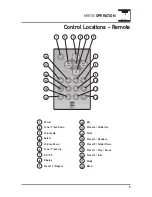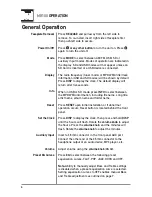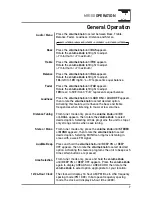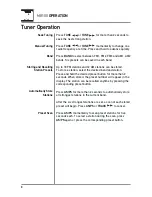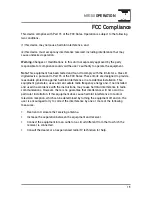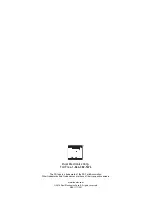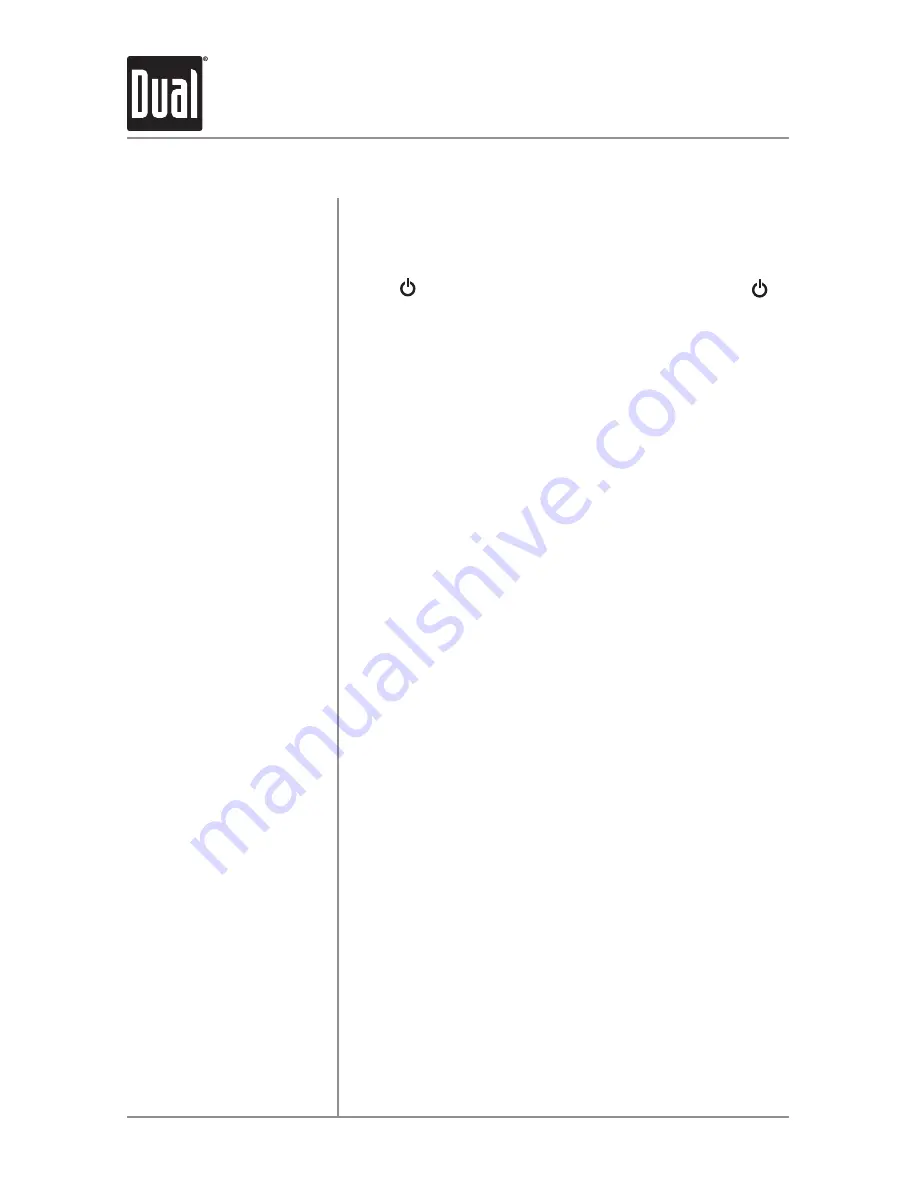
6
MR100
OPERATION
General Operation
Press RELEASE
and pull away from the left side to
remove. To re-install, insert right side of faceplate first
then push left side to secure.
Press
or any other button
to turn the unit on. Press
again to turn the unit off.
Press MODE
to select between AM/FM, USB, SD or
auxiliary input modes. Modes of operation are indicated in
the display. SD and USB modes will not appear unless an
SD Card is inserted or a USB device is connected.
The radio frequency (tuner mode) or MP3/WMA title/track
information (USB and SD modes) will be shown by default.
Press DISP
to display the clock. The default display will
return after five seconds.
When in USB or SD mode, press
INFO
to select between
the MP3/WMA information, including file name, song title,
artist name, album name and folder name.
Press RESET
upon initial installation or if abnormal
operation occurs. Reset button is located behind the front
panel.
Press DISP
to display the clock, then press and hold
DISP
until the hours will flash. Rotate the
volume knob
to adjust
the hours. Press the
volume knob
, and the minutes will
flash. Rotate the
volume knob
to adjust the minutes.
Insert a 3.5mm connector in the front panel AUX port.
Connect the other end of the 3.5mm connector to the
headphone output of an audio device, MP3 player, etc.
Adjust volume using the
volume knob
(00-40).
Press EQ
to select between the following preset
equalization curves: FLAT, POP, JAZZ, ROCK and OFF.
Note:
Ability to manually adjust Bass and Treble settings
is disabled when a preset equalization curve is selected.
Setting equalization curves to OFF enables manual Bass
and Treble adjustments as outlined on page 7.
Faceplate Removal
Power On/Off
Mode
Display
Info
Reset
Set the Clock
Auxiliary Input
Volume
Preset EQ Curves