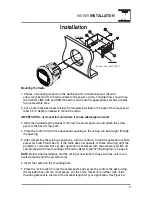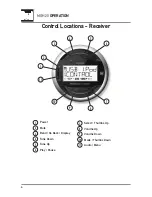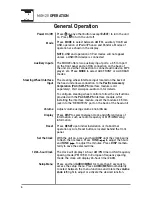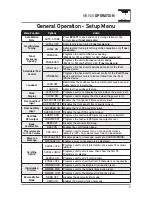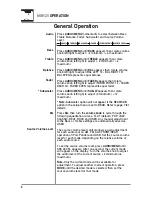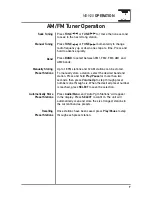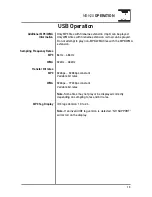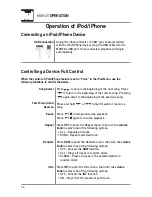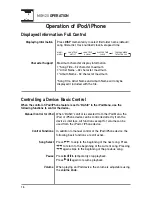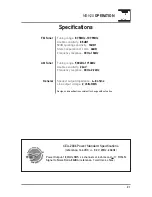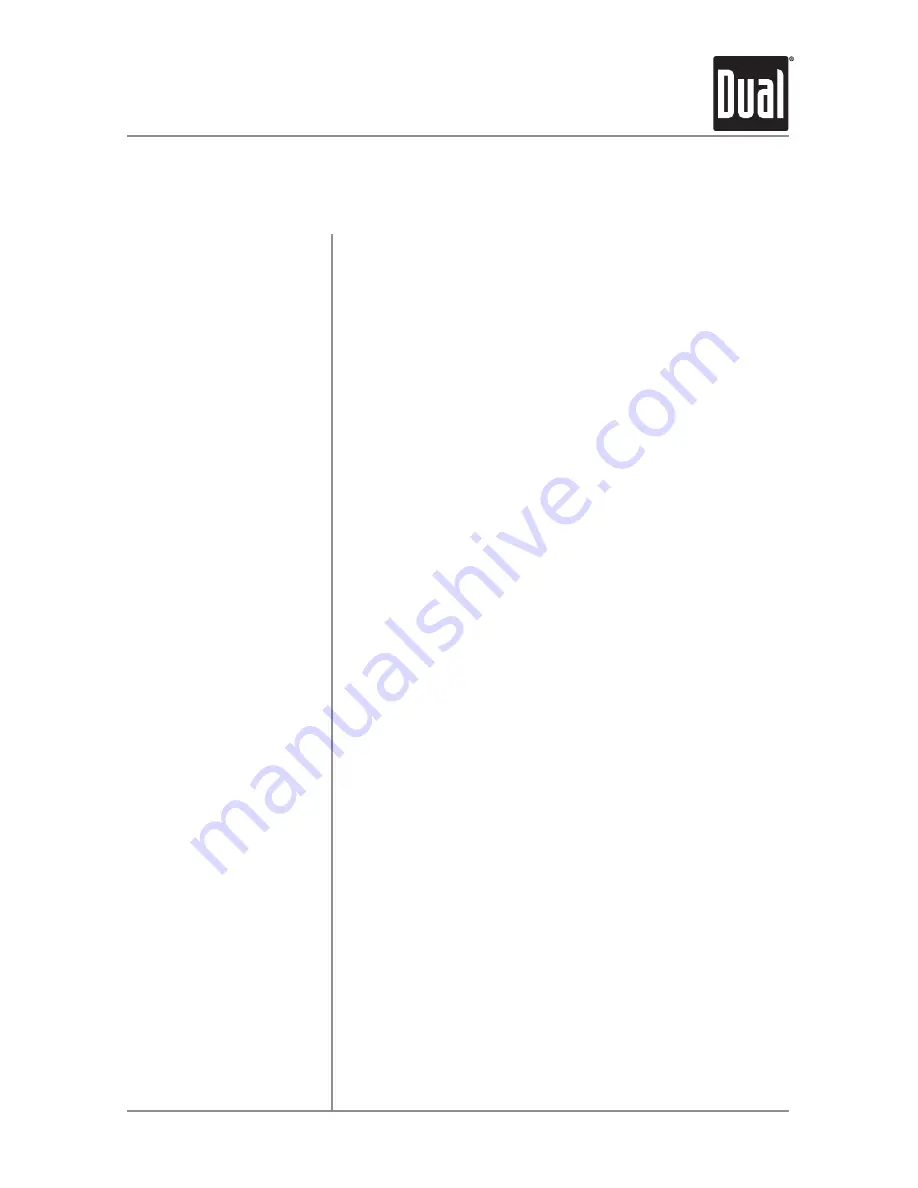
17
MGH20
OPERATION
• iPod touch (4th generation)
• iPod
nano (
6th generation)
• iPod touch (3rd generation)
• iPod nano (5th generation)
• iPod touch (2nd generation)
• iPod nano (4th generation)
• iPod classic
• iPod touch (1st generation)
• iPod nano (3rd generation)
• iPod nano (2nd generation)
• *iPod nano (1st generation)
• *iPod with video
• iPhone 4
• iPhone 3GS
• iPhone 3G
• iPhone
• iPhone4s
• iPhone5
• iPhone5c
• iPhone5s
*These devices are not compatible with 'basic' control mode.
Made for
Device Compatibility
Operation of iPod/iPhone