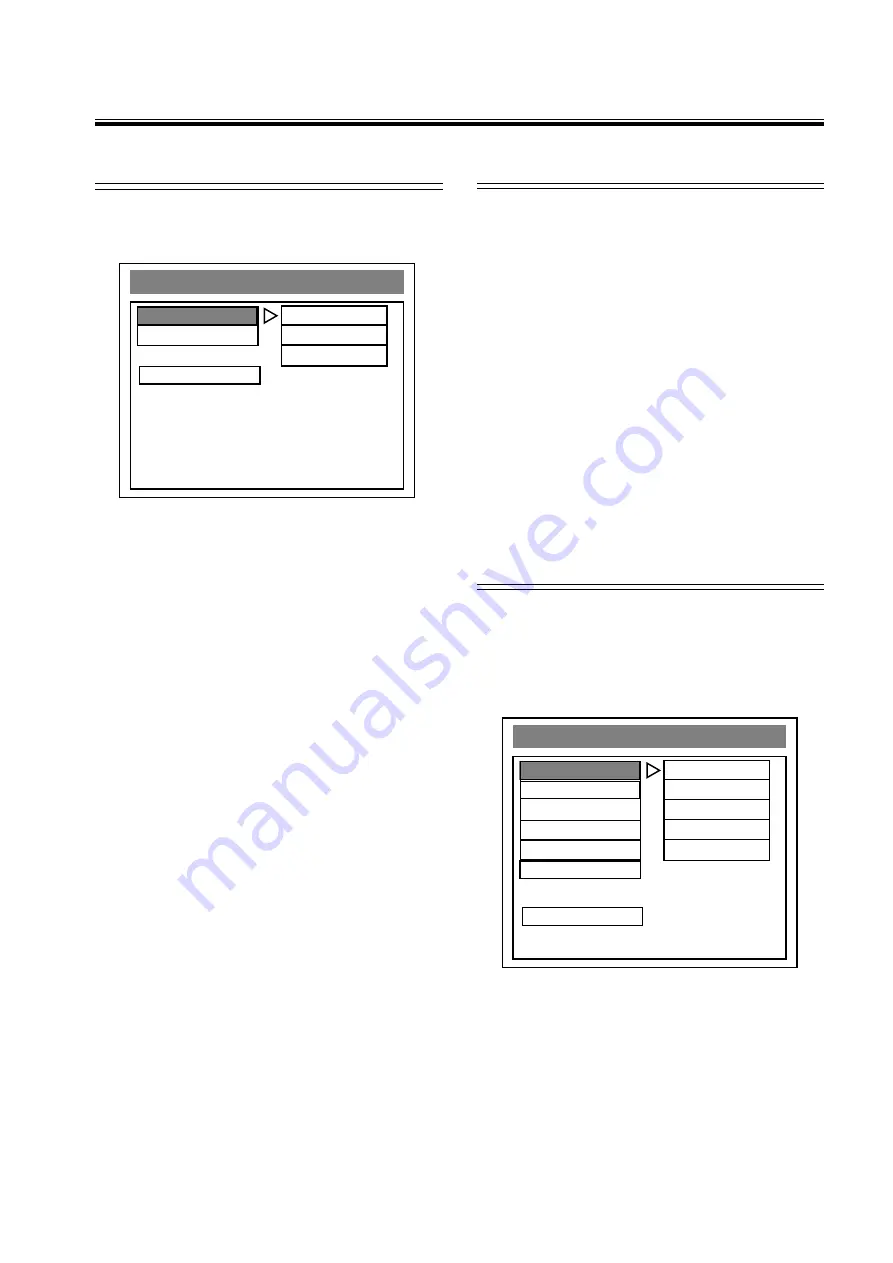
13
Basic Setup
Basic Setup
Basic Setup
Basic Setup
Basic Setup
--- AUDIO SETUP ---
AUDIO OUT
ANALOG
COMPRESSION
SPDIF/RAW
SPDIF/PCM
MAIN PAGE
AUDIO RELATED
AUDIO SETUP
Digital output setting
Digital output setting
Digital output setting
Digital output setting
Digital output setting
Use the SETUP menu, select AUDIO SETUP to ac-
cess the following screen:
Set the audio output format to ANALOG, SPDIF/PCM
or SPDIF/RAW.
ANALOG: Analog will have no signal out from
“
digital
out
”
jacks.
SPDIF/RAW: Will generate raw signal only from
“
digi-
tal out
”
jacks.
SPDIF/PCM: Will have sampling of 44.1kHz to 48 kHz
and also generate signal out from
“
digital out
”
jacks.
The default setting is
SPDIF/RAW
.
Notes
•
When playing DVD audio, please select ANALOG
to get the highest performance of audio output from
the analog 5.1CH jacks.
•
When playing DVD video, please select the SPDIF/
RAW in order to have DTS/Dolby output from the
digital out jacks.
•
SPDIF/RAW will also provide output from analog
5.1CH jacks for the DVD Audio, with 20 bit sam-
pling cycle compare to 24 bit sampling cycle at
ANALOG Mode.
PREFERENCES SETUP
You can access PREFERENCES only in stop mode.
Selecting the audio language
Selecting the audio language
Selecting the audio language
Selecting the audio language
Selecting the audio language
Select a desired audio language for a DVD disc that
has audio data recorded in multiple-languages. To
adjust this setting, use the SETUP menu, select
PREFERENCES to access the following screen:
In the stop mode, press
/
to select the preferred
language for audio.
The default setting is
ENGLISH
.
Notes
•
If you have selected a language that is not recorderd
on the DVD disc, one of the recorded languages
will automatically be selected.
•
To select a recorded language while the DVD disc
is playing, press
LANGUAGE
.
--- PREFERENCES PAGE ---
AUDIO
ENGLISH
DISC MENU
FRENCH
PARENTAL
GERMAN
PASSWORD
ITALIAN
DEFAULTS
SPANISH
DVD MODE
MAIN PAGE
PREFERRED AUDIO LANGUAGE
Selecting the dynamic range
Selecting the dynamic range
Selecting the dynamic range
Selecting the dynamic range
Selecting the dynamic range
In many listening situations, it is objectionable to allow
the sound to become very loud, and thus the loudest
sounds must be compressed downwards in level. Like-
wise, the very quiet sounds would be inaudible and must
be brought upwards in level to be heard. Dolby Digital
satisfies these needs with dynamic range compres-
sion.
To select one of the following settings, use the SETUP
menu, select AUDIO SETUP to access the COMPRES-
SION menu:
OFF, 1/8, 2/8, 3/8, 4/8, 5/8, 6/8, 7/8, FULL.
The default setting is
OFF
.
Note
•
The higher the setting selected will result in audio
with a more fully compressed dynamic range.
AUDIO SETUP











































