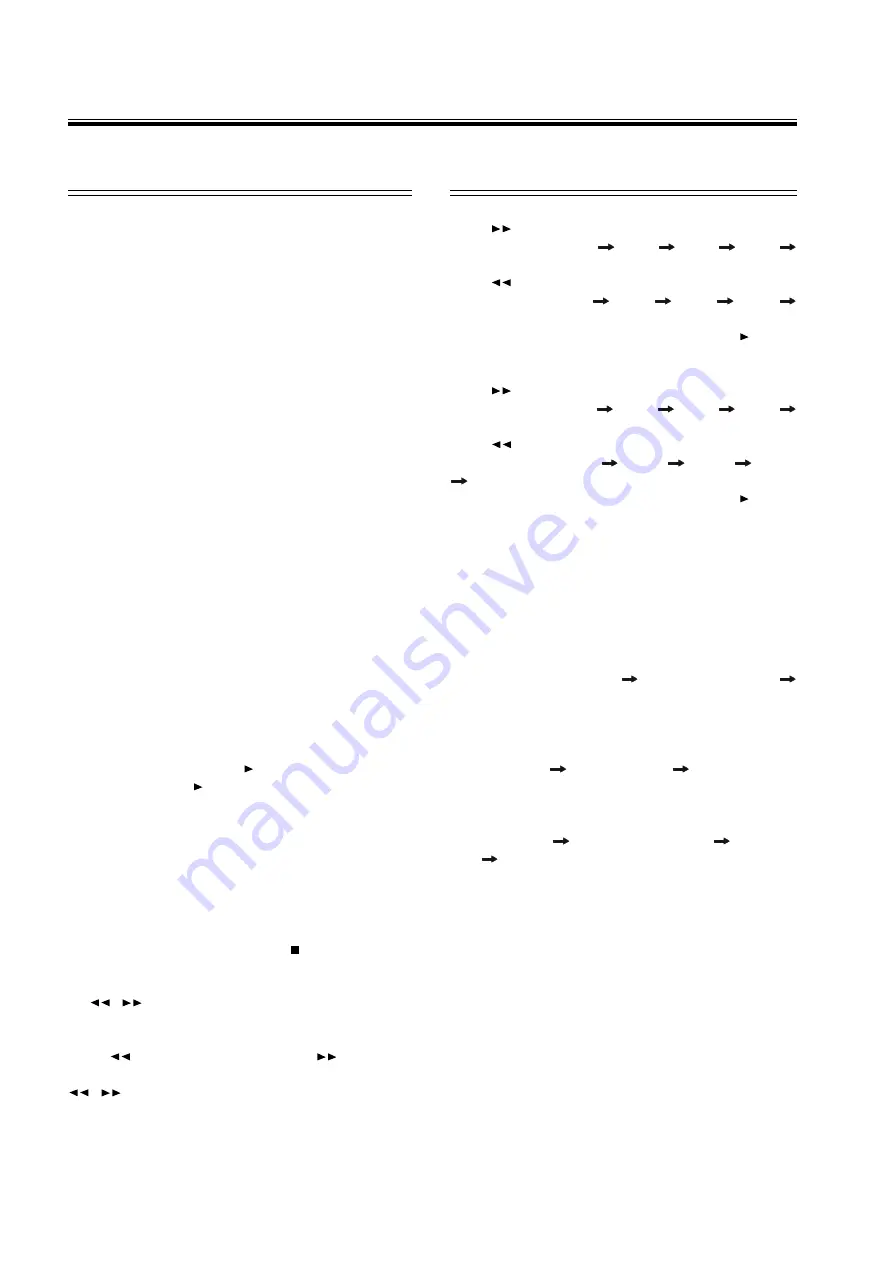
16
General operation
IMPORTANT:
Please note that some DVD movie discs
may not have all the features described in this chapter.
For example, older movies may not allow you to select
multiple camera angles. Refer to the instructions or
liner notes that are included with each disc to
determine what features and operations are available
on that particular disc.
1.
Turn your television set
’
s power on, and set the
channel to the video input.
2.
Press
POWER
on the front panel to turn on the
main power of this system. The front panel display
lights up, and the DVD logo screen appears on the
television screen.
3.
Press
OPEN/CLOSE
, and place a disc on the disc
tray. Press it again to close the tray.
Note
•
Load the disc placing the label side face up, and
using the disc tray as a guide for proper alignment.
When playing a double-sided DVD disc, load it with
the desired playing side face down.
4.
Use the master
VOLUME (+/-)
buttons to increase
or decrease the volume level.
5.
Press
MUTE
to shut off the sound. To restore the
volume, press it again.
6.
To start playback, press
/ll
. To interrupt or pause
playback, press
/ll
again.
Note
•
Some discs will start playing automatically, and oth-
ers will display a menu on the television screen.
Use the
/
/
/
or the number (
0 ~ 9, +10
)
buttons to select desired a track/chapter and then
press
ENTER
to start playback.
7.
To stop playback, press
STOP
.
8.
To skip to the next or previous track / chapter press
l
/
l
repeatedly during playback.
Fast search
Fast search
Fast search
Fast search
Fast search
Press
for fast reverse search and
for fast for-
ward search. To change the searching speed press
/
repeatedly to select one of the following op-
tions:
Playing Discs
Playing Discs
Playing Discs
Playing Discs
Playing Discs
Basic playback
Fast playback of
DVD and MP3 discs
Press
repeatedly to select one of the following fast
forward speeds: FFX2
FFX4
FFX6
FFX8
PLAY
Press
repeatedly to select one of the following fast
reverse speed: FRX2
FRX4
FRX6
FRX8
PLAY
To resume normal play immediately, press
/ll
.
Fast playback of VCD and CD discs
Press
repeatedly to select one of the following fast
forward speeds: FFX1
FFX2
FFX3
FFX4
PLAY
Press
repeatedly to select one of the following fast
reverse speeds: FRX1
FRX2
FRX3
FRX4
PLAY
To resume normal play immediately, press
/ll
.
Repeat playback
Repeat playback
Repeat playback
Repeat playback
Repeat playback
Use this function to set the player to repeat individual
tracks on CD or Video CD discs, chapters or titles on
DVD discs, an entire disc, or all the discs loaded in
the player.
When playing DVD discs
:
Press
REPEAT
repeatedly to select the following:
CHAPTER REPEAT ON
TITLE REPEAT ON
REPEAT OFF
When playing CVD, SVCD, CD and MP3 discs
Press
REPEAT
repeatedly to select the following:
REPEAT ONE
REPEAT ALL
REPEAT OFF
When playing MP3 discs (In menu mode):
Press
REPEAT
repeatedly to select the following:
REPEAT ONE
FOLDER REPEAT
REPEAT
ALL
REPEAT OFF
Notes:
•
Use the repeat function with the programming mode
to repeat tracks or chapters.
•
This function is only available when playback is
selected.
•
When playing CVD and SVCD discs, set the PBC
(playback control) mode to OFF to use this function.
•
The front panel display will display
“
REP 1
”
when
chapter repeat mode is selected; and
“
REP
ALL
”
when repeat mode is selected.
•
This function is not available for some DVD-AUDIO
discs.










































