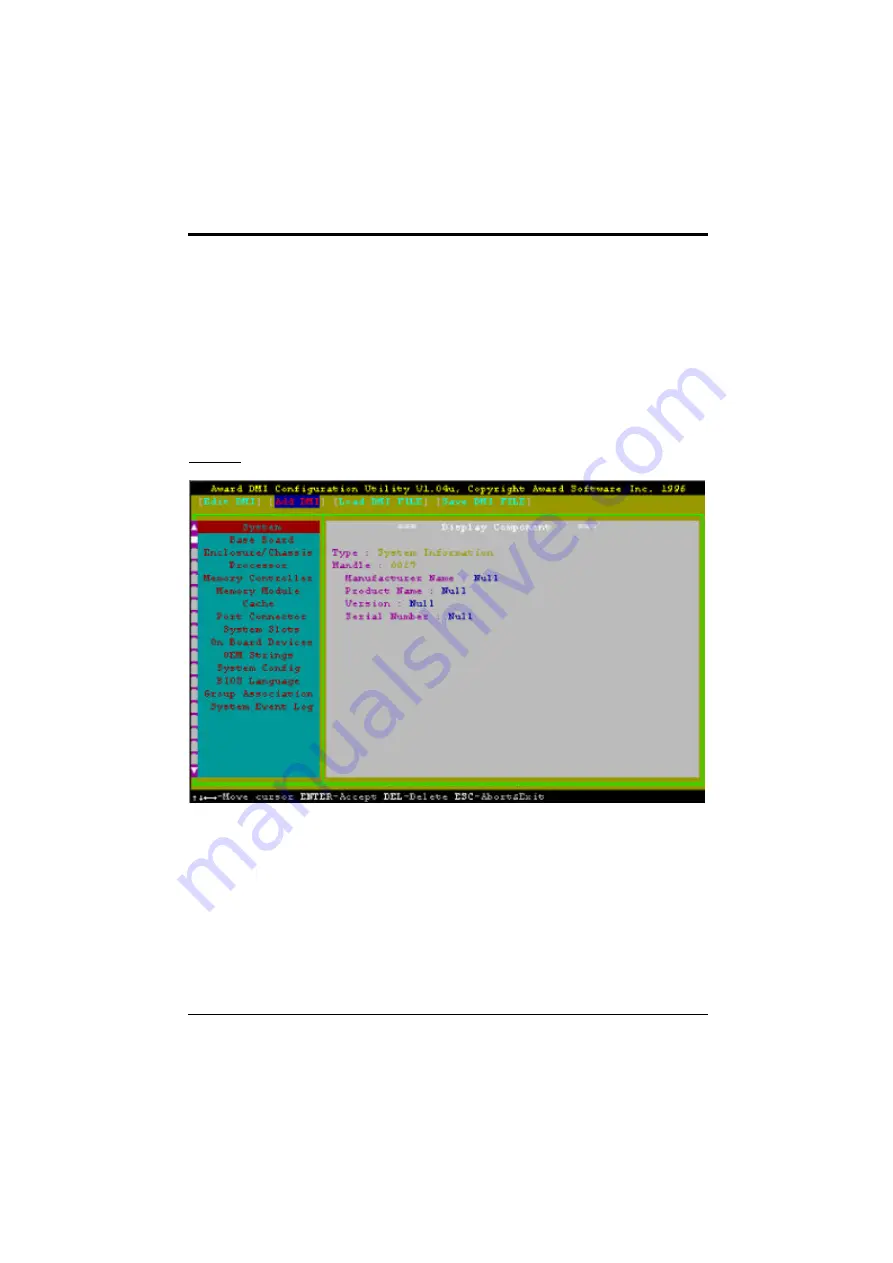
Flash and DMI Utility
55
Use the
? ?
(left-right) cursors to move the top menu items and the
? ?
(up-down) cursor to move
between the left hand menu items. The bottom of the screen will show the available keys for each
screen. Press enter at the menu item to enter the right hand screen for editing. “Edit component”
appears on top. The reversed color field is the current cursor position and the blue text are available
for editing. The orange text shows auto-detected information and are not available for editing. The
blue text “Press [ENTER] for detail” contains a second pop-up menu is available, use the + -
(plus-minus) keys to change the settings. Enter to exit and save, ESC to exit and not save.
If the user has made changes, ESC will prompt you to answer Y or N. Enter Y to go back to the
left-hand screen and save, enter N to go back to left-hand screen and not save. If editing has not
been made, ESC will send you back to the left hand menu without any messages.
Add DMI
This DMI Configuration Utility also allows the system integrator or end user to add additional
information into the DMI database such as serial numbers, housing configurations, and vendor
information. Those information not detected by the motherboard BIOS and has to be manually
entered through the DMI Configuration Utility and updated into the DMI database.
Summary of Contents for PAM-0066I
Page 2: ......
Page 6: ...IV...
Page 8: ...Chapter 1 2 Fig 1 Key Components of the Mainboard...
Page 10: ...Chapter 1 4...
Page 19: ...Jumper Settings 13 Table 3...
Page 24: ...Chapter 2 18...
Page 26: ...Chapter 2 20...
Page 34: ...Chapter 3 28...
Page 41: ...Award BIOS Setup Guide 35...
Page 66: ...Appendix A 60...
Page 67: ...Quick Guide 61...







































