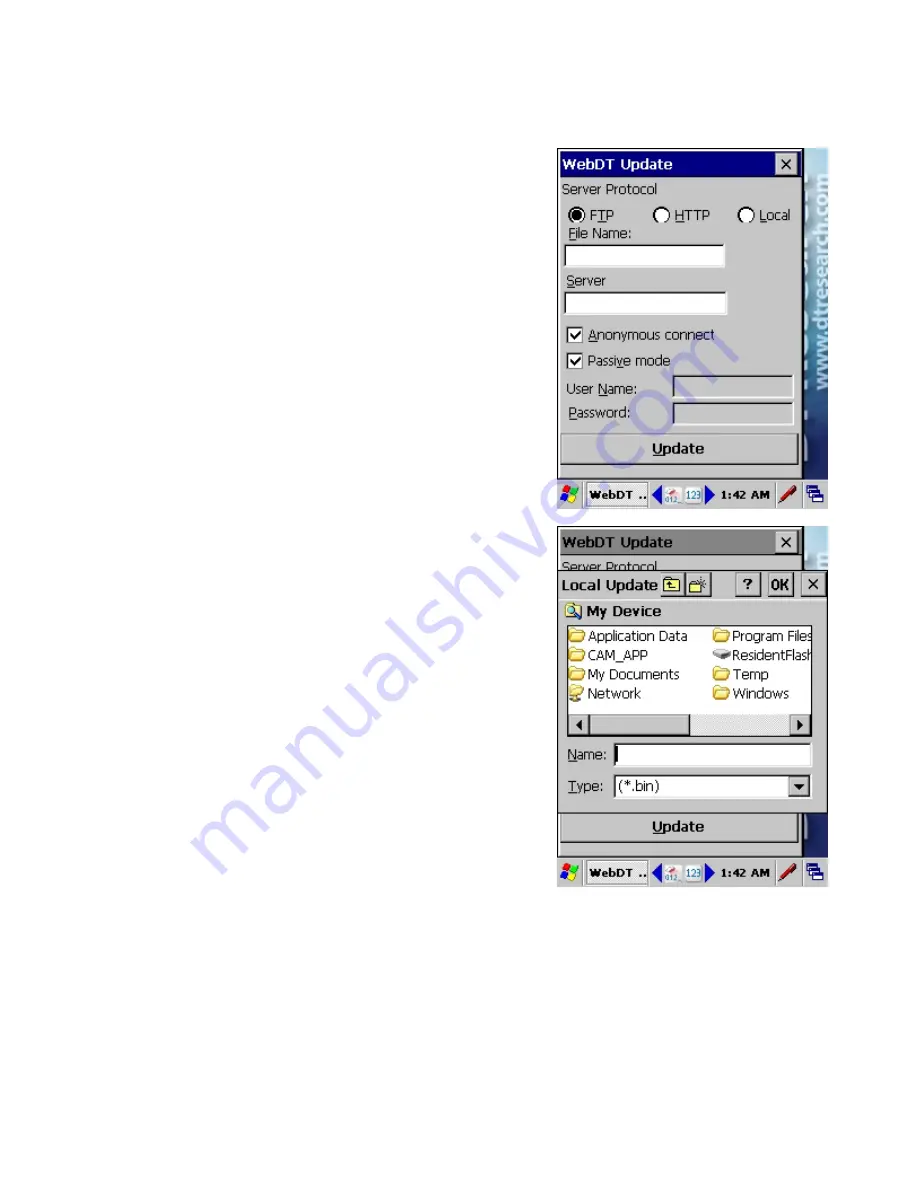
Rev Date 9/16/2010
30
Using the WebDT Update
The WebDT 435 operating system and Firmware can be
updated through an FTP, HTTP or a local storage device such
as a USB Disk.
To run the Update program, click
Start
→
Programs
→
Update.
FTP/HTTP update:
Select FTP/ HTTP and input the OS image filename or
Firmware, server address and login information in the blank
field, as shown in the right figure. Then click the Update button
to start the update process. A message box will be shown to
show the progress. During the update, please make sure the
WebDT 435 is powered by external DC power or the main
battery power level is more than 25%
Local (USB Device) update:
If the OS image or Firmware is in a USB Disk, select Local then
click Browse or enter the full path of the OS image file. Click
the Update button and a message box will be displayed to
show the OS update progress.
Remote update via Device Manager
WebDT 435 also supports Remote Update from WebDT
Device Manager server (if available). In this case, the
WebDT Remote Manger–CE Client
must be run and
connected to a Device Manager. Then the user can update
the WebDT 435 OS or Firmware from the Device Manager.
Note: Firmware update allows you to extend battery life
and better control LED status.



























