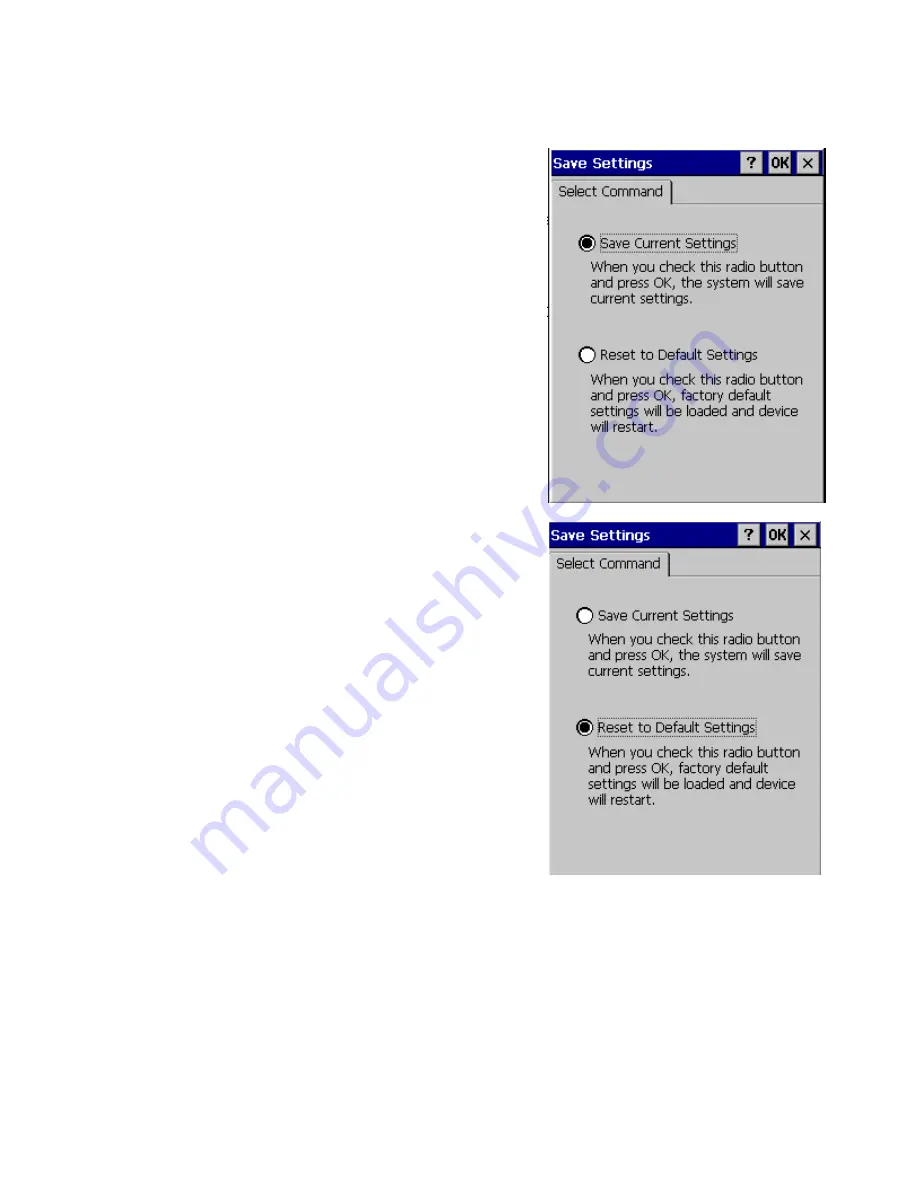
Rev Date 9/16/2010
24
Save Settings
To avoid data or installed application loss after the device is
turned off, execute the Save Settings function to insure data
and application integrity.
Tap Start
→
Settings
→
Control Panel
→
Save Settings
1. Select the Save Current Settings radio button as
shown in the right figure and click OK. A message “The
system will save current settings into persistent storage”
will pop up.
2. Click OK, a message “Save current settings finished!”
displays. Click OK again.
All data and settings in Windows/Desktop,
Windows/Start up and Windows/ Programs (Resident
Flash data included) will be saved.
Please be aware that data and settings stored in other
locations will be lost after the device is powered off.
To return to default settings, select the Reset to Default
Settings radio button and press OK. Then the factory
default settings will be loaded and the device will be
restarted.






























