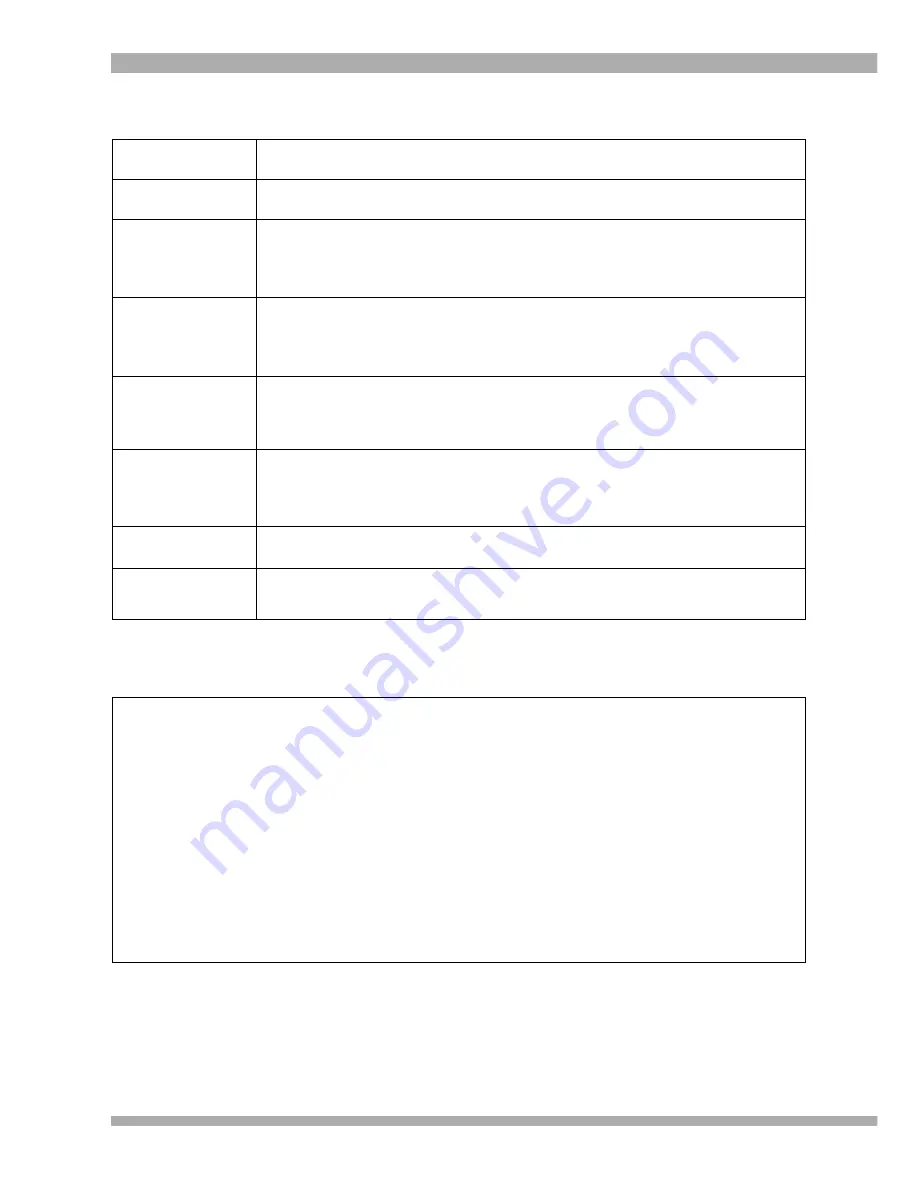
32
MultiChoice 933 Digital Satellite Decoder
PARENTAL GUIDANCE LEVELS
LEVEL
DESCRIPTION
No Block
None of the programmes will be censored (Parental Control is bypassed).
Family
A programme with this rating is considered suitable for the whole family.
The Parental Control PIN code will be required for programmes rated PG
13 and higher.
PG 13
A programme with this rating is suitable for all ages up to and including
13-years-old. Parents should be present when viewing. The Parental
Control PIN code will be required for programmes rated 16 and higher.
16
A programme with this rating is only suitable for viewers who are 16 and
older. The Parental Control PIN code will be required for programmes rated
18 and higher.
18
A programme with this rating is only suitable for viewers who are 18 and
older. The Parental Control PIN code will be required for programmes rated
R18 and above.
R18
Only programmes rated higher than R18 will be blocked.
Total Block
All programmes will be blocked and can only be unblocked by entering the
correct Parental Control PIN code.
BLOCKING OPTIONS
Blocking Options allows you to select No Block, Total Block or Parental Guidance.
No Block does not block any programme or service (Parental Control is bypassed).
Total Block blocks all programmes and services.
Note : If Total Block is selected, all programmes will be blocked and can only be unblocked by
entering the correct Parental Control PIN code.
Parental Guidance allows you to specify the level of viewing permitted. If this option is
selected, you must also select a Parental Level (see above). The Parental Levels available are
Family, PG 13, 16, 18 and R18.















































