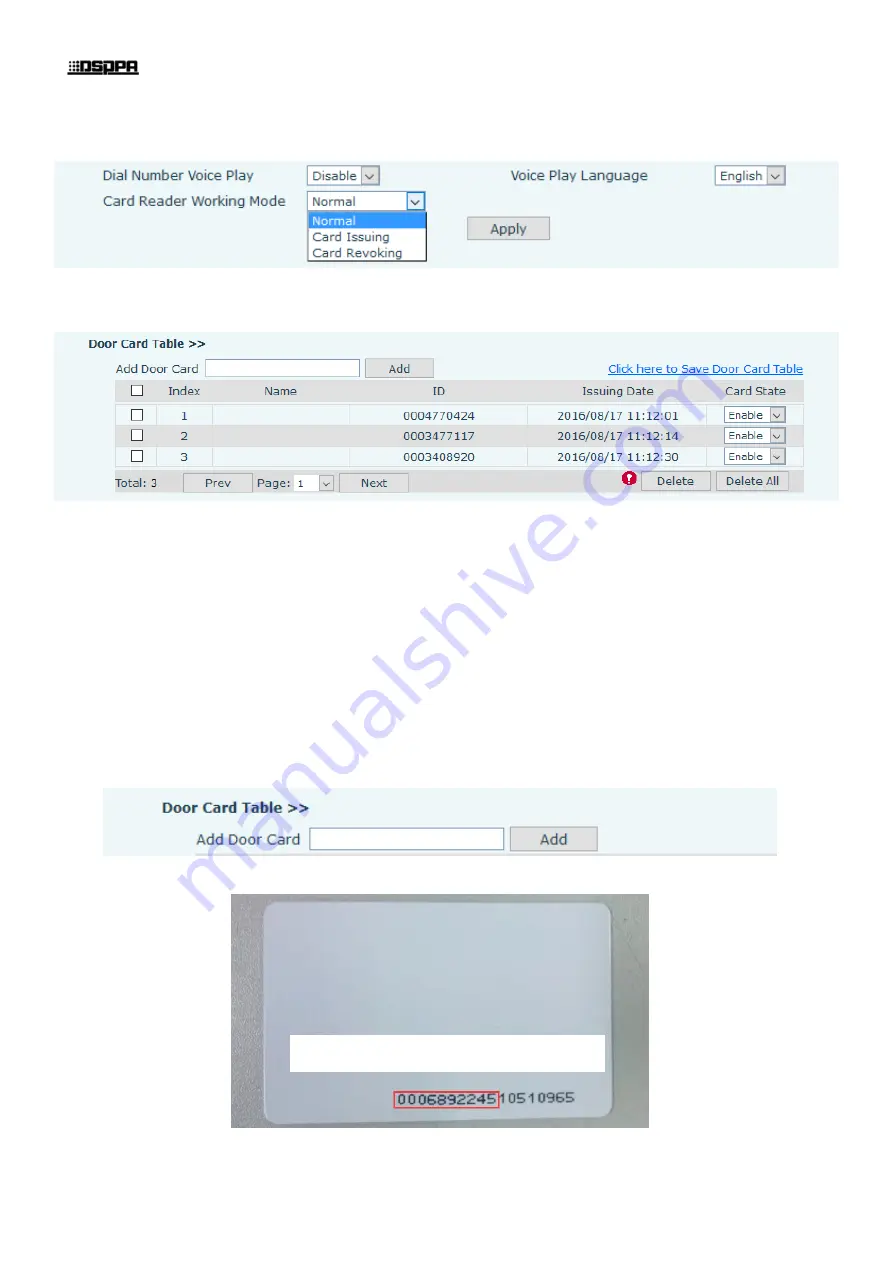
* *
SIP Intercom System
45
/
47
Use new card to touch card reader induction area, and then you might hear the confirmed indication
tone from the device. Repeat step can to add more cards.
In web page < EGS Setting →Features →Card Reader Working Mode > option, select <Normal>.
Click <Apply>, Card Reader would be back to the Normal status.
The issuing records can be found from the door card table list.
Methods 2:
used to add cards for professionals
Use <Issuer admin card> to touch card reader induction area, and it would be entered issuing card
status.
Use new card to touch card reader induction area, and you might hear the confirmed indication tone
from the device. Repeat step 2 to add more cards.
Use <Issuer admin card> to touch card reader induction area again, it would be back to normal
working status.
Method 3:
use to add few cards
Input cards number in door card settings page, and then click <Add>.
Note: you can also use the USB card reader connected with PC to get cards ID automatically.
3)
Delete user cards
Method 1:
used to batch delete cards for starters.
Only need to input the top 10 numbers.



































