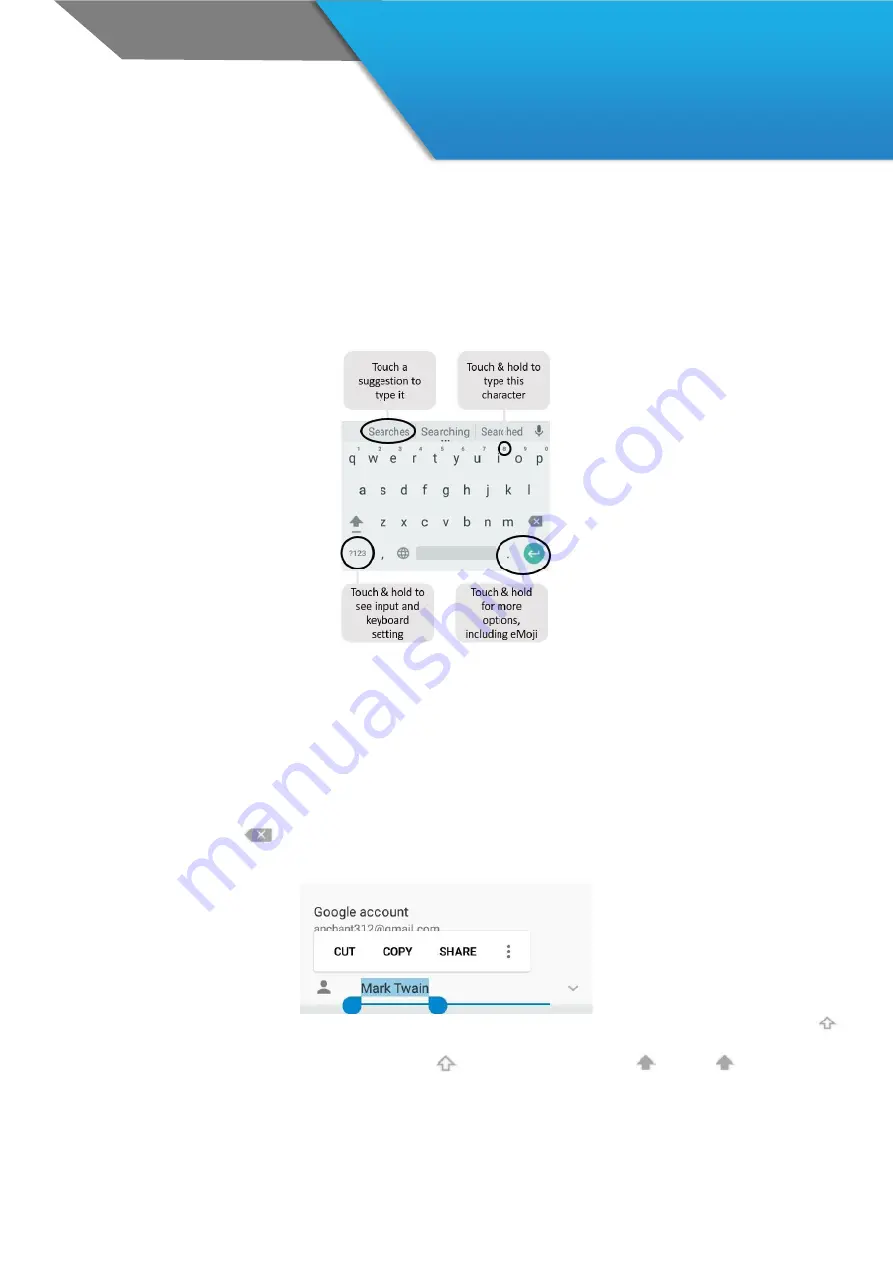
25
CHAPTER 4: USE THE KEYBOARD
Enter & edit text
Use the onscreen keyboard to enter texts. Here’s what it looks like on a DS4A device:
To make the keyboard go away, touch the
Back button
at the bottom of screen. Some apps open the keyboard
automatically. In others, you first need to touch where you want to type.
Basic editing
Move the insertion point.
Touch where you want to type. The cursor blinks in the new position, and a blue
tab appears below it. Drag the tab to move the cursor.
Select Text.
Touch & hold or double-tap within the text. The nearest word highlights, with a tab at each end of
the selection. Drag the tabs to change the selection.
Delete text.
Touch
to delete selected text or the characters before the cursor.
Cut, copy, paste.
Select the text you want to manipulate. Then touch
Cut
or
Copy.
If there’s something on
the clipboard to paste, you’ll also see a
paste
button:
Type capital letters.
Touch the Shift key once to switch to capital letters for one letter. Or touch & hold
Shift key while you type. When you release the key, the lowercase letters reappear.
Turn caps lock on.
Double-tap or touch & hold
Shift key, so it changes to
. Touch
Shift key again
to return to lowercase.






























