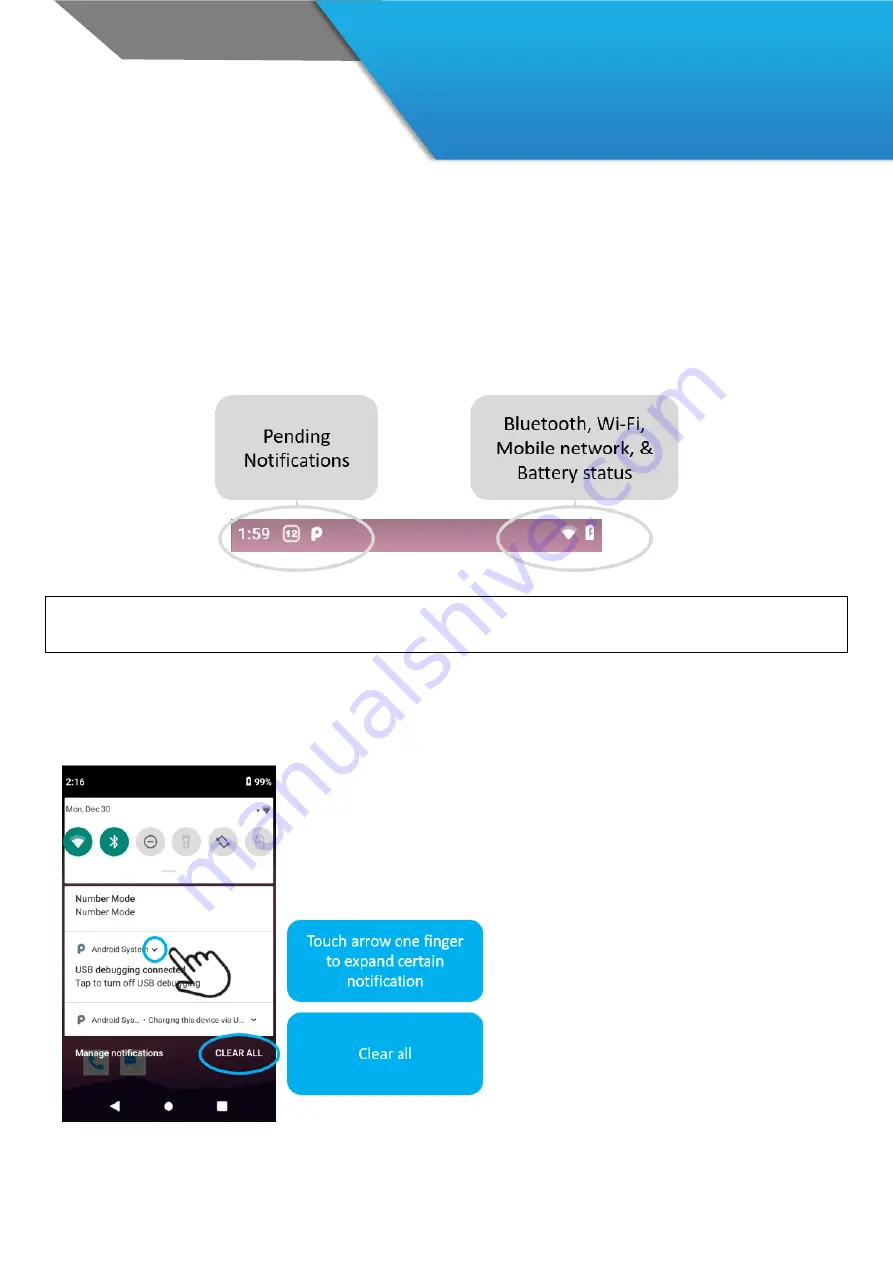
18
CHAPTER 3: BASIC USE
Notifications & settings
Notifications alert you to the arrival of new messages, calendar events, and alarms, as well as ongoing events.
When a notification arrives, its icon appears at the top of the screen. Icons for
Pending notifications
appear on the
left, and
system icons
showing things like Wi-Fi signal, mobile carrier signal, or battery strength on the right:
TIP
: Wi-Fi and mobile signal strength are indicated at the top of the screen by white bars. To see whether the selected
Wi-Fi network has a full internet connection, open Quick Settings: swipe down twice from notification bar.
Certain notifications can be expanded to show more information such as email preview. The one at the top is always
expanded when possible. To expand a notification, position one finger inside it and swipe down slowly.
1. To open the related app, touch the notification
message. Some notifications also allow you to
take specific actions by touching arrow.
2. To remove a notification, just swipe it to the
left/right.
3. To Clear all notifications, touch the Clear All
icon at the bottom.






























