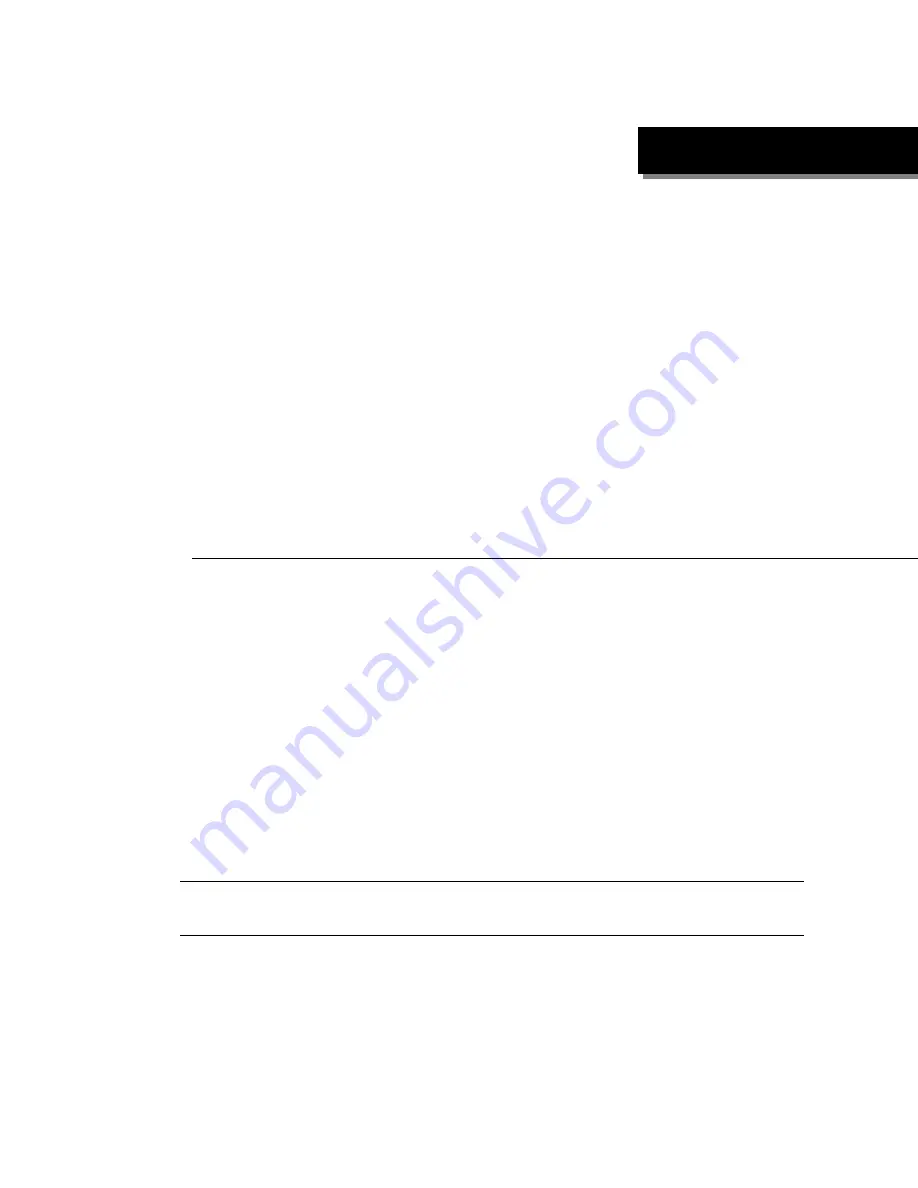
CHAPTER 1
Understanding Your InterPhone
Congratulations! You have selected the future-proof Internet Telephony product.
InterPhone is an innovative and standards compliant
Voice over Internet Protocol (VoIP)
solution for corporation and individuals. InterPhone allows various connection modes such
as InterPhone-to-InterPhone, InterPhone-to-IPStar, InterPhone-to-InterStar, InterPhone-to-
Phone and Phone-to-InterPhone via Internet or other TCP/IP networks.
InterPhone provides Ethernet phone, digital phone, and mini-hub functions. It allows users
to receive phone calls from both Internet and PSTN (Public Switched Telephone Network) at
the same time. By using InterPhone, you will not miss any phone calls.
You start saving big budgets by owning an InterPhone today! Better yet, thanks to DSG’s
JustDialIt Technology, your receiver end does not need another InterPhone to enjoy this
advanced VoIP technology. Your long-distance and international call charges will disappear
with this extraordinary device. It is the first intelligent Ethernet Phone that offers full duplex,
supreme quality and low latency voice conversation via Internet/Intranet at extra-low charges.
Note: IPStar and InterStar are series of DSG Internet phone devices. Please visit
http://www.dsgtechnology.com for more details.
1-1
Understanding Your InterPhone
Summary of Contents for InterPhone
Page 2: ......
Page 6: ...InterPhone Operation Manual n Table Of Contents ...
Page 12: ...InterPhone Operation Manual n Free Online Upgrade 1 6 ...
Page 16: ...InterPhone Operation Manual 2 4 n Ready to Configure ...
Page 36: ...InterPhone Operation Manual 4 8 n To Pick Up Another Incoming Phone Call ...
Page 40: ...InterPhone Operation Manual 5 4 n Restoring Original Version ...








































